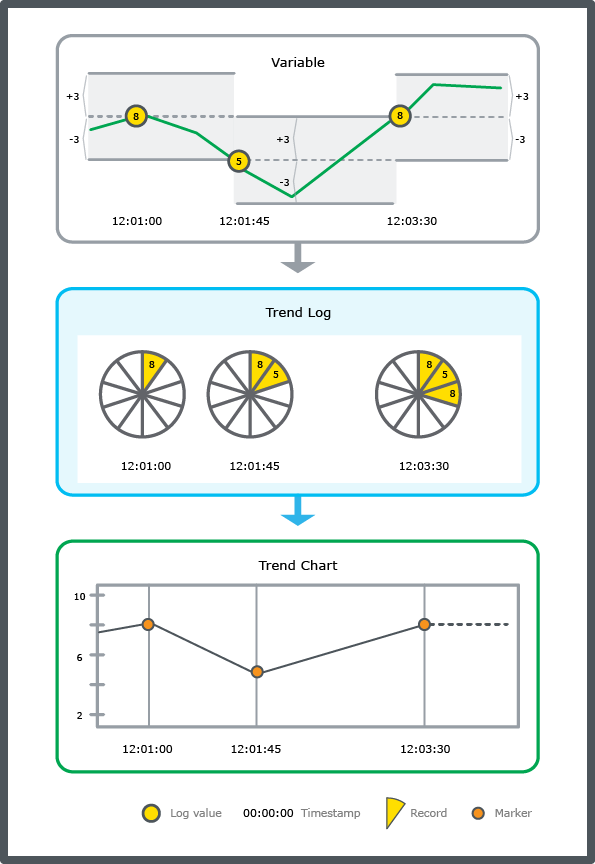How to
Configuring a Change of Value Trend Log
You configure the properties of a change of value trend log to meet the unique needs of your site.
In WorkStation, in the System Tree pane, click the change of value trend log you want to configure.
action_zoom_plus_stroke 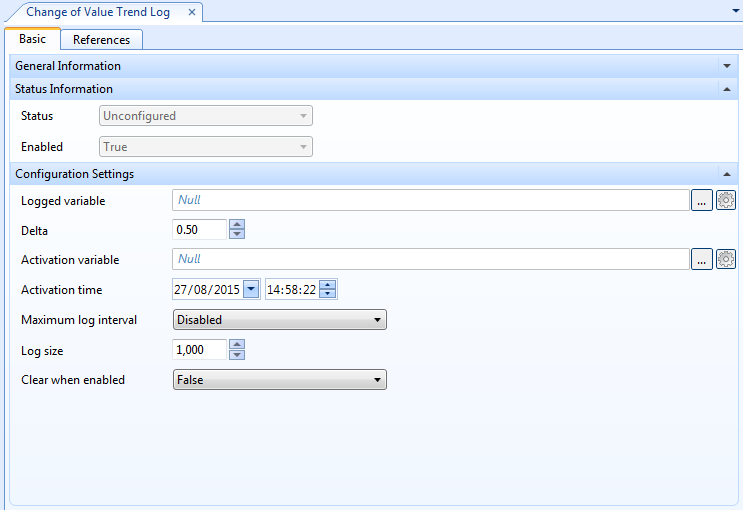
Edit the properties:
Table: Change of Value Trend Log Properties - Basic Tab
Property
Description
Status
Displays the status of the trend log.
Enabled
Displays True if the trend log is enabled.
Logged variable
Enter the variable that you want to log.
Delta
Select the minimum value change that triggers a new record.
Activation variable
Enter the variable that makes the trend log start recording values when the variable is True .
For more information, see Trend Log Activation .
Activation time
Specify the time when the trend log is to start recording values.
For more information, see Trend Log Activation .
Maximum log interval
Select the maximum time that can pass between two recordings regardless if the delta value has been exceeded or not.
Log size
Select the number of records to store before old records are overwritten, including internal records generated by the trend log.
For more information, see Log Record Storage .
Clear when enabled
Select True to clear the trend log when it is enabled.
Click the Save button
.action_zoom_plus_stroke 
 Change of Value Trend Logs
Change of Value Trend Logs
 Change of Value Trend Log Properties
Change of Value Trend Log Properties
 Configure Dialog Box – Configuration Tab
Configure Dialog Box – Configuration Tab
 Trend Log Activation
Trend Log Activation
 Configure Dialog Box – Operation Tab
Configure Dialog Box – Operation Tab
 Log Record Storage
Log Record Storage
 Trend Log Does Not Start Record Due to the Start Condition
Trend Log Does Not Start Record Due to the Start Condition
 Missing Trend Log Records
Missing Trend Log Records