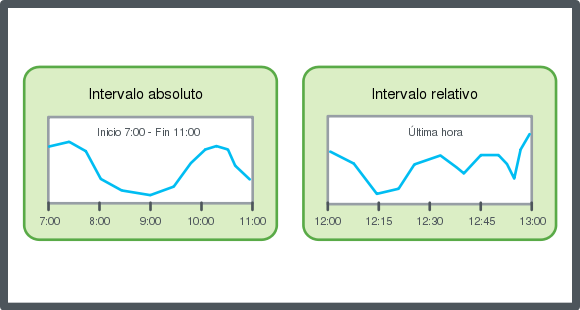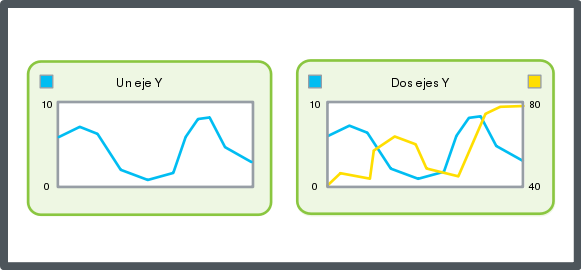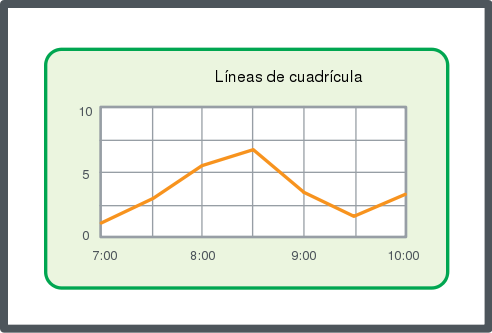Explicación de procesos
Configuración del eje X con un intervalo de tiempo absoluto
Puede configurar el intervalo de tiempo del eje X de un gráfico de tendencias para ver las entradas registradas dentro de un período de tiempo específico.
En WorkStation, en el panel Árbol del sistema , seleccione el gráfico de tendencias que desee configurar.
En la vista del gráfico de tendencias, en la barra Gráfico de tendencias, haga clic en Abrir configuración de gráfico de tendencias
.action_zoom_plus_stroke 
En el cuadro de diálogo Configuración del gráfico de tendencias , en el cuadro Modo de hora , seleccione Absoluta (hora de inicio y fin) .
En Hora de inicio , escriba la hora y fecha más a la izquierda del eje X.
En Hora de fin , escriba la hora y fecha más a la derecha del eje X.
Haga clic en Aceptar .
El eje X queda configurado con un intervalo de tiempo absoluto.
 Ejes del gráfico de tendencias
Ejes del gráfico de tendencias
 Configuración del eje X con un intervalo de tiempo relativo
Configuración del eje X con un intervalo de tiempo relativo
 Iconos de eventos del gráfico de tendencias
Iconos de eventos del gráfico de tendencias
 Trend Chart Does Not Show Trend Log Series
Trend Chart Does Not Show Trend Log Series