Log on to rate and give feedback
1
2
3
4
5
Log on to rate
0

Explicación de procesos
Productos
AS-C, AS-B, Enterprise Server, AS-P, Project Configuration Server, Project Configuration Tool
Funcionalidades:
Programaciones
Versión del producto:
1.8
13/10/2016
Creating a Calendar
You create a calendar to specify exception dates, date ranges, or calculated dates. Then you only reference the calendar to the each of the schedules. This way you specify all the exception dates only one time.
To create a calendar
In WorkStation, in the System Tree pane, select the folder or SmartStruxure server where you want to create the calendar.
On the File menu, point to New and then click Schedule .
In the object type list, select Calendar .
action_zoom_plus_stroke 
In the Name box, type a name for the calendar.
In the Description box, type a description for the calendar.
action_zoom_plus_stroke 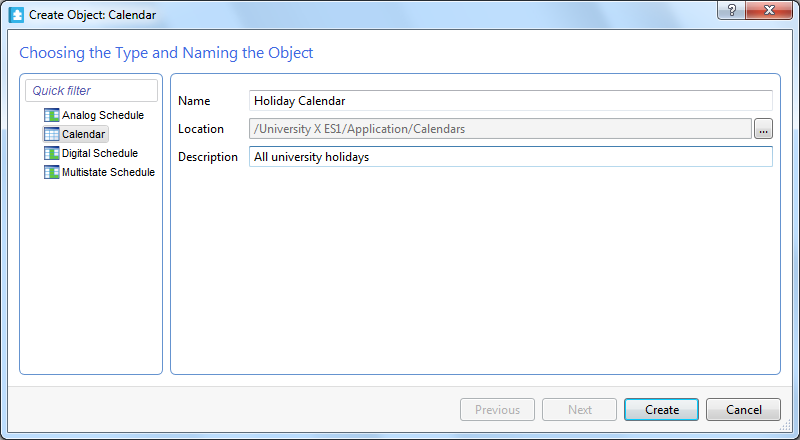
Click Create .
Now you can add dates, date ranges, or calculated dates to the calendar.
 Adding a Date Calendar Event
Adding a Date Calendar Event
 Adding a Date Range Calendar Event
Adding a Date Range Calendar Event
 Adding a Calculated Date Calendar Event
Adding a Calculated Date Calendar Event
 Calendars in WorkStation
Calendars in WorkStation
 Create Object Wizard – Naming the Object Page
Create Object Wizard – Naming the Object Page
