
Explicación de procesos
Adding a Date Range Calendar Event
You add a date range to a calendar to specify two or more consecutive days with a specific start and end date, such as 19 March to 23 March, 2013.
In WorkStation, in the System Tree pane, select the calendar you want to add the exception to.
Click the Calendar Editor tab.
On the Calendar Editor toolbar, click the Add Date Range button
.action_zoom_plus_stroke 
In the Entry name box, type the name that you want to display on the date list.
action_zoom_plus_stroke 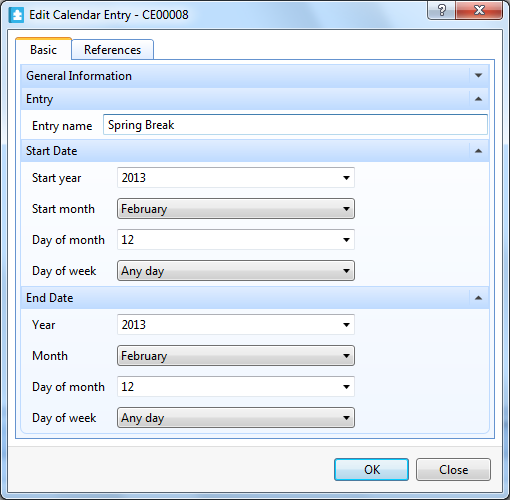
In the Start year box, select the year for the start date.
In the Start month box, select the month for the start date.
In the Day of month box, select the day for the start date.
In the Day of week box, select the weekday for the start date.
In the Year box, select the year for the end date.
In the Month box, select the month for the end date.
In the Day of month box, select the day for the end date.
In the Day of week box, select the weekday for the end date.
action_zoom_plus_stroke 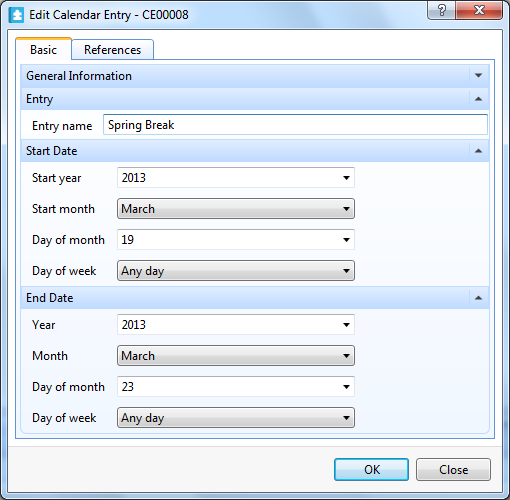
Click OK .
On the File menu, click Save .
 Adding a Calculated Date Calendar Event
Adding a Calculated Date Calendar Event
 Adding a Date Calendar Event
Adding a Date Calendar Event
 Creating a Calendar
Creating a Calendar
 Adding a Calendar Exception Event
Adding a Calendar Exception Event
 Edit Calendar Entry Dialog Box – Date Range
Edit Calendar Entry Dialog Box – Date Range
 Calendar Events
Calendar Events
 Calendars in WorkStation
Calendars in WorkStation
 General Information Properties – Basic Tab
General Information Properties – Basic Tab
 References Tab
References Tab