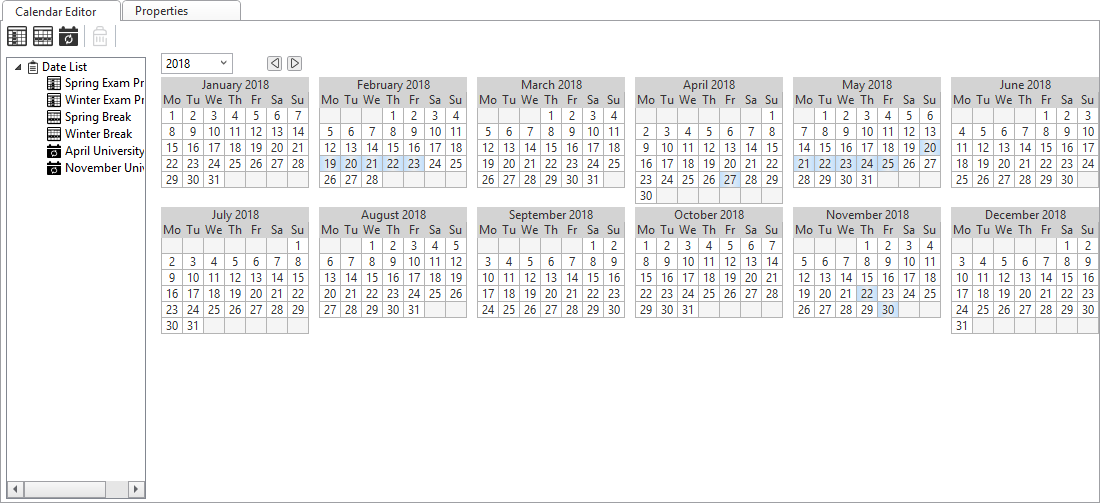Log on to rate and give feedback
1
2
3
4
5
Log on to rate
0

Como
Produtos:
AS-B, Enterprise Central, Enterprise Server, AS-P, Project Configuration Tool
Funcionalidades:
Agendas
Versão do produto:
3.2, 3.3, 2022
15-10-2020
Creating a Calendar
You create a calendar to specify exception dates, date ranges, or calculated dates. Then you only reference the calendar to the each of the schedules. This way you specify all the exception dates only one time.
To create a calendar
In WorkStation, in the System Tree pane, select the folder or EcoStruxure BMS server where you want to create the calendar.
On the File menu, point to New and then click Schedule .
On the Choosing the Type and Naming the Object page, in the object type list, select Calendar .
In the Name box, type a name for the calendar.
In the Description box, type a description for the calendar.
Click Create .
Now you can add dates, date ranges, or calculated dates to the calendar.
 Adding a Date Calendar Event
Adding a Date Calendar Event
 Adding a Date Range Calendar Event
Adding a Date Range Calendar Event
 Adding a Calculated Date Calendar Event
Adding a Calculated Date Calendar Event
 Calendars in WorkStation
Calendars in WorkStation
 Create Object Dialog – Naming the Object Page
Create Object Dialog – Naming the Object Page