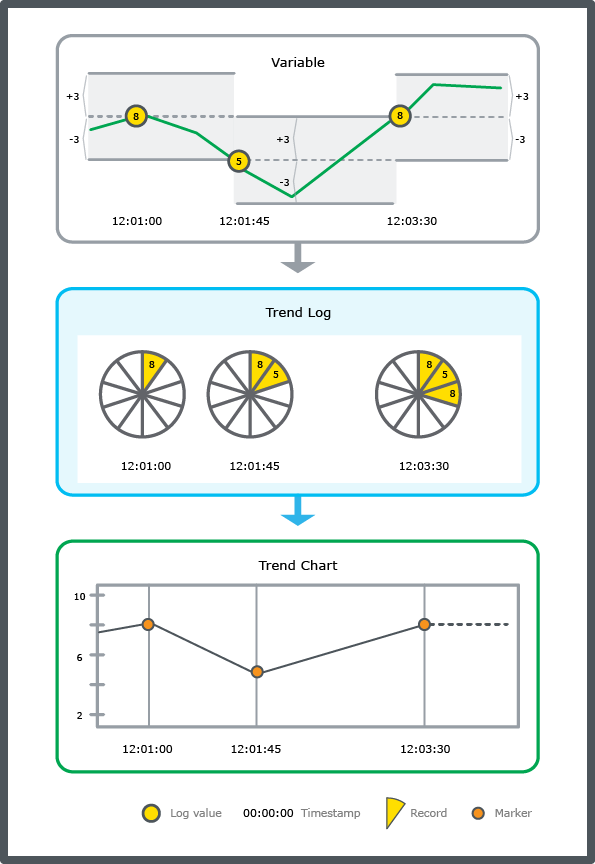How to
Creating a Change of Value Trend Log
You create a change of value trend log to record the changes of a variable.
In WorkStation, in the System Tree pane, select the folder or SmartStruxure server where you want to create the trend log.
On the File menu, point to New , and then click Trend .
In the object type list, select Change of Value Trend Log .
action_zoom_plus_stroke 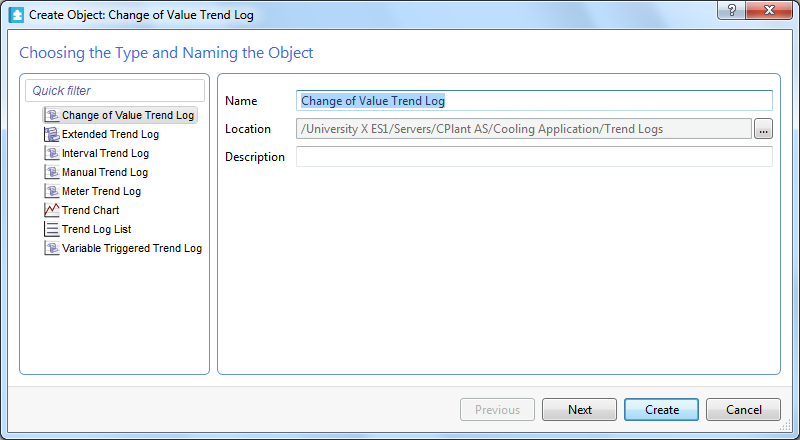
In the Name box, type a name for the trend log.
In the Description box, type a description for the trend log.
action_zoom_plus_stroke 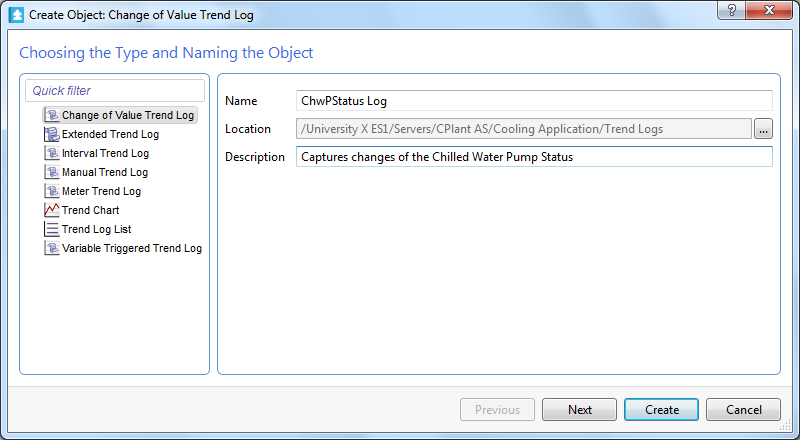
Click Next .
In the Logged variable box, enter the variable you want to log.
action_zoom_plus_stroke 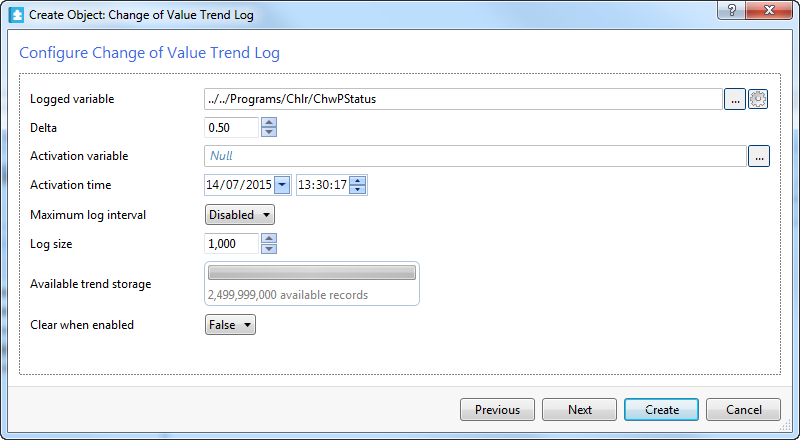
In the Delta box, enter the minimum value change that triggers a new record.
Click the Set unit button
.action_zoom_plus_stroke 
Select a unit for the trend log values.
action_zoom_plus_stroke 
In the Prefix box, select the prefix of the unit.
Click Select .
In the Activation variable box, enter the variable that is to make the trend log start recording values when the variable is true
In the Activation time box, specify the time when the trend log is to start recording values.
In the Maximum log interval box, select the maximum time that can pass between two recordings regardless of whether the delta value has been exceeded or not.
In the Log size box, enter the number of records to be stored before old records are overwritten.
In the Available trend storage box, check that the available number of records is not exceeded.
In the Clear when enabled box, select True to clear the trend log every time the trend log is enabled.
Click Next .
In the Extended Trend Log box, click the browse button
to create an extended trend log and connect it to the trend log.action_zoom_plus_stroke 
action_zoom_plus_stroke 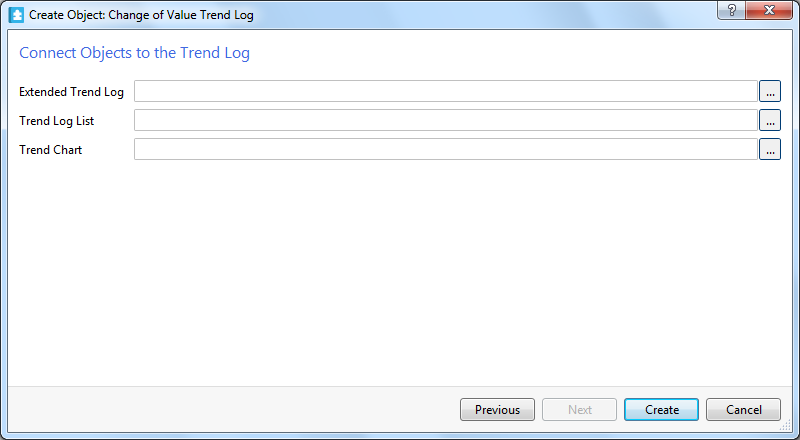
In the Trend Log List box, click the browse button
to create a trend log list and connect it to the trend log.action_zoom_plus_stroke 
In the Trend Chart box, click the browse button
to either create a new trend chart or connect the trend log to an existing trend chart.action_zoom_plus_stroke 
Click Create .
 Change of Value Trend Logs
Change of Value Trend Logs
 Trend Units
Trend Units
 Trend Log Activation
Trend Log Activation
 Log Record Storage
Log Record Storage
 Creating an Extended Trend Log
Creating an Extended Trend Log
 Creating a Trend Chart that Monitors a Trend Log Series
Creating a Trend Chart that Monitors a Trend Log Series
 Creating a Trend Log List
Creating a Trend Log List
 Create Object Wizard – Naming the Object Page
Create Object Wizard – Naming the Object Page
 Create Trend Log Wizard – Configure Change of Value Trend Log Page
Create Trend Log Wizard – Configure Change of Value Trend Log Page
 Create Trend Log Wizard – Connect Objects to the Trend Log Page
Create Trend Log Wizard – Connect Objects to the Trend Log Page