
How to
Creating a Custom Time Zone of a SmartStruxure Server
If your time zone is not listed in Predefined time zone , you create and configure a custom time zone for the SmartStruxure server.
On the Tools menu, click Control Panel .
On the Control Panel toolbar, select the SmartStruxure server.
action_zoom_plus_stroke 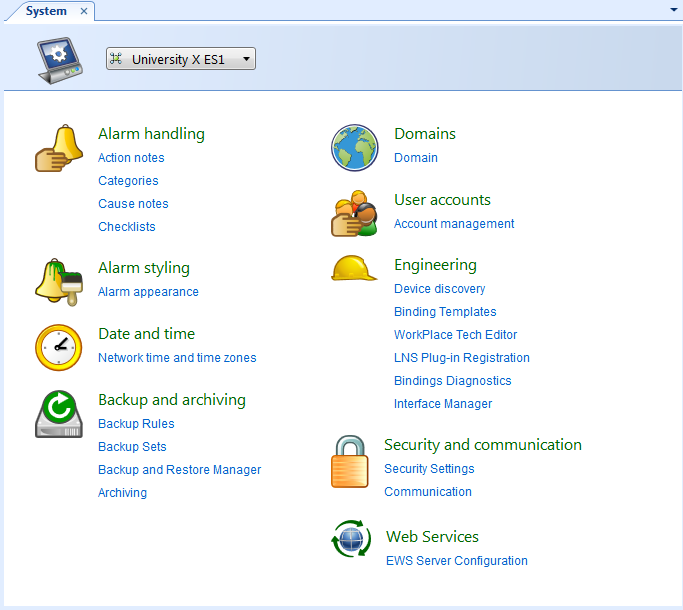
Click Network time and time zones.
Select Custom time zone .
action_zoom_plus_stroke 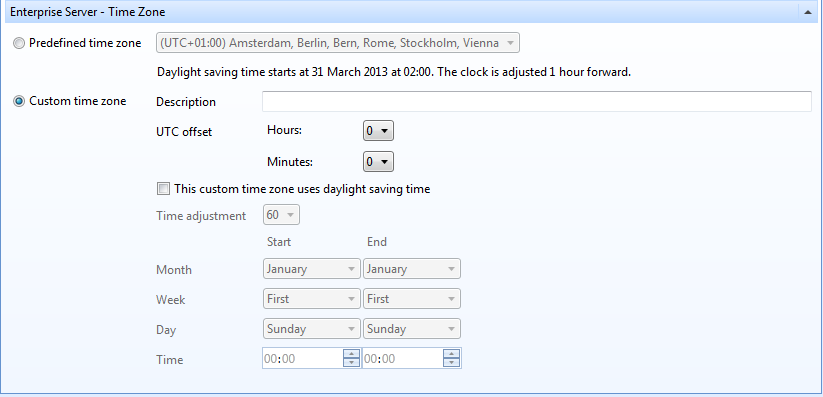
In the Description box, type a description of the time zone.
In the UTC offset box, select in hours and minutes the time zone offset from UTC.
Note:The UTC offset is positive east of Greenwich. For example, the time offset for Eastern Time is UTC -05:00 hours.
Select This custom time zone uses daylight saving time to have the time zone automatically updated for daylight saving time.
In the Time adjustment box, select the daylight saving time offset in minutes.
In the Start column, select the month, week, day, and time the daylight saving time starts.
In the End column, select the month, week, day, and time the daylight saving time ends.
Click the Save button
.action_zoom_plus_stroke 
 Time and Time Zone Configuration in Enterprise Server
Time and Time Zone Configuration in Enterprise Server
 Enterprise Server – Date & Time View
Enterprise Server – Date & Time View
 Changing the Time Zone of a SmartStruxure Server
Changing the Time Zone of a SmartStruxure Server