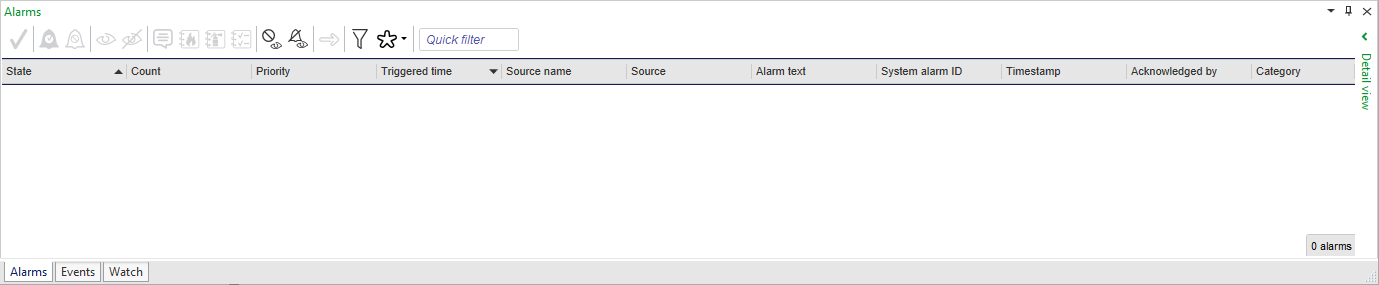如何
Creating a Filtered Alarm View
You create an Alarm View to apply an alarm filter that displays only those alarms the user needs to see.
In WorkStation, in the System Tree pane, select the folder or EcoStruxure BMS server where you want to create the Alarm View.
On the File menu, point to New and then click View .
In the Create Object wizard, in the object type list, click Alarm View .
In the Name box, type a name for the Alarm View.
In the Description box, type a description for the Alarm View.
Click Create .
In the System Tree pane, select the Alarm View you created.
On the Actions menu, click Edit standard Alarm View filter to filter the Alarm View.
In the Select Conditions dialog box, click the Add condition button
and select a condition type.action_zoom_plus_stroke 
Type the condition for the filter.
Click the Add row button
to add another condition of the same type.action_zoom_plus_stroke 
Type the condition for the filter.
提示:You can add different condition types by clicking the Add condition button
. For example, you can filter on categories, alarm state, and alarm text.action_zoom_plus_stroke 
Click OK .
注释:Select Exclude to inverse the condition in the filter.
 Alarms Pane and Alarm View Customization
Alarms Pane and Alarm View Customization
 Create Object Dialog – Naming the Object Page
Create Object Dialog – Naming the Object Page
 Displaying an Alarm View when an Alarm is Triggered
Displaying an Alarm View when an Alarm is Triggered
 Styling the Alarm States in the Alarms Pane and Alarm Views
Styling the Alarm States in the Alarms Pane and Alarm Views
 Alarm Filters
Alarm Filters
 Alarm Is Not Displayed in the Alarms Pane and Alarm View
Alarm Is Not Displayed in the Alarms Pane and Alarm View
 报警窗格和报警视图工具栏
报警窗格和报警视图工具栏
 Alarms Pane and Alarm View Icons
Alarms Pane and Alarm View Icons
 编辑用户过滤器
编辑用户过滤器
 Configure Alarm Filters on Enterprise Central Workflow
Configure Alarm Filters on Enterprise Central Workflow