
How to
Creating a User Account
You create a user account when you want a person to have access to Building Operation.
In WebStation, in the System Tree pane, expand System .
Expand Domains and then expand the domain where you want to create the user.
Right-click User and then click New user .
In the User name box, type the user name.
action_zoom_plus_stroke 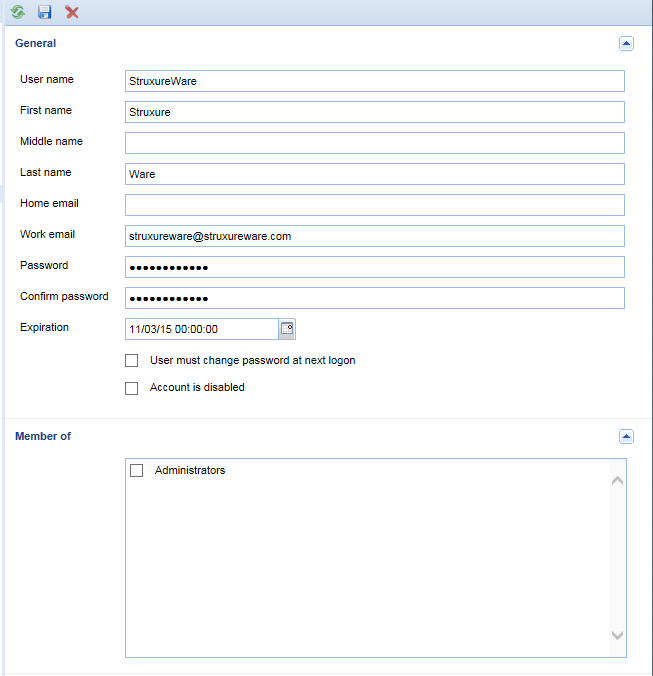
In the First name box, type the first name.
In the Middle name box, type the middle name.
In the Last name box, type the last name.
In the Home email box, type the home email address.
In the Work email box, type the work email address.
In the Password box, type the password.
In the Confirm password box, type the password again.
In the Expiration box, enter the expiration date for the user account.
Select User must change password at next logon to force the user to change the password the next time the user log on.
Select Account is disabled to disable the account.
In the Member of box, select which user groups you want the user to be a member of.
Click the Apply button
.action_zoom_plus_stroke 
 Create and Administer User Accounts in WebStation
Create and Administer User Accounts in WebStation
 Forcing Users to Change Their Passwords
Forcing Users to Change Their Passwords
 Disabling a User Account
Disabling a User Account
 Deleting a User Account
Deleting a User Account