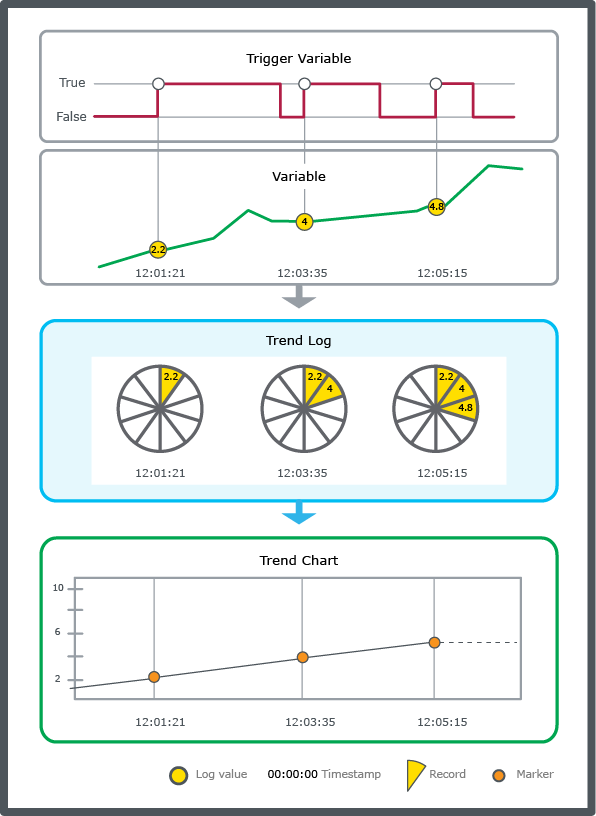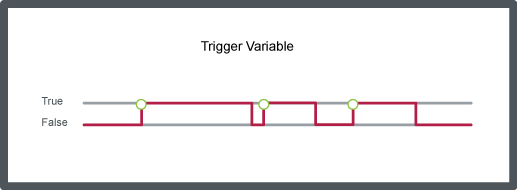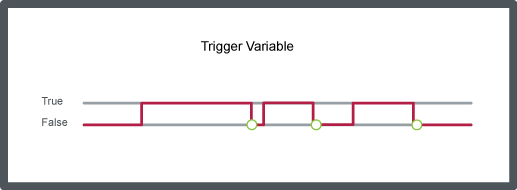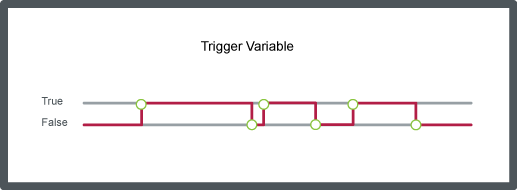Explicación de procesos
Creating a Variable Triggered Trend Log
You create a variable triggered trend log to record the variable according to the changes of an associated trigger variable.
In WorkStation, in the System Tree pane, select the folder or EcoStruxure BMS server where you want to create the trend log.
On the File menu, point to New , and then click Trend .
In the Create Object wizard, in the object type list, select Variable Triggered Trend Log .
In the Name box, type a name for the trend log.
In the Description box, type a description.
Click Next .
In the Configure Variable Triggered Trend Log page, in the Logged variable box, enter the variable you want to log.
Click the Set unit button
.action_zoom_plus_stroke 
In the Unit selection dialog box, select a unit for the trend log values.
In the Prefix box, select the prefix of the unit.
Click Select .
In the Trigger variable box, enter the variable that triggers the log.
In the Trigger condition box, select Change to true to log the variable when the trigger variable changes to true.
In the Log size box, select the number of records to be stored before old records are overwritten.
In the Available trend storage box, check that the available number of records is not exceeded.
In the Clear when enabled box, select True to clear the trend log every time the trend log is enabled.
Click Next .
In the Initial Meter Settings page, in the Set initial meter box, select True to enable the meter function.
In the Start time box, enter the time when the meter was installed.
In the Start value box, enter the value of the new meter when it was installed.
In the Min value box, enter the first value of the new meter after roll-over.
In the Max value box, enter the last value of the new meter before roll-over
Click Next .
In the Connect Objects to the Trend Log page, in the Extended Trend Log box, click the Browse button to create an extended trend log and connect it to the trend log.
In the Trend Log List box, click the Browse button to create a trend log list and connect it to the trend log.
In the Trend Chart box, click the Browse button to either create a new trend chart or connect the trend log to an existing trend chart.
Click Create .
The variable triggered trend log is created in the selected folder.
 Variable Triggered Trend Logs
Variable Triggered Trend Logs
 Trend Units
Trend Units
 Almacenamiento de entradas en el registro
Almacenamiento de entradas en el registro
 Función Contador
Función Contador
 Create Object Wizard – Naming the Object Page
Create Object Wizard – Naming the Object Page
 Create Trend Log Wizard – Configure Change of Value Trend Log Page
Create Trend Log Wizard – Configure Change of Value Trend Log Page
 Create Trend Log Wizard – Initial Meter Settings Page
Create Trend Log Wizard – Initial Meter Settings Page
 Creating an Extended Trend Log
Creating an Extended Trend Log
 Creating a Trend Log List
Creating a Trend Log List
 Creating a Trend Chart that Monitors a Trend Log Series
Creating a Trend Chart that Monitors a Trend Log Series