
How to
Creating and Configuring a Domain
You create a domain to group SmartStruxure servers, users, and user groups in one domain so that all users and user groups of the domain have access to all SmartStruxure servers within the domain. You can connect the domain to a Windows Active Directory domain to make user accounts from the Windows Active Directory accessible to Building Operation, and to allow users to log on to WorkStation with their Windows user account.
In WorkStation, on the Tools menu, click Control Panel .
On the Control Panel toolbar, select the SmartStruxure server.
action_zoom_plus_stroke 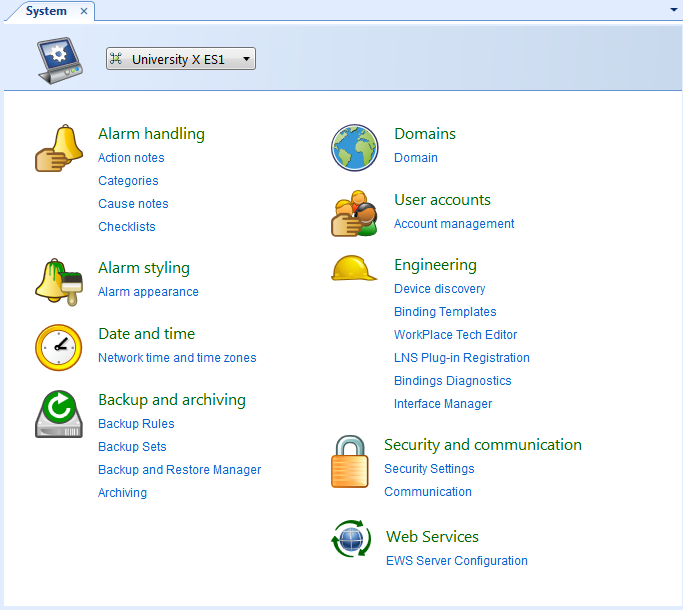
Click Domain .
Click Add .
action_zoom_plus_stroke 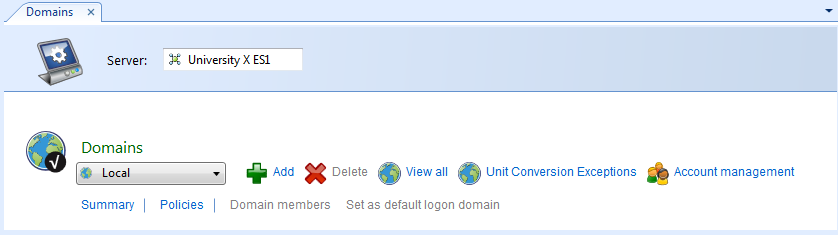
In the Name box, type a name for the domain.
Do not name a Building Operation domain with the same name as any Windows domain in your network. A Building Operation domain and a Windows domain in your network that are named in the same way can cause conflicts when you use an integrated Windows log on for the domains in the Building Operation system.
action_zoom_plus_stroke 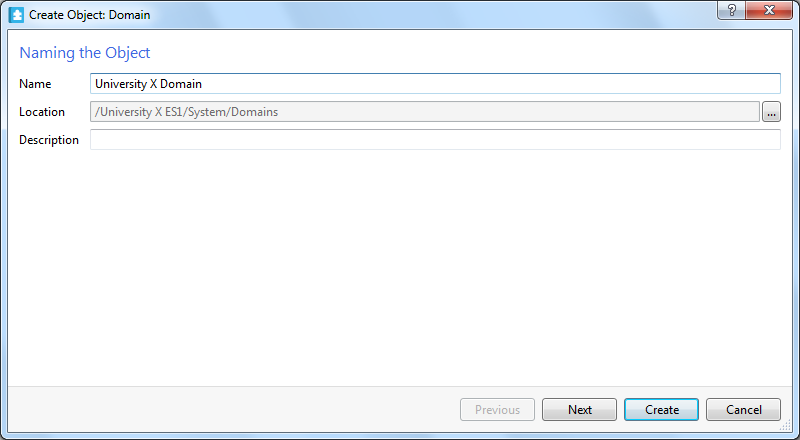
In the Description box, type a description for the domain.
Click Next .
In the Windows domain name box, type the name of a Windows Active Directory domain to connect the domain to a Windows domain.
action_zoom_plus_stroke 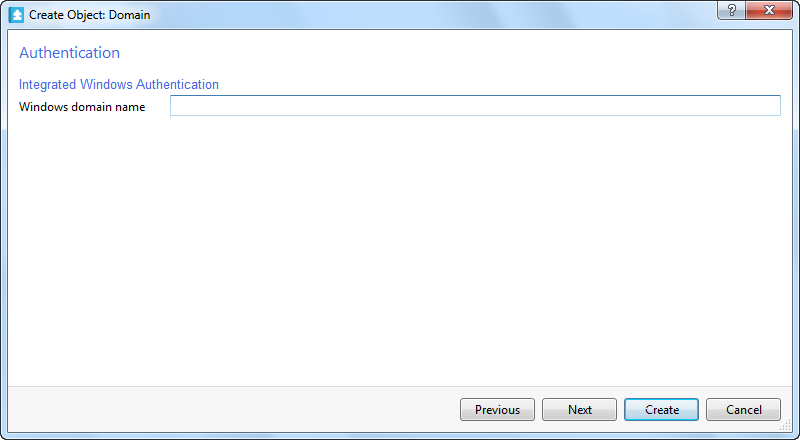
Click Next .
In the Available Servers box, select the SmartStruxure servers that you want to connect to the domain.
action_zoom_plus_stroke 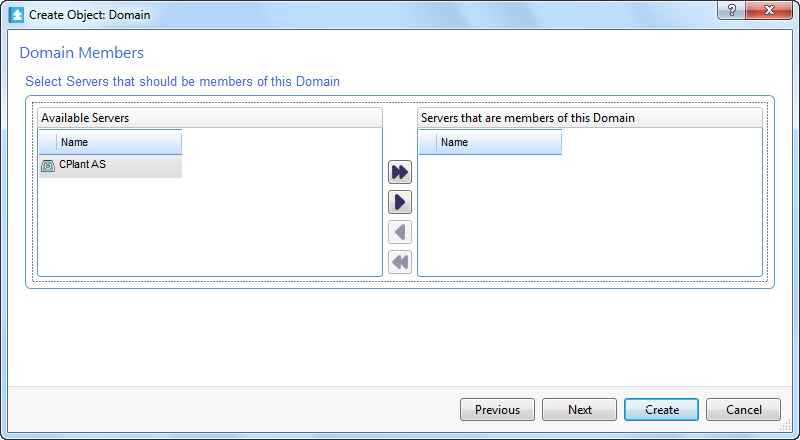 Note:
Note:The Domain Members page appears only if there are any SmartStruxure servers available to connect to the domain.
Click the Add button
.action_zoom_plus_stroke 
Click Next .
In the Maximum logon attempts box, enter the number of failed logon attempts allowed for users belonging to the domain before their user accounts are temporarily disabled.
action_zoom_plus_stroke 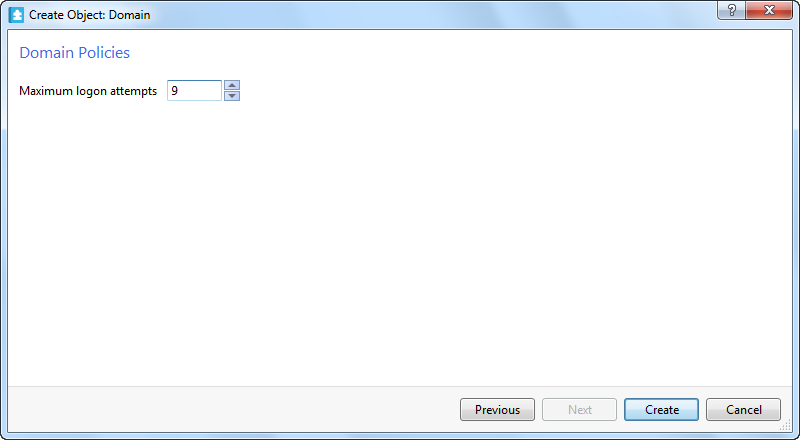
Click Create .
 Domains
Domains
 Domain Wizard – Authentication Page
Domain Wizard – Authentication Page
 Domain Wizard – Domain Policies Page
Domain Wizard – Domain Policies Page
 Creating and Configuring a Domain
Creating and Configuring a Domain
 Editing the Description of a Domain
Editing the Description of a Domain
 Editing the Maximum Logon Attempts
Editing the Maximum Logon Attempts
 Assigning a SmartStruxure Server Device to a Domain
Assigning a SmartStruxure Server Device to a Domain
 Removing a SmartStruxure Server Device from a Domain
Removing a SmartStruxure Server Device from a Domain
 Deleting a Domain
Deleting a Domain
