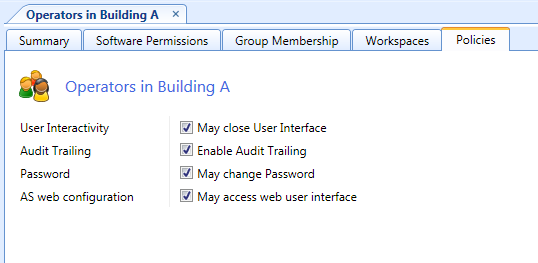How to
Disabling Audit Trail for a Group of Users
You disable audit trail for a group of users that do not need auditing, such as users who can only view the objects in the system. To disable audit trail for a user, you must disable audit trail for all user account groups the user is, directly or indirectly, a member of. Audit trail is by default enabled.
The system retains a user's historic audit trail even if the user is deleted from the system.
Audit trailing is enabled by default.
In WorkStation, on the Tools menu, click Control Panel .
On the Control Panel toolbar, select the SmartStruxure server.
action_zoom_plus_stroke 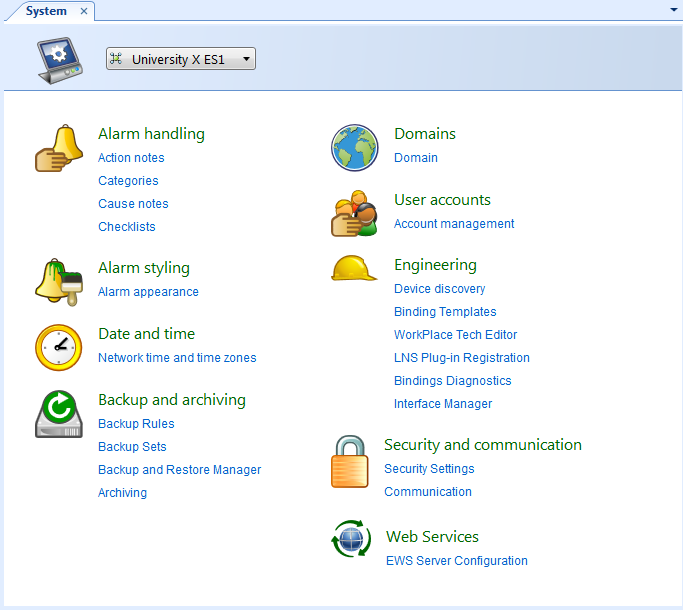
Click Account management .
In the Domain list, select the domain the user account group belongs to.
action_zoom_plus_stroke 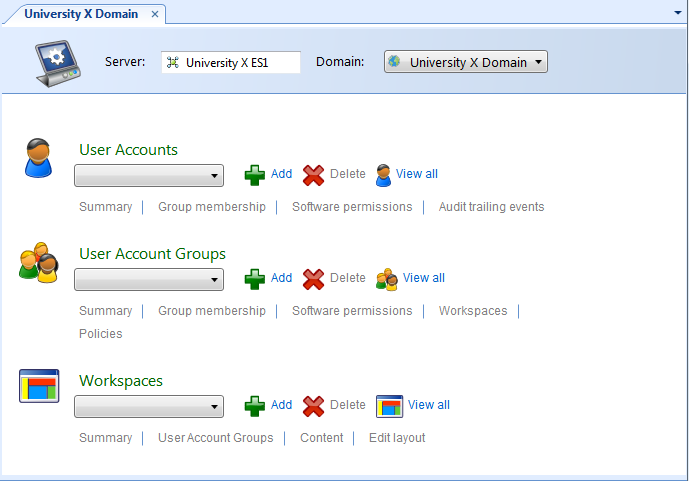
In the User Account Groups list, select the user account group.
Click Policies .
Clear the Enable Audit Trailing box.
action_zoom_plus_stroke 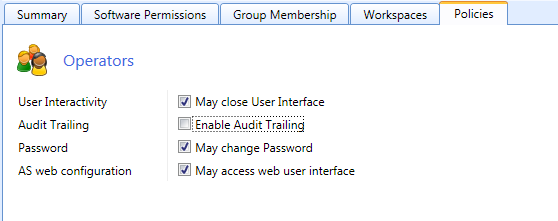
Click the Save button
.action_zoom_plus_stroke 
 Audit Trailing of User Activity
Audit Trailing of User Activity
 User Account Group – Policies Tab
User Account Group – Policies Tab
 User Account – Audit Trailing Events Tab
User Account – Audit Trailing Events Tab
 Enabling Audit Trail for a Group of Users
Enabling Audit Trail for a Group of Users
 Viewing an Audit Trail Log
Viewing an Audit Trail Log