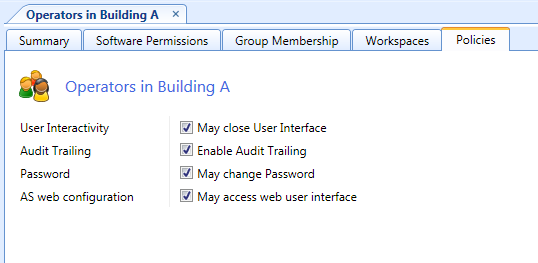Log on to rate and give feedback
1
2
3
4
5
Log on to rate
0

How to
Products:
Automation Server, AS-B, Enterprise Server, AS-P, Project Configuration Server, Virtual Project Servers
Functionalities:
User Management
Product version:
1.8
10/13/2016
Viewing an Audit Trail Log
You open an audit trail log to view the activities of a specific user.
To view an audit trail log
In WorkStation, on the Tools menu, click Control Panel .
On the Control Panel toolbar, select the SmartStruxure server.
action_zoom_plus_stroke 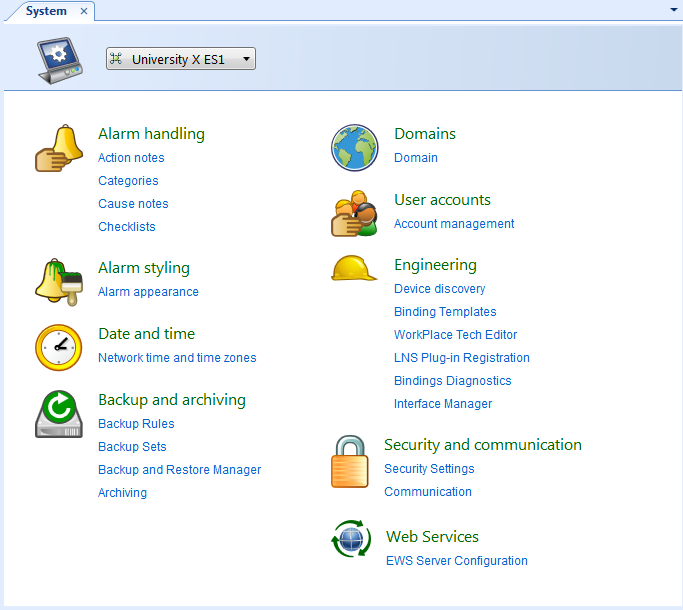
Click Account management .
In the Domain list, select the domain the user account belongs to.
action_zoom_plus_stroke 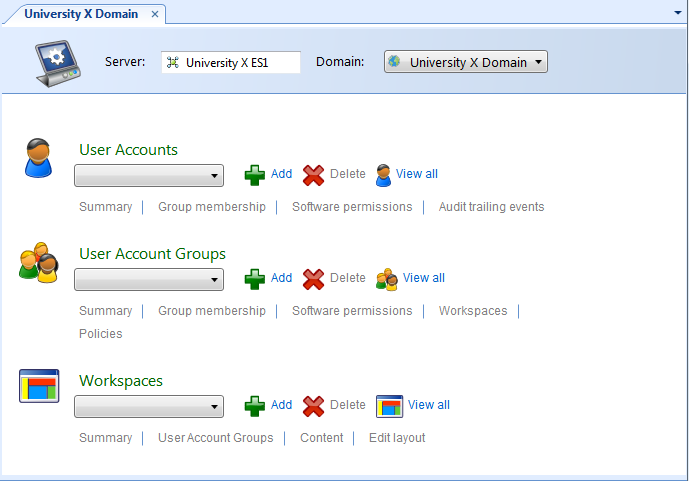
In the User Accounts list, select the user account.
Click Audit Trailing Events .
action_zoom_plus_stroke 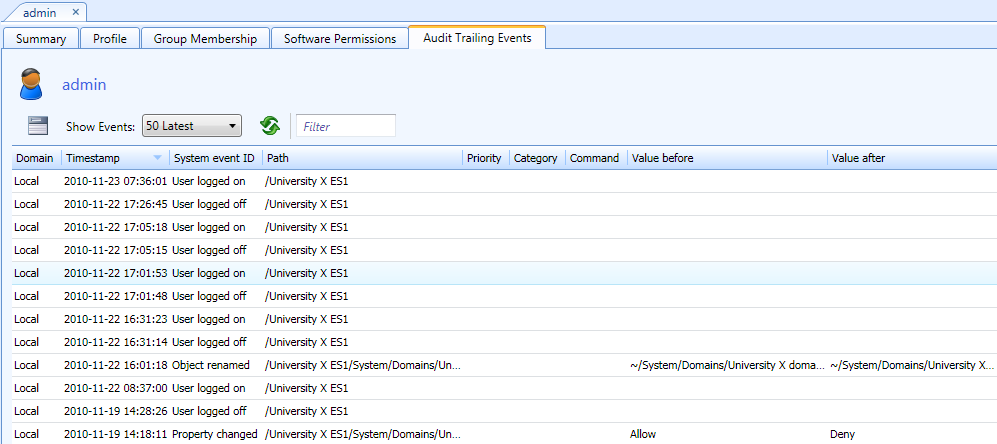
In the Show Events box, select an interval of events to view.
Click the Refresh button
.action_zoom_plus_stroke 
 Audit Trailing of User Activity
Audit Trailing of User Activity
 User Account Group – Policies Tab
User Account Group – Policies Tab
 User Account – Audit Trailing Events Tab
User Account – Audit Trailing Events Tab
 Enabling Audit Trail for a Group of Users
Enabling Audit Trail for a Group of Users
 Disabling Audit Trail for a Group of Users
Disabling Audit Trail for a Group of Users