
How to
Editing a Backup Rule
You edit a backup rule on a SmartStruxure server to change the type of data that you want to back up. You can also set up this backup rule to follow a shadow schedule that references a lead schedule managed on another SmartStruxure server.
In WorkStation, on the Tools menu, click Control Panel .
On the Control Panel toolbar, select the SmartStruxure server.
action_zoom_plus_stroke 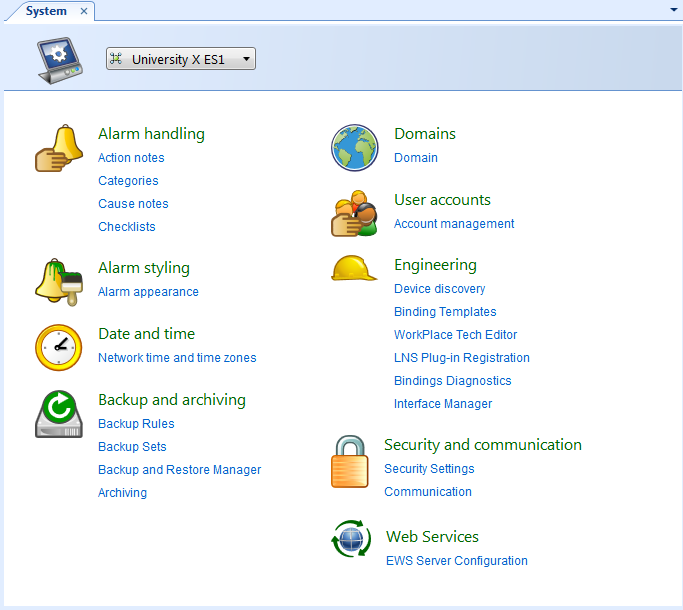
Click Backup Rules .
Select a backup rule and then click the Edit backup rule button
.action_zoom_plus_stroke 
action_zoom_plus_stroke 
In the Backup set description box, type or modify the backup comment.
action_zoom_plus_stroke 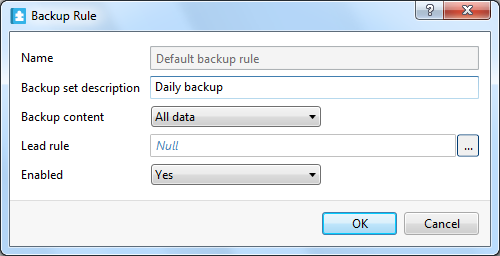
In the Backup content box, change the type of data you want to back up:
Select Configuration only to back up the configuration database and custom object type data. For example, use this option to restore data to a replaced SmartStruxure server with the same name in the system.
Select All data to back up the configuration, historical, and custom object type data. For example, use this option to preserve the configuration and historical data for a specified date and time.
In the Lead rule box, enter a backup rule that references a lead schedule managed on another SmartStruxure server.
In the Enabled box, select Yes to enable the backup rule.
Click OK .
Click the Save button
.action_zoom_plus_stroke 
 Backup Rules
Backup Rules
 Scheduled Backups
Scheduled Backups
 Deleting a Backup Rule
Deleting a Backup Rule
 Editing a Backup Schedule
Editing a Backup Schedule
 Backup Rules View
Backup Rules View