
How to
Editing a Checklist
You edit a checklist to change the description of a step, or to rearrange the step order.
In WorkStation, on the Tools menu, click Control Panel .
On the Control Panel toolbar, select the SmartStruxure server.
action_zoom_plus_stroke 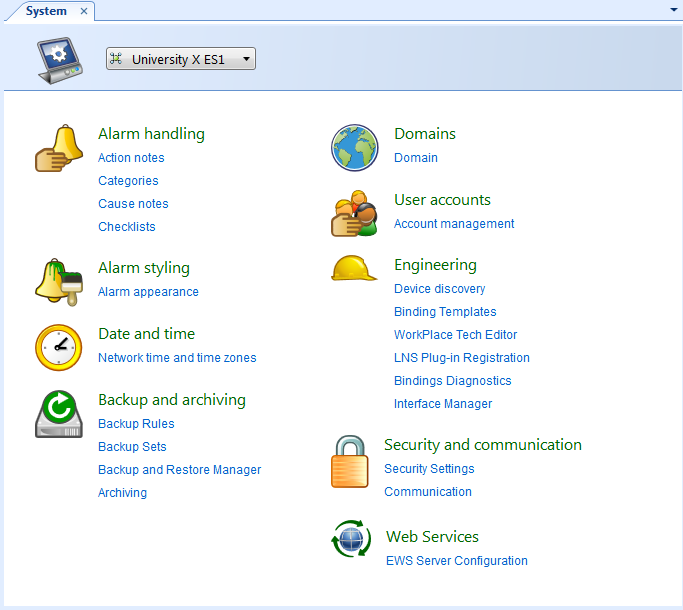
Click Checklists .
In the Checklist view, click the Edit checklist button
.action_zoom_plus_stroke 
action_zoom_plus_stroke 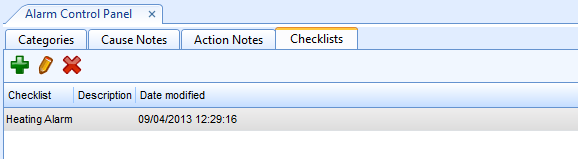 Note:
Note:To permanently remove a checklist, click the Remove checklist button
.action_zoom_plus_stroke 
In the Edit Checklist dialog box, in the Name box, type the name of the new checklist.
action_zoom_plus_stroke 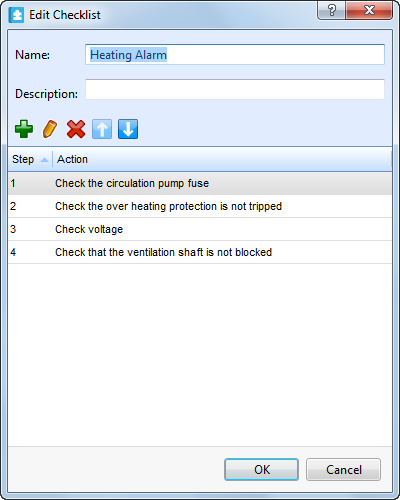
In the Description box, type a description for the checklist.
Select a step in the checklist and click the Edit step button
to edit the checklist step.action_zoom_plus_stroke  Note:
Note:In the Edit checklist step dialog box you can add new steps to the checklist by clicking the Add step
button, or remove existing steps by clicking the Remove stepaction_zoom_plus_stroke  button .
button .action_zoom_plus_stroke 
In the Edit checklist step dialog box, in the Name box, type the new text for the step.
Click OK .
Select a step in the checklist and click the Move step up button
to move the step upwards in the checklist.action_zoom_plus_stroke 
Select a step in the checklist and click the Move step down button
to move the step downwards in the checklist.action_zoom_plus_stroke 
In the Edit Checklist dialog box, click OK .
Click the Save button
.action_zoom_plus_stroke 
 Creating a Checklist
Creating a Checklist
 Alarm Control Panel – Checklists View
Alarm Control Panel – Checklists View
 Add Checklist Dialog Box
Add Checklist Dialog Box
 Checklists
Checklists