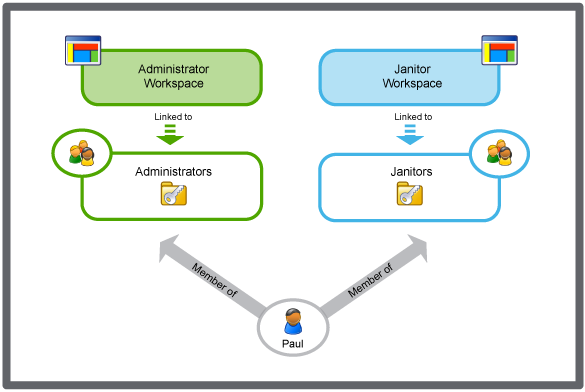Log on to rate and give feedback
1
2
3
4
5
Log on to rate
0

Explicación de procesos
Productos
AS-C, AS-B, Enterprise Server, AS-P, Project Configuration Server, Project Configuration Tool
Funcionalidades:
Gestión de usuarios
Versión del producto:
1.8
13/10/2016
Editing a Workspace Component
You edit the workspace components to adapt the usage of the workspace.
Aviso
You need to log off from Building Operation for the changes to take effect.
To edit a workspace component
In WorkStation, on the Tools menu, click Control Panel .
On the Control Panel toolbar, select the SmartStruxure server.
action_zoom_plus_stroke 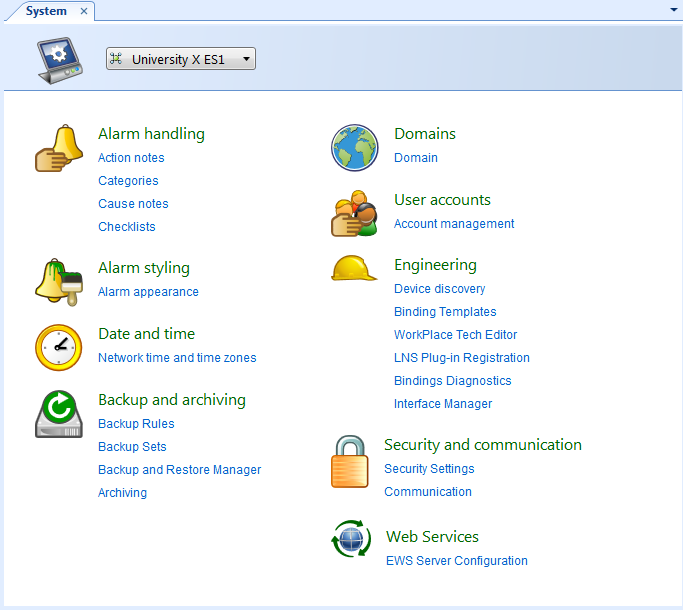
Click Account management .
In the Domain box, select the domain the workspace belongs to.
action_zoom_plus_stroke 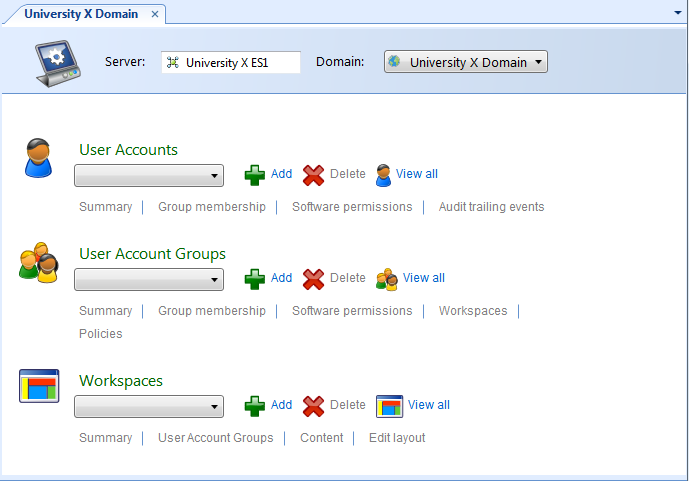
In the Workspaces list, select the workspace.
Click Content .
In the Components list, select the component you want to edit.
action_zoom_plus_stroke 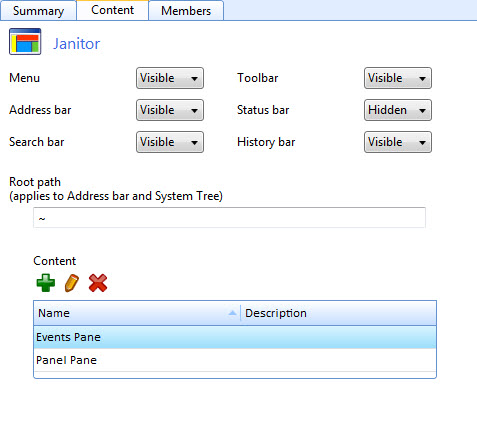
Click the Edit button
.action_zoom_plus_stroke 
Edit the workspace component properties.
action_zoom_plus_stroke 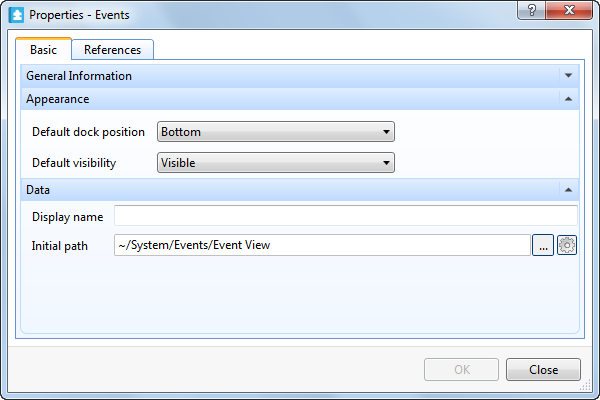
Click the Save button
.action_zoom_plus_stroke 
 Workspace Components and Customization
Workspace Components and Customization
 Workspace Wizard – Workspace Configuration Page
Workspace Wizard – Workspace Configuration Page
 Creating a Workspace
Creating a Workspace
 Pane Properties
Pane Properties
 Workspace Management
Workspace Management
 Workspace Content References
Workspace Content References