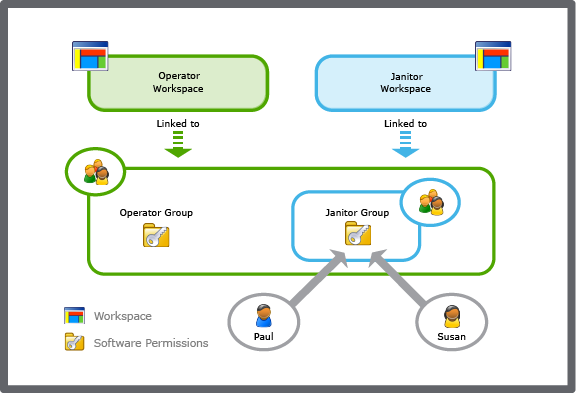How to
Editing the Software Permissions of a User Account Group
You edit the permissions of a path or commands that have been assigned to a user account group to configure the user account group's access in the Building Operation system.
In WorkStation, on the Tools menu, click Control Panel .
On the Control Panel toolbar, select the SmartStruxure server.
action_zoom_plus_stroke 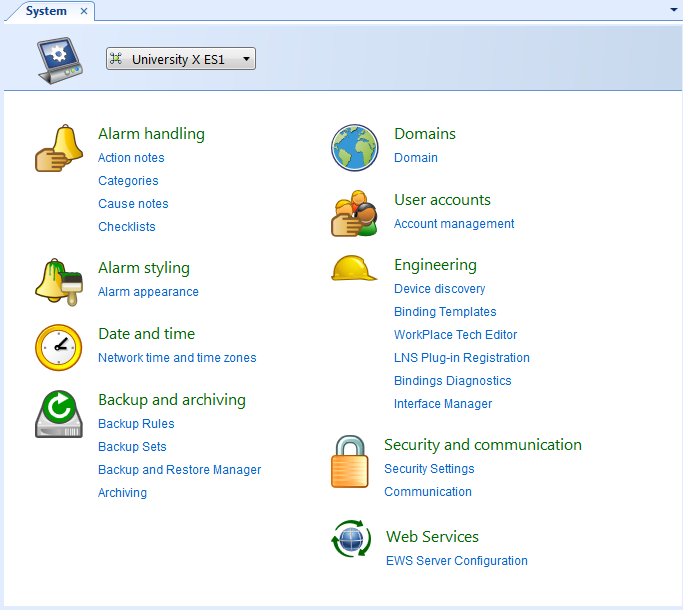
Click Account management .
In the Domain box, select the domain the user account group belongs to.
action_zoom_plus_stroke 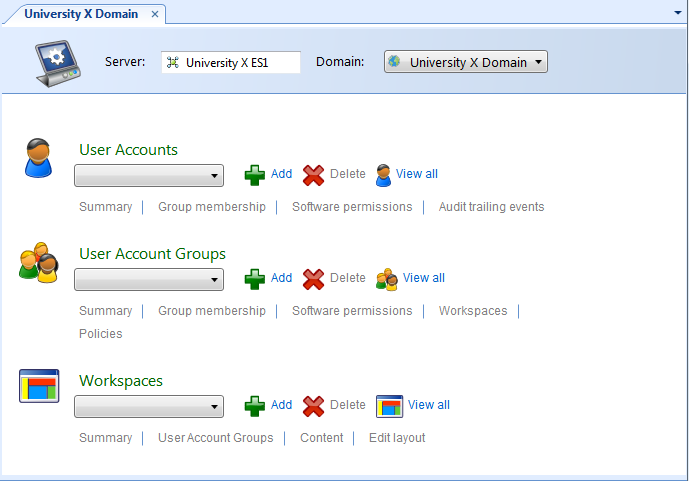
In the User Account Groups box, select the user account group for which you want to edit the software permissions.
Click Software permissions .
Select the path for which you want to edit the user account permissions.
action_zoom_plus_stroke 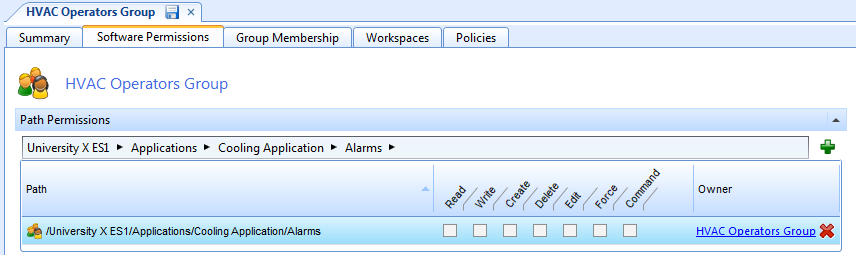
In the Permission box, select the permission to the path.
action_zoom_plus_stroke 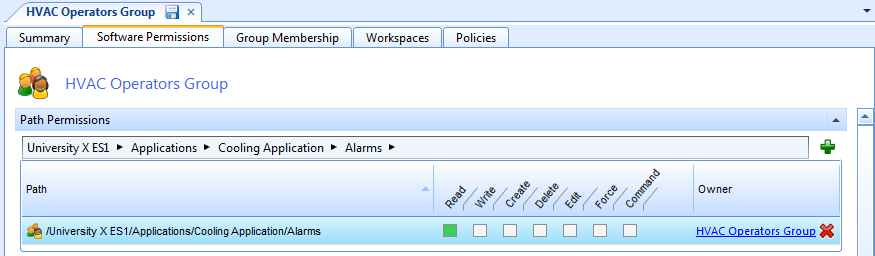
In the Category column, select a category that you want to configure permissions for.
In the Command column, select a command.
In the Permission box for the command, select a permission level.
action_zoom_plus_stroke 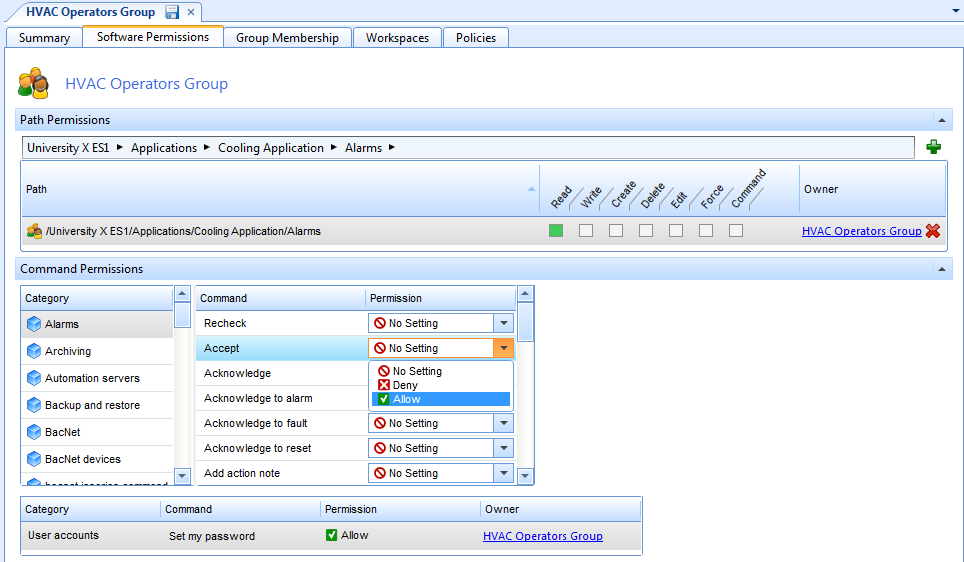
Click the Save button
.action_zoom_plus_stroke 
 Software Permissions and User Account Groups
Software Permissions and User Account Groups
 Software Permissions
Software Permissions
 Assigning Software Permissions to a User Account Group
Assigning Software Permissions to a User Account Group
 Removing Software Permissions from a User Account Group
Removing Software Permissions from a User Account Group
 Restricting the Permission to Change the Alarm State Sort Order
Restricting the Permission to Change the Alarm State Sort Order
 Control Panel View
Control Panel View
 User Account Group – Software Permissions Tab
User Account Group – Software Permissions Tab
 Can not Access SmartStruxure Servers or Folders that You Earlier had Access to
Can not Access SmartStruxure Servers or Folders that You Earlier had Access to