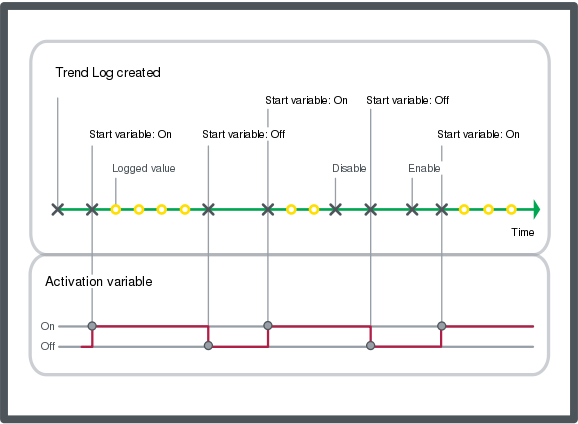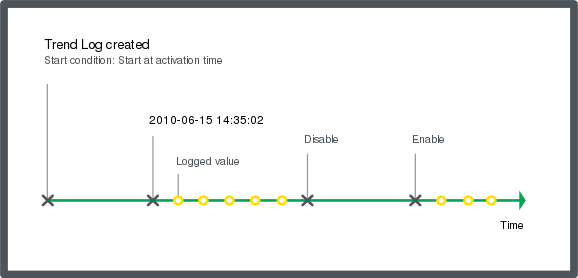Log on to rate and give feedback
1
2
3
4
5
Log on to rate
0

Explicación de procesos
Productos
AS-C, AS-B, Enterprise Server, AS-P, Project Configuration Tool
Funcionalidades:
Tendencias
Versión del producto:
1.9
14/12/2016
Enabling a Trend Log
You enable trend log to start recording values.
To enable a trend log
In WorkStation, System Tree pane, select the folder or SmartStruxure server where the trend log is located.
Select the trend log you want to enable.
On the Actions menu, point to Activation, and then click Enable trend log .
action_zoom_plus_stroke 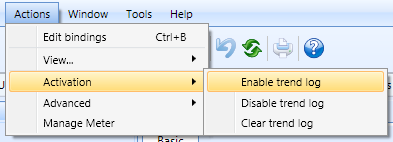
The trend log is now enabled and starts recording when its start condition is fulfilled.
 Disabling a Trend Log
Disabling a Trend Log
 Trend Log Activation
Trend Log Activation
 Actions Menu – Activation Submenu
Actions Menu – Activation Submenu
 Trend Log Does Not Start Record Due to the Start Condition
Trend Log Does Not Start Record Due to the Start Condition
 Trend Chart Does Not Show Trend Log Series
Trend Chart Does Not Show Trend Log Series