The Building Operation products are installed using installation packages.
With the installation packages you install, repair, upgrade, or reinstall Building Operation products. When upgrading or reinstalling, you can keep or remove software settings, licenses, or the Enterprise Server database.
Installation Packages
Building Operation consists of the following installation packages:
WorkStation: Graphics Editor, Script Editor, Menta Editor, Function Block Editor, WorkPlace Tech Editor, WorkStation for Projects
Language Packages
Device Administrator
License Administrator
Enterprise Server
Project Configuration Server
The installation files for Graphic Editor, Script Editor, Menta Editor, Function Block Editor, WorkPlace Tech Editor, and WorkStation for Projects are bundled into the WorkStation installation package.
Products
Depending on your needs, you can install all Building Operation products or a few products, such a single SmartStruxure server device with a connected WorkStation.
For more information, see Products
.
Installation Folder
You have to select an installation folder for the first Building Operation product you install. All later installed Building Operation products are installed in the selected installation folder.
The following conditions apply for the installation folder:
It has to be located on the local computer
It cannot be the root folder
It cannot be the WINDOWS folder
The folder path cannot be longer than 100 Unicode characters.
Note:
In cases where more than one version of Building Operation WorkStation is installed on the same computer, each version of WorkStation is installed in its own folder. When
WorkPlace Tech Editor
is also selected in the Installation wizard, a copy of WorkPlace Tech Editor matching the WorkStation version is installed. However, all versions of WorkPlace Tech Editor are installed in a single, designated folder, separate from the WorkStation folders.
The installers save a detailed log file on each installation. The files are stored in the installation folder and are given the same name as the installer file, for example, SE.SBO.Workstation-1.7.0.log.
Installation Example
Schneider Electric recommends that you install the license server framework before other Building Operation software or SmartStruxure server devices. The license server installation is included in the License Administrator license package. During the installation of WorkStation or Enterprise Server, the installation software asks for the address to the license server.
For more information, see Installation Example
.
Installation Reparation
If something unexpected happens to a Building Operation product, for example, the Building Operation product does not start or software files are missing, you can try to solve the problem by repairing the installation.
For more information, see Installation Reparation
.
Reinstall
To replace your current version, you start with the installation package of the product you want to reinstall. If the installation package recognizes an earlier installation of the Building Operation product within the same major and minor version number but lower maintenance number, the installation wizard asks if you want to uninstall the current version before installing this package.
For more information, see Reinstallation
.
System Upgrade Overview
A system upgrade can include an Enterprise Server, Reports Server, one or more SmartStruxure server devices and WorkStations, and the supporting administrator software, such as Device Administrator.
For more information, see System Upgrade Overview
.
Uninstallation
To uninstall a Building Operation product you use the Windows Add Remove Program tool. The Windows Add Remove Program tool permanently removes the Building Operation product from the computer or server.
For more information, see Uninstallation
.
Version Numbers and Parallel Installations
The Building Operation version number is constructed with four numbers, which represents different parts of the version: Major, Minor, Maintenance, and Build.
For more information, see Version Numbers and Parallel Installations
.
Software Administrator
The Software Administrator installs with the Enterprise Server installation package. You use the Software Administrator to start and stop the Enterprise Server service and configure the ports of the Enterprise Server.
For more information, see Software Administrator
.

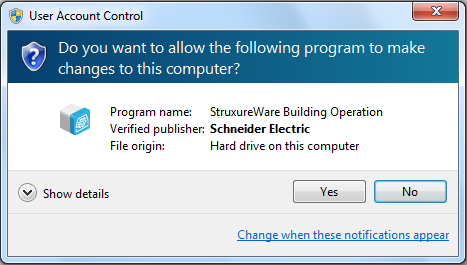
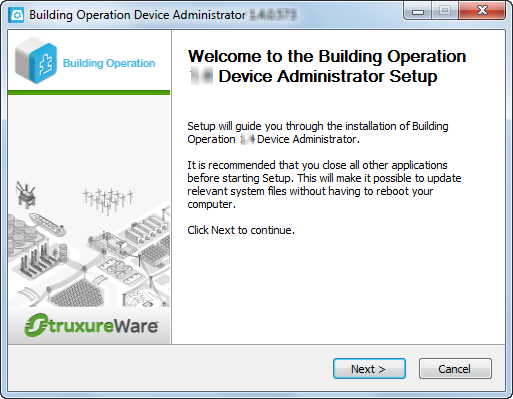
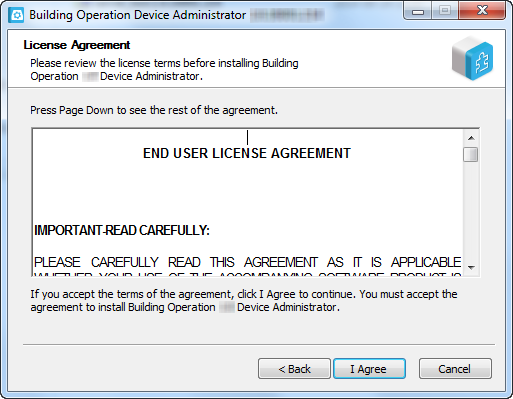
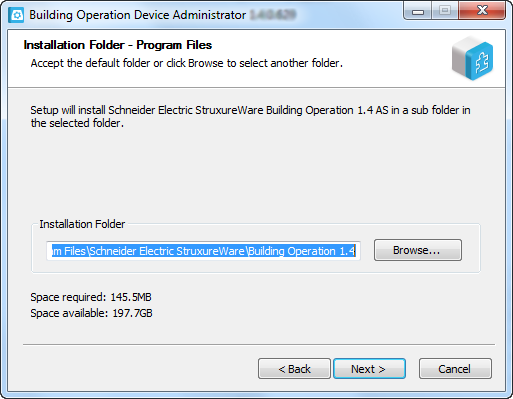 Note:
Note: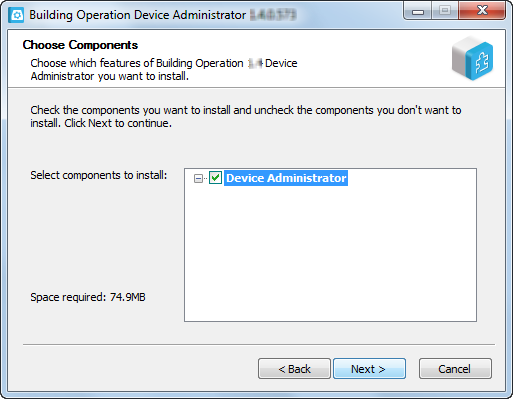
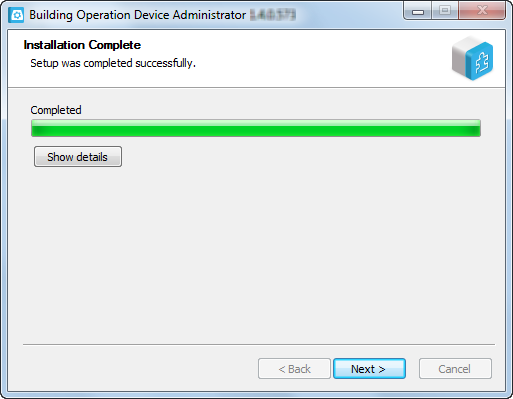
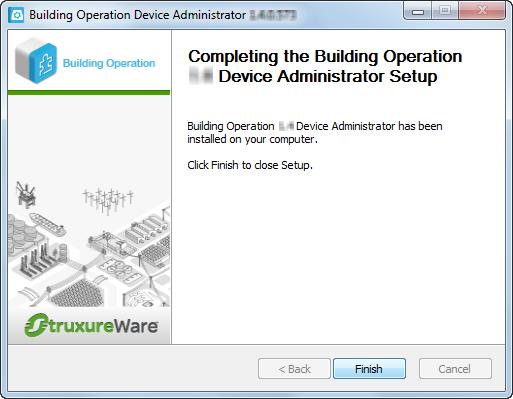
 Installation Overview
Installation Overview
 Installation Wizard – Choose Components Page
Installation Wizard – Choose Components Page
 Installation Example
Installation Example