
Explicación de procesos
Installing the Enterprise Server
You install the Enterprise Server to collect data throughout the SmartStruxure solution system while providing supervisory control.
Ensure that you have a working and available Enterprise Server license. A working license is required to start the Enterprise Server. Para obtener más información, consulte Licenses .
In Windows, disable any anti-virus program.
Double-click on the Enterprise Server installation file to start the installation wizard.
Click Yes to confirm that you want to run the installation package.
action_zoom_plus_stroke 
Click Next .
action_zoom_plus_stroke 
Make sure that you agree with the End User License Agreement (EULA) and then click I Agree .
action_zoom_plus_stroke 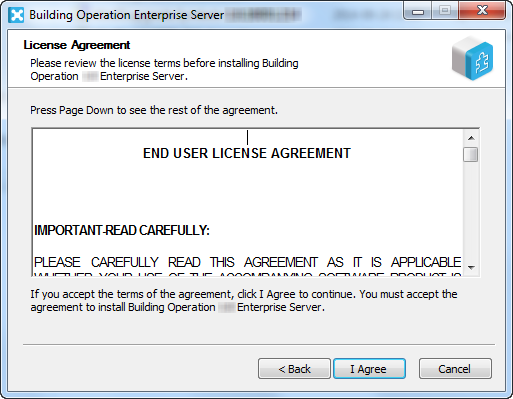
Browse to the folder where you want to install the Enterprise Server and then click Next .
AvisoWhen upgrading to a later version, the installation path is changed to the default installation folder for that version. The default installation folder is always located on the C: drive
The complete installation path can have maximum 115 characters.
action_zoom_plus_stroke  Aviso
AvisoBuilding Operation products are installed in the same folder that you selected for the first product you installed
In the Database Folder box, enter the path to the location where you want to save the Enterprise Server database.
AvisoThe database folder path can contain up to 140 characters.
action_zoom_plus_stroke 
Click Next .
In the HTTP Port box, type the port number the Enterprise Server listens to when communicating through the Hypertext Transfer Protocol.
action_zoom_plus_stroke 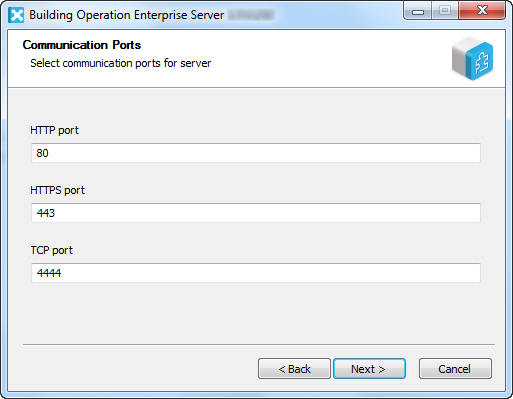
In the HTTPS Port box, type the port number the Enterprise Server listens to when communicating through the Hypertext Transfer Protocol Secure.
In the TCP Port box, type the port number the Enterprise Server listens to when communicating through the Transmission Control Protocol.
Click Next .
Select Local system to run the Enterprice Server service under the Local system account.
action_zoom_plus_stroke 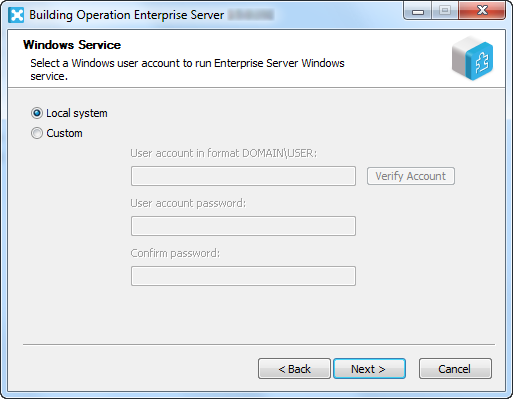 Aviso
AvisoFor security reasons, it is recommended that you run the Enterprise Server service under a custom Windows user account with limited permissions.
To run the Enterprise Server service under a custom Windows account, select Custom, enter the domain and user account names, click Verify Account to verify that the account exists, and then type the user account password.
To be able to log on to WebStation, the selected Windows user account has to have write permissions to C:\Program Files (x86)\Schneider Electric StruxureWare\Building Operation X.X\Enterprise Server.
In the License Server Address box, type @ and then type the address to the License Server.
AvisoIf the License Server uses a port other than the default port range 27000-27009, type the port number in front of @. For example, 567@localhost.
Use a semicolon to separate addresses to different License Servers.
action_zoom_plus_stroke 
Click Next .
Revise the information on the Summary page and then click Install .
action_zoom_plus_stroke 
Click Next .
AvisoClick Show details to follow the progress of the installation.
action_zoom_plus_stroke 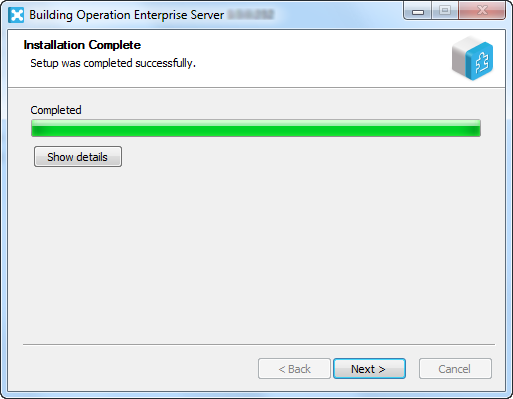
Click Finish .
action_zoom_plus_stroke 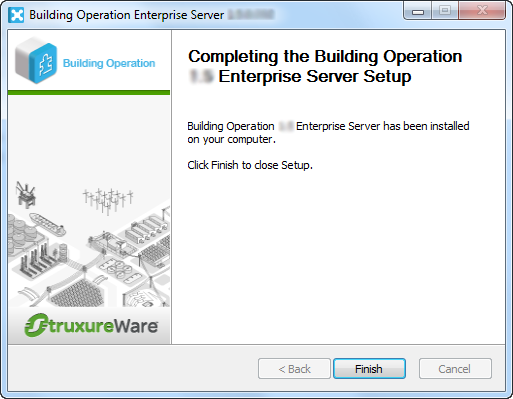
In Windows, enable any anti-virus program.
When the installation is completed, make sure that the HTTP port, HTTPS port, and TCP port are not used exclusively by any other application.
AvisoIn case of a port conflict, users are not able to log on to the Building Operation system. In Software Administrator, resolve any port conflict. Para obtener más información, consulte Resolving Enterprise Server Port Conflicts ..
 Installation Overview
Installation Overview
 Enterprise Server does not Start
Enterprise Server does not Start
 Products
Products
 Installation Example
Installation Example
 Installation Wizard – Choose Components Page
Installation Wizard – Choose Components Page
 Installation Wizard – License Server Configuration Page
Installation Wizard – License Server Configuration Page
 Server Installation Wizard – Configuration Page
Server Installation Wizard – Configuration Page
 Failed to access the server, a network error occurred
Failed to access the server, a network error occurred
 Resolving Enterprise Server Port Conflicts
Resolving Enterprise Server Port Conflicts