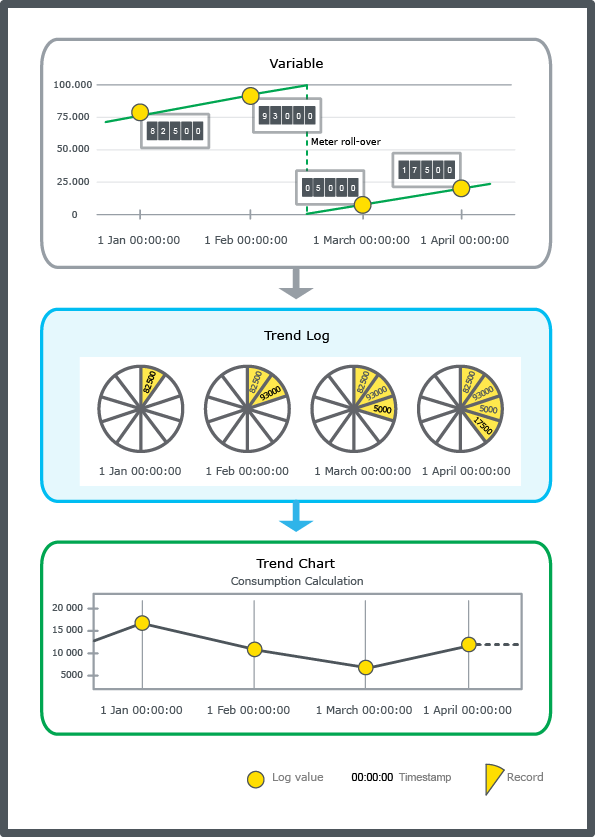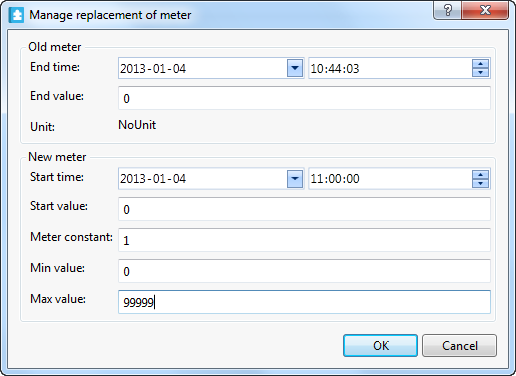Modalità
Managing Replacement of a Meter
You have to manage the meter settings each time a meter is replaced.
In WorkStation, in the System Tree pane, select the meter trend log you want to manage.
On the Actions menu, click Manage Meter .
In the End time box, enter the end time of the old meter. Preferably the time when the meter is replaced.
action_zoom_plus_stroke 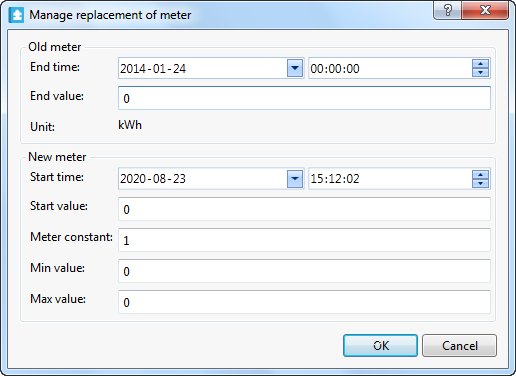
In the End value box, type the value of the old meter when it was replaced.
In the Start time box, enter the time when the new meter is installed.
In the Start value box, type the current value of the new meter when it was installed.
In the Meter constant box, type the constant of the new meter.
AvvisoNew meter:
Type the constant of the new meter if unit conversion is not used in the meter trend log, for example, the old meter trend log counted in grams and the new one counts in kilos (10 3 ) type 1000.
If unit conversion is used in the meter trend log - do not change the meter constant.
In the Min value box, type the first value of the new meter when it rolls over.
In the Max value box, type the last value of the new meter before it rolls over.
action_zoom_plus_stroke 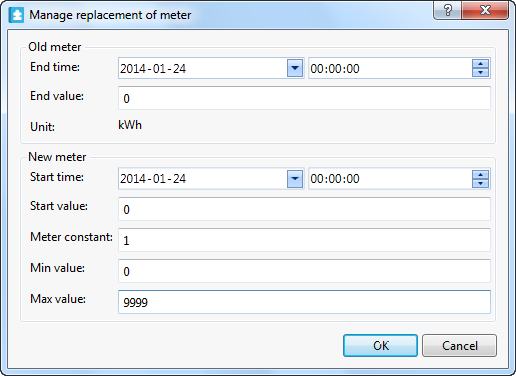
Click OK .
 Creating a Meter Trend Log and Associated Objects
Creating a Meter Trend Log and Associated Objects
 Meter Trend Logs
Meter Trend Logs
 Meter Trend Log Calculation Fails
Meter Trend Log Calculation Fails
 Manage Replacement of Meter Dialog Box
Manage Replacement of Meter Dialog Box