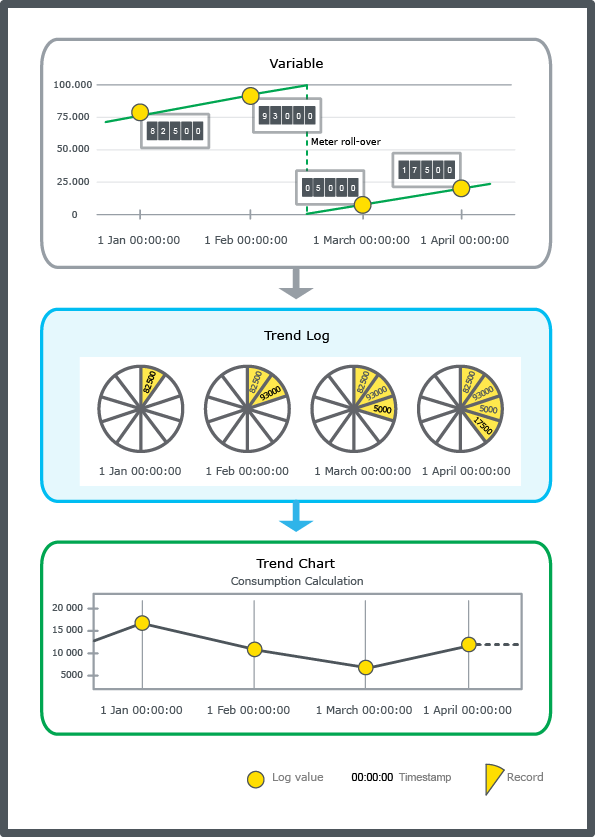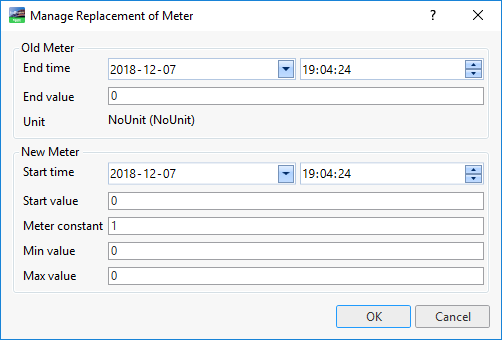Hur göra
Managing Meter Replacement
You have to manage the meter configuration and values each time a meter is replaced.
In WorkStation, in the System Tree pane, select the trend log whose meter configuration you want to manage.
On the File menu, click Properties .
In the End time box, enter the end time of the old meter.
In the End value box, type the value of the old meter when it was replaced.
In the Start time box, enter the start time of the new meter.
In the Start value box, type the current value of the new meter.
In the Meter constant box, type the constant value of the new meter.
Obs!Type the constant of the new meter if unit conversion is not used in the trend log, for example, the old trend log counted in grams and the new one counts in kilos (10 3 ) type 1000.
If unit conversion is used in the trend log - do not change the meter constant.
In the Min value box, type the first value of the new meter when it rolls over.
In the Max value box, type the last value of the new meter before it rolls over.
Click OK .
 Meter Function
Meter Function
 Meter Trend Log Calculation Fails
Meter Trend Log Calculation Fails
 Manage Replacement of Meter Dialog Box
Manage Replacement of Meter Dialog Box
 Change of Value Trend Log Properties – Meter Info Tab
Change of Value Trend Log Properties – Meter Info Tab
 Interval Trend Log Properties – Meter Info Tab
Interval Trend Log Properties – Meter Info Tab
 Manual Trend Log Properties – Meter Info Tab
Manual Trend Log Properties – Meter Info Tab
 Variable Triggered Trend Log Properties – Meter Info Tab
Variable Triggered Trend Log Properties – Meter Info Tab
 Extended Trend Log Properties – Meter Info Tab
Extended Trend Log Properties – Meter Info Tab