
How to
Mass Creating Alarms
You mass create alarms to create identical alarms for different objects, instead of creating the alarms one by one.
In Workstation, in the List View, select the objects that you want to create alarms for.
action_zoom_plus_stroke 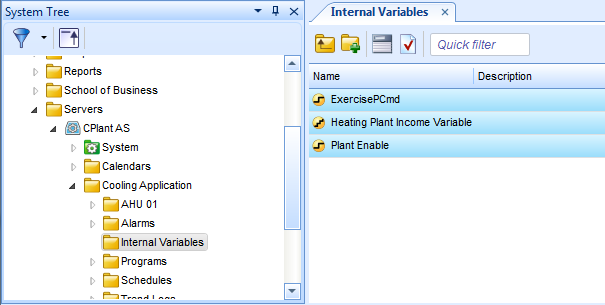
On the File menu, point to New and then click Alarm .
In the object type list, select the alarm type you want to create.
action_zoom_plus_stroke 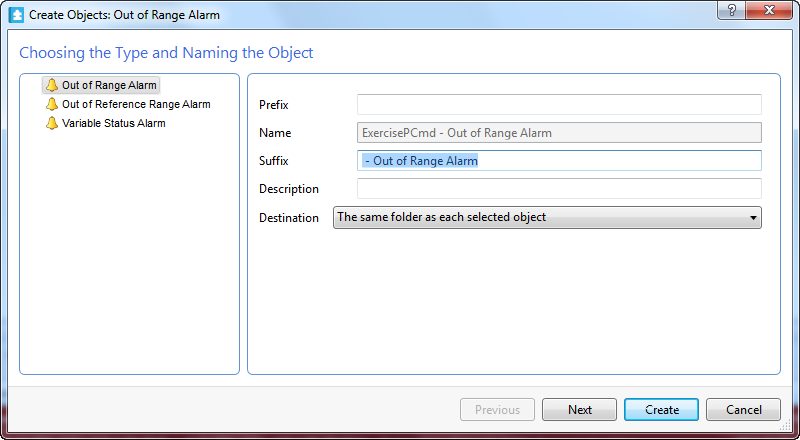
In the Prefix box, type a label that is added in front of the name of the alarms.
In the Suffix box, type a label that is added after the name of the alarms.
In the Description box, type a description for the alarms.
In the Destination box, enter the destination where you want to create the alarms. If you use A different folder, relative to the selected object , this destination applies to the first object in the list, and its path will work as a pattern for the relative path that is applied to all the remaining objects.
Note:If the specified relative path pattern leads to an unavailable position for any of the objects in the list, Next and Create are disabled.
If you use A different folder, relative to the selected object , verify that the additional two lines show the resulting relative path pattern that you intend, and the way this pattern applies to an example object in the list.
action_zoom_plus_stroke 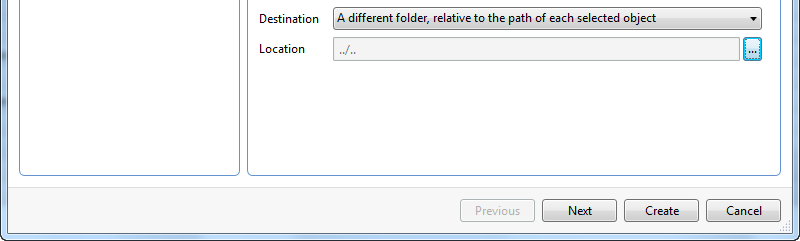
Click Next .
See the alarm procedures for detailed information on how to create and set up your specific alarm type:
For more information, see Creating a Multistate Alarm .
For more information, see Creating a Variable Status Alarm .
For more information, see Creating an Enumeration Alarm .
For more information, see Creating a Matching Text String Alarm .
For more information, see Creating an Out of Range Alarm .
For more information, see Creating an Out of Reference Range Alarm .
For more information, see Creating a Change of State Alarm .
 Mass Create
Mass Create
 Mass Create Unit Management
Mass Create Unit Management
 Mass Create Path Options
Mass Create Path Options
 Alarms Overview
Alarms Overview
 Create Object Wizard – Naming the Object Page
Create Object Wizard – Naming the Object Page
 Mass Creating Alarms Using the Search Method
Mass Creating Alarms Using the Search Method
 Creating a Multistate Alarm
Creating a Multistate Alarm
 Creating a Variable Status Alarm
Creating a Variable Status Alarm
 Creating an Enumeration Alarm
Creating an Enumeration Alarm
 Creating a Matching Text String Alarm
Creating a Matching Text String Alarm
 Creating an Out of Range Alarm
Creating an Out of Range Alarm
 Creating an Out of Reference Range Alarm
Creating an Out of Reference Range Alarm
 Creating a Change of State Alarm
Creating a Change of State Alarm
 Cannot Mass Create Trend Logs or Alarms
Cannot Mass Create Trend Logs or Alarms
