
Concetto
System Backup
Before upgrading the system, it is strongly recommended that you archive the historical data and back up the SmartStruxure servers to preserve the current data and configurations. If you plan to upgrade WebReports, be sure to back up the Reports database in SQL Server.
The following diagram describes the recommended steps for archiving and backing up a multi-server system running Building Operation software.
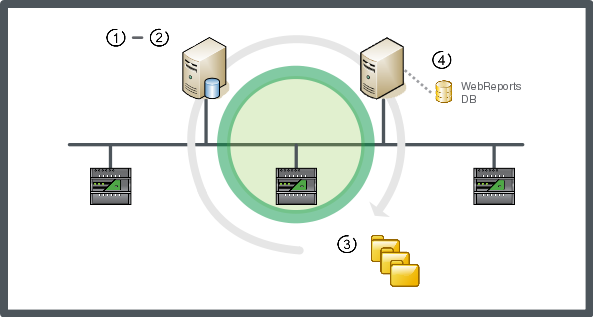
|
Step |
Procedure |
Description |
|
1 |
Archive system data |
Perform a manual archive of the system historical data in the Enterprise Server. (Archiving is not on SmartStruxure server devices.) Per maggior informazioni, consulta Manually Creating an Archive . |
|
2 |
Back up current SmartStruxure servers |
Create an All data backup for the Enterprise Server and each SmartStruxure server device. The backups do not need to follow any particular order. Per maggior informazioni, consulta Backing Up SmartStruxure Servers Manually . |
|
3 |
Save backup sets to an external location |
Save the Enterprise Server and SmartStruxure server device backup sets (.xbk) to a safe location on a file system that is external to the Enterprise Server. Per maggior informazioni, consulta Backup Set Storage and Protection . |
|
4 |
Back up current Reports database |
For systems that include a Reports Server, back up the WebReports database. Per maggior informazioni, consulta Backing Up the WebReports Database . You can also back up the Reports database folder to another location on the file system (not the default source location in the C:\Program Files\ directory). |
 System Upgrade Overview
System Upgrade Overview
 Backup
Backup
 Manually Creating an Archive
Manually Creating an Archive
 Checking the Backup Status of a SmartStruxure Server
Checking the Backup Status of a SmartStruxure Server
 Backup Set Storage and Protection
Backup Set Storage and Protection
 Backing Up SmartStruxure Servers Manually
Backing Up SmartStruxure Servers Manually
 Backing Up the WebReports Database
Backing Up the WebReports Database
 Restore
Restore