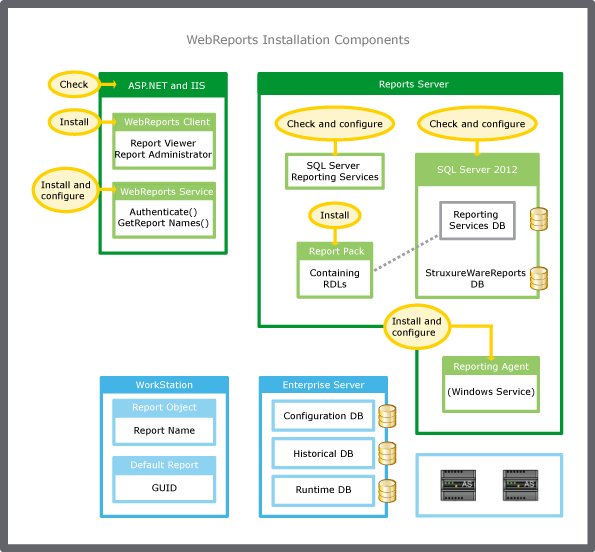The WebReports Installer is a custom installer program that performs installation, prevalidation, and configuration of WebReports components. The WebReports Installer is delivered in an installation package, and the installation package has the format SE.SBO.WebReports-x.x.xxxxx.xxxx.exe. When you run the installation package, the WebReports Installer and accompanying files are placed in /Program Files (x86)/Schneider Electric StruxureWare/Building Operation WebReports Installation by default. The WebReports Installer will automatically run to install the WebReports when you run the installation package.
Four WebReports components are installed:
The installation also checks and configures the following applications:
ASP.NET 4.5
IIS version 7.0 and later
SQL Server 2012 or SQL Server 2008 R2
SQL Server Reporting Services
The illustration shows these installation components and identifies the tasks performed by the WebReports Installer.
action_zoom_plus_stroke
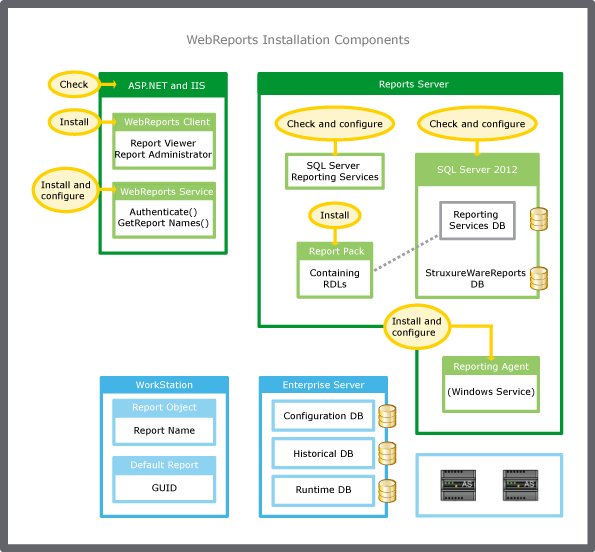
Figura:
WebReports installation components
WebReports Client
The WebReports client performs the following tasks:
Sends requests for reports
Administers the Reports Server
Provides the user interface for viewing, customizing, and managing reports
During the installation, the WebReports Installer installs the WebReports client on the computer where IIS is installed.
WebReports Service
Authenticate and GetReportNames comprise the WebReports service. Authenticate provides a way for user logons to be authenticated against the user account information stored on the Enterprise Server. GetReportNames provides a way for report names to be retrieved from the Reports database. During the installation, the WebReports Installer installs the WebReports service with the WebReports client.
Reporting Agent
The Reporting Agent is a Windows service that performs reads of historical data, such as extended trends, events, and alarms. During the installation, the WebReports Installer prompts you to enter the number of seconds that you want the Reporting Agent to perform these reads. It is recommended that you accept the default value.
Per maggior informazioni, consulta Reporting Agent
.
Report Pack
The installation installs the report pack that contains the Report Definition Layout files for the default reports and Production reports. During the installation, the WebReports Installer installs the report pack in the Reporting Services database.
Per maggior informazioni, consulta Report Packs
.
ASP.NET and IIS
ASP.NET is the Web application framework used to develop the WebReports Web site, Web client, and Web service. IIS provides the mechanism for accessing WebReports using a Web browser. IIS also provides the mechanism for accessing the WebReports Web site and Web service using URLs. Enabling ASP.NET and IIS is a prerequisite for installing WebReports. During the installation, the WebReports Installer verifies that the correct versions of ASP.NET and IIS are enabled on your computer.
SQL Server 2012 or SQL Server 2008 R2 SP2
SQL Server 2012 or SQL Server 2008 R2 SP2 provides the platform for the Reports database and the Reporting Services database, and must be installed as a prerequisite for installing WebReports. If you are installing WebReports with version 1.5 (or later) of Building Operation, ensure that you install SQL Server 2012 Standard (or Express with Advanced Edition) or SQL Server 2008 R2 SP2 Standard (or Express with Advanced Edition). During the installation, the WebReports Installer verifies that SQL Server is installed on the Reports server. The WebReports Installer also ensures that the correct users and permissions are defined for access to the Reports database and the Reporting Services database.
SQL Server Reporting Services and Reporting Services Database
SQL Server Reporting Services is the report generation environment for data gathered from the Reporting Services database. Both the Reporting Services component and the Reporting Services database are installed when you install SQL Server. During the WebReports installation, the WebReports Installer performs the following tasks:
Verifies that Reporting Services is installed on the Reports server
Creates the data source that identifies the location of the data
Adds the RDLs to the Reporting Services database
Synchronizes the data between the Reporting Services database and the Reports database
Configures Reporting Services to have access to the Reporting Services database and the WebReports Web service
Reports Database
The Reports database stores the trend, alarm, user account, and SmartStruxure server information that is used in WebReports. The data are used in conjunction with the RDLs that reside in the Reporting Services database to create your reports. During the installation, the WebReports Installer performs the following tasks:
Avviso
If you are upgrading WebReports, it is recommended that you first back up the Reports database.
Per maggior informazioni, consulta Backing Up the WebReports Database
.

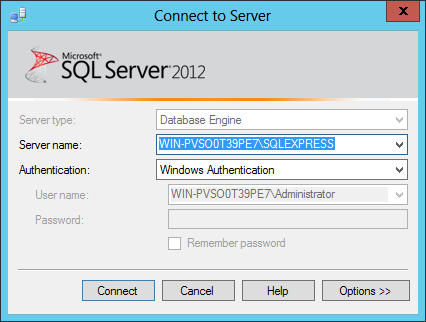
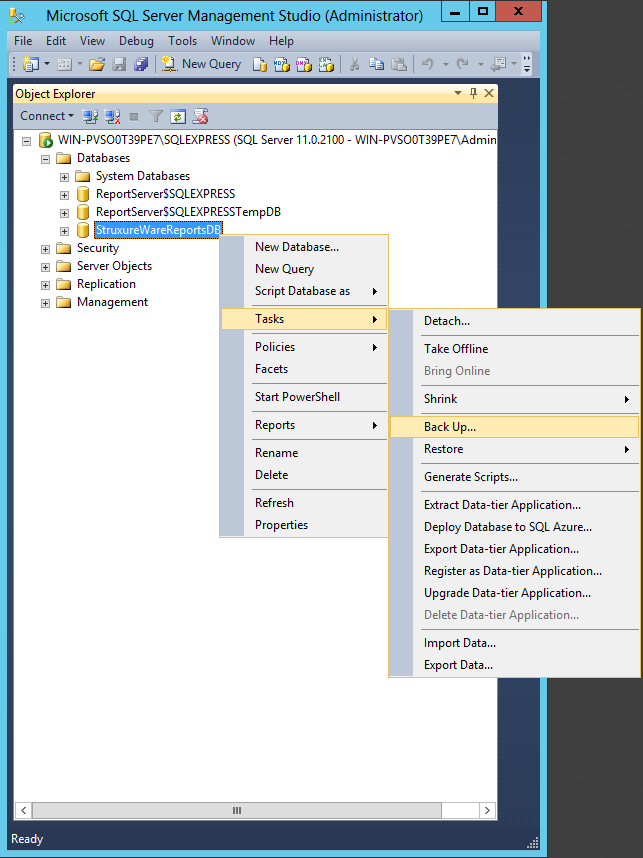

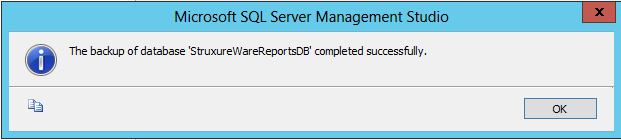
 WebReports Installer and WebReports Components
WebReports Installer and WebReports Components
 Restoring the WebReports Database
Restoring the WebReports Database