
Como
Installing the AD v1 Tablet and Frame
You install the AD v1 tablet and the frame on the base to install AD v1 on a control cabinet or a wall and to provide the tablet with a protective frame.
Insert the USB cable into the tablet's charger/accessory port.
action_zoom_plus_stroke 
Tilt the tablet and fit the top of the tablet to the ribs inside the frame.
Push the tablet into place inside the frame.
Fit the mounting brackets and the pan head screws (M4 x 0.7 x 8 mm) to the screw inserts inside the frame and tighten the screws.
action_zoom_plus_stroke 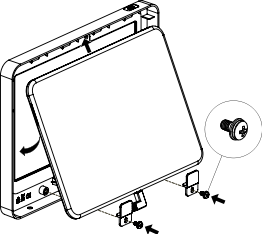
Thread the USB cable through the center hole (cable grommet) in the base and through the hole in the cabinet.
Fit the ribs inside the top of the frame to the base and hook the frame assembly onto the base.
Push the frame assembly onto the base.
Fit the security screws (M4 x 0.7 x 10 mm) to the screw inserts at the bottom of the frame assembly and tighten the screws using a T20 Security TORX screwdriver or bit.
action_zoom_plus_stroke 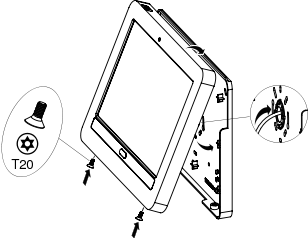
You can now make the required connections for power supply and communication with the automation servers.
 AD v1
AD v1
 Installing the AD v1 Base on a Cabinet
Installing the AD v1 Base on a Cabinet
 Installing the AD v1 Base on a Wall
Installing the AD v1 Base on a Wall
 Connecting Advanced Display to a Power Adapter
Connecting Advanced Display to a Power Adapter
 Connecting an Advanced Display to an AS-P server or AS-B server
Connecting an Advanced Display to an AS-P server or AS-B server
 AD v1 or AD v2 Does Not Turn On or Battery Does Not Charge
AD v1 or AD v2 Does Not Turn On or Battery Does Not Charge

