
How to
Repairing the License Administrator and the License Server
You repair the License Administrator and the License Server installation if any problems are caused by the current installation.
To repair an installation, you must have access to the installation package that was used to install the product.
On the License Server, open the Service management console.
Note:In Windows, open the Run dialog box and enter services.msc
Right-click Building Operation x.x License Server .
action_zoom_plus_stroke 
Select Stop .
Double-click on the License Administrator installation file to start the installation wizard.
Click Yes , to confirm that you want to run the License Administrator installation package.
action_zoom_plus_stroke 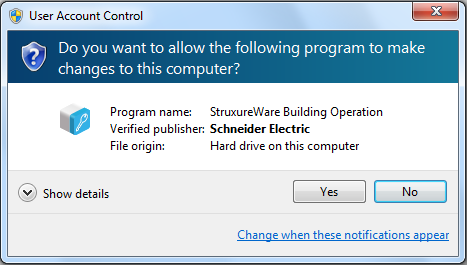
Click Next .
action_zoom_plus_stroke 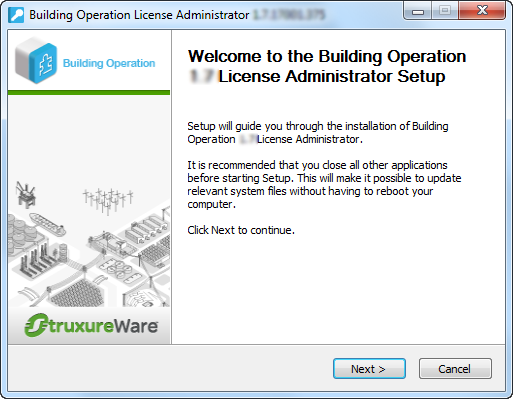
Make sure that you agree with the End User License Agreement (EULA) and then click I Agree .
action_zoom_plus_stroke 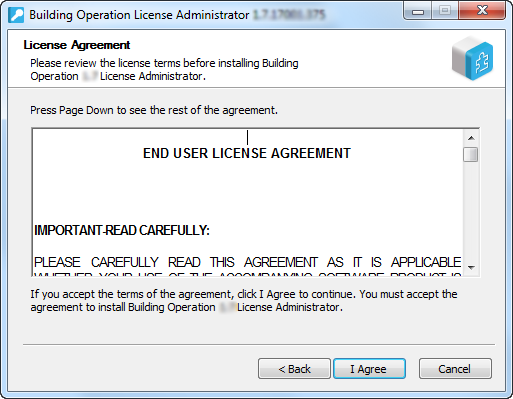
Click Next .
action_zoom_plus_stroke 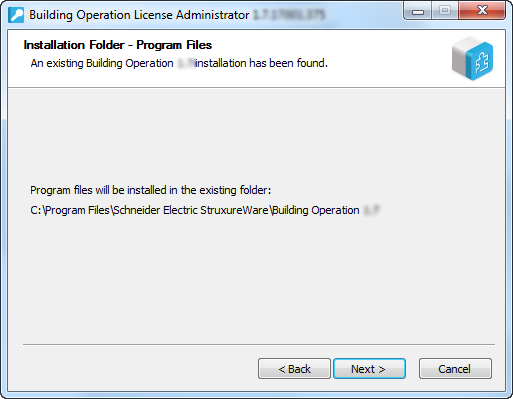
Select the components you want to repair and then click Next .
action_zoom_plus_stroke 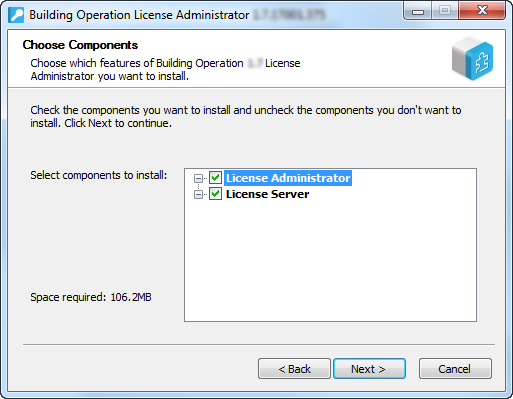
Select Repair current version to repair the current License Administrator installation.
action_zoom_plus_stroke 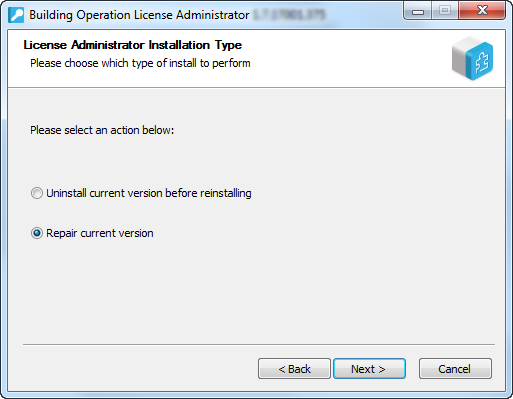
Click Next .
In the License Server Address box, type @ and then type the address to the license server.
Note:If the License Server uses a port other than the default port range 27000-27009, type the port number in front of @. For example, 567@localhost.
Use a semicolon to separate addresses to different License Servers.
action_zoom_plus_stroke 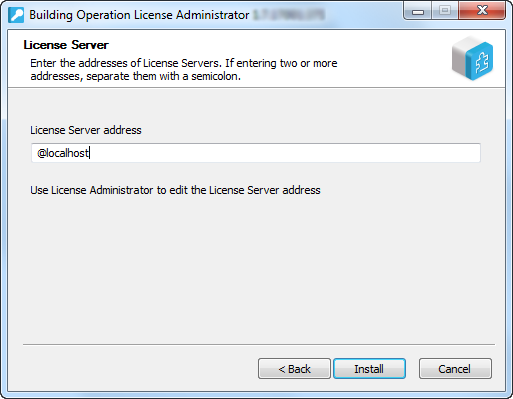
Click Install .
Click Next .
Note:Click Show details to follow the progress of the installation.
action_zoom_plus_stroke 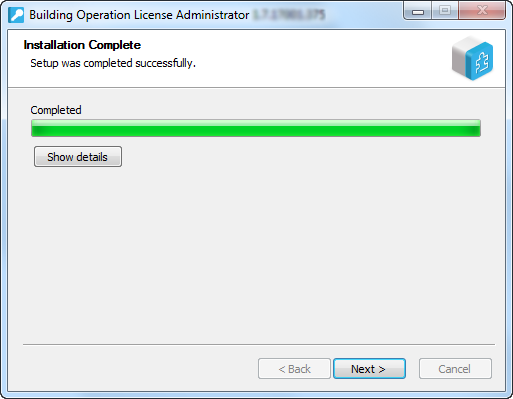
Click Finish .
action_zoom_plus_stroke 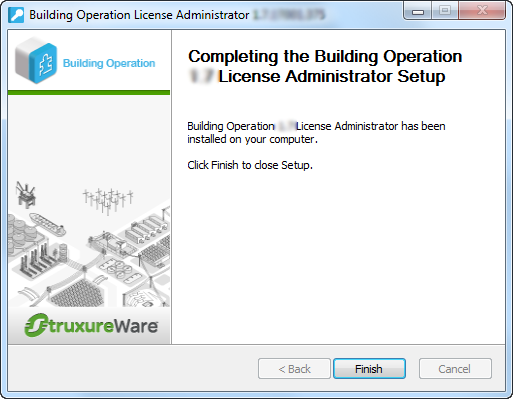
 Stopping the License Server
Stopping the License Server
 Installation Reparation
Installation Reparation
 Products
Products
 Installation Wizard – Choose Components Page
Installation Wizard – Choose Components Page
 Installation Wizard – Installation Type Page
Installation Wizard – Installation Type Page
 Installation Wizard – License Server Configuration Page
Installation Wizard – License Server Configuration Page