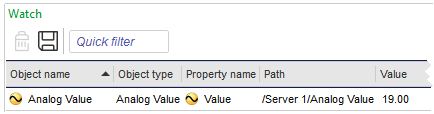Log on to rate and give feedback
1
2
3
4
5
Log on to rate
0

How to
Products:
WorkStation
Functionalities:
Basic Functionality
Product version:
2.0, 2.1, 3.0, 3.1, 3.2, 3.3, 2022, 2023
9/4/2018
Saving a List of Values in the Watch Pane or a Watch View
You save lists of values in the Watch pane or a Watch View so that you can organize you monitored values into manageable collections.
To save a list of values in the Watch pane or a Watch View
In WorkStation, in the Watch pane or a Watch View , on the toolbar, click the Save current settings button
.action_zoom_plus_stroke 
Enter a Name and a location for the list.
Click Save .
 Watch Pane and Watch View
Watch Pane and Watch View
 Watch Pane and Watch View Toolbar
Watch Pane and Watch View Toolbar