
How to
Editing or Deleting an Exception Event in a Xenta Schedule in WebStation
You edit an exception event to change the time range, start and stop date, start and stop time, or weekdays of an exception event.
You cannot add, edit, or delete schedule events in a Xenta Schedule when a Xenta Central schedule has been assigned to it.
The number of events a Xenta Central schedule can have is determined by the Menta application.
In WebStation, in the System Tree pane, select the schedule containing the exception event you want to edit.
In the Xenta Schedule editor, click
.action_zoom_plus_stroke 
Click
to select Any year as start date or select a specific date to start the exception.action_zoom_plus_stroke 
action_zoom_plus_stroke 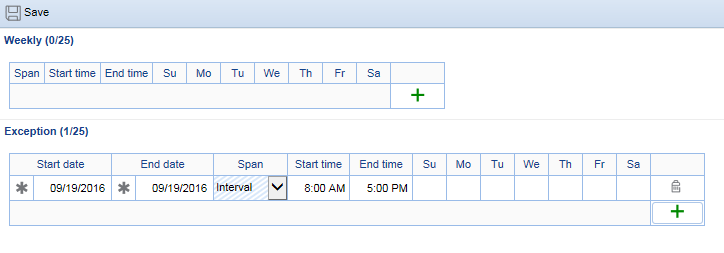
Click
to select Any year as end date or select a specific date as end date.action_zoom_plus_stroke 
In the Span column, select Interval , On all day or Off all day .
If you select Interval in the Span column, enter the start date and end date for the interval.
Select the weekdays the exception event is to be in service.
Click Save .
To delete an exception event, click the trash can.
 Xenta Schedules in WebStation
Xenta Schedules in WebStation
 Adding an Exception Event to a Xenta Schedule in WebStation
Adding an Exception Event to a Xenta Schedule in WebStation