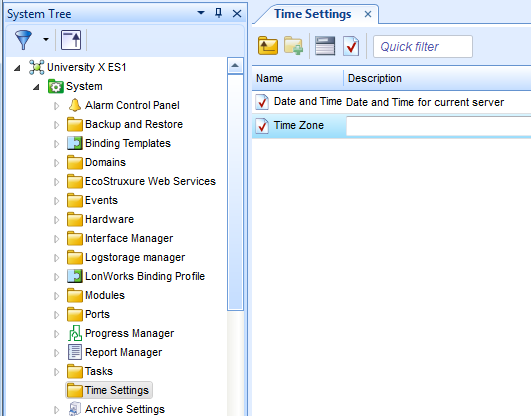Log on to rate and give feedback
1
2
3
4
5
Log on to rate
0

How to
Products:
Automation Server, AS-B, Enterprise Server, AS-P, Virtual Project Servers
Functionalities:
Localization
Product version:
1.9
12/14/2016
Synchronizing Time Zone Settings on Multiple SmartStruxure Server Devices
You define the time zone settings for connected shadow SmartStruxure server devices by changing the lead Enterprise Server time zone settings.
To synchronize the time zone settings on multiple SmartStruxure server devices
In WorkStation, in the Search box, type “Time Zone” to search for the time zone object on all connected SmartStruxure server devices in your SmartStruxure solution system.
Click the Search button
.action_zoom_plus_stroke 
In the Search view, select the SmartStruxure server devices with the time zone you want to synchronize with the Enterprise Server time zone settings.
action_zoom_plus_stroke 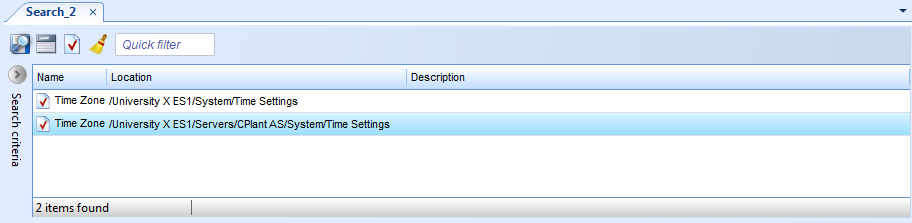
Click the Show/Hide Property Grid button
.action_zoom_plus_stroke 
Click the Zone Info tab.
action_zoom_plus_stroke 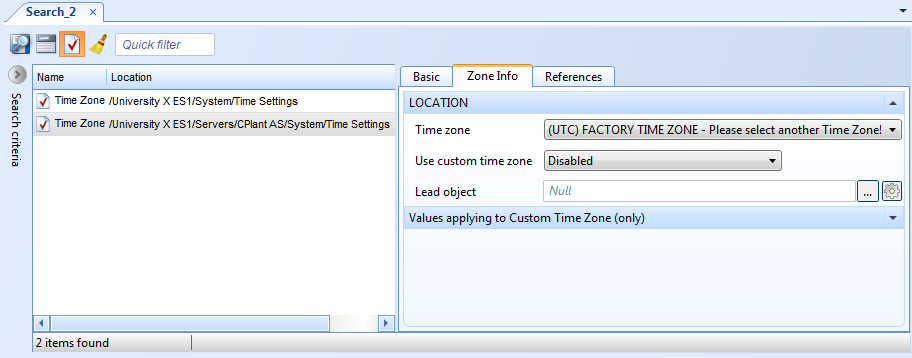
In the Lead object box, enter /[Enterprise Server Name]/System/Time Settings/Time Zone .
On the File menu, click Save .
 Changing the Time Zone of a SmartStruxure Server
Changing the Time Zone of a SmartStruxure Server
 Search Overview
Search Overview
 Creating a Custom Time Zone of a SmartStruxure Server
Creating a Custom Time Zone of a SmartStruxure Server
 Synchronize Time Zone Settings
Synchronize Time Zone Settings
 Lead and Shadow Relationship
Lead and Shadow Relationship
 Time Zone Properties – Basic Tab
Time Zone Properties – Basic Tab