
User Interface
User Account – Software Permissions Tab
Use the Software Permissions tab to enter individual path permissions for a user account.
To simplify the task of administering software permissions, it is recommended that you assign software permissions to user account groups rather than user accounts.
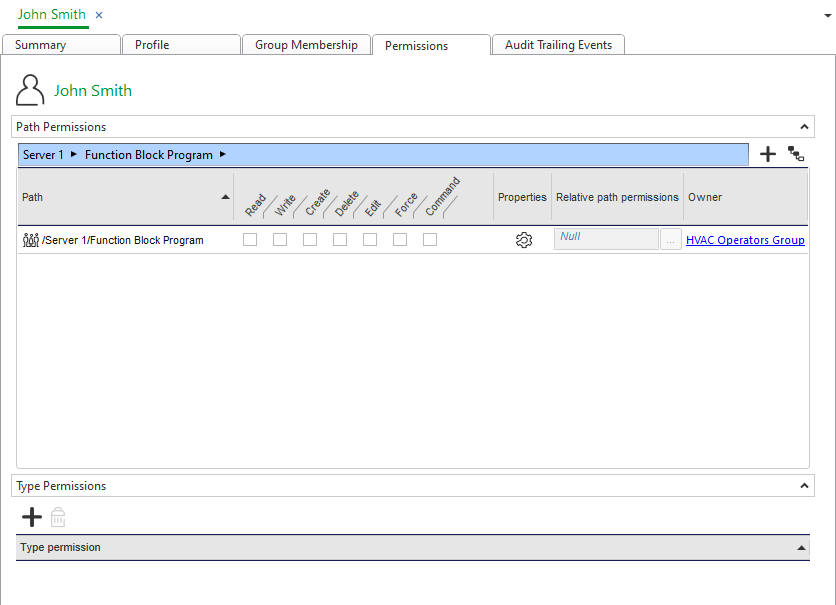
|
Component |
Description |
|

|
Add Click to add a path to the list of paths the user account can access. |
|

|
Add System Click to add the the system's top level path. |
|
Path |
Displays the paths that have been defined for the user account. |
|
Permissions |
Click to assign a permission level to a path you have selected. For more information, see Software Permissions Rules Management . |
|
Properties |
The access to the Property Permissions dialog box where you define the level of permissions to object properties for the user account. |
|

|
Property Permissions Click to access the Property Permissions dialog box. For more information, see Property Permissions . |
|
Relative path permissions |
Browse to a folder structure to grant a specific set of permissions to a user account to all the folders accessible in a predefined path and its folder structure. |
|
Owner |
Displays the user account the path has been added to. Owner can be one or more user account groups the user account is a member of or the user account. |
|

|
Add Click to add a path to the type permission object the user account group can access. |
|

|
Delete Click to remove a path from the list of paths the user account can access. For more information, see Confirm Delete Dialog Box . |
|
Type permission |
Displays the type permissions that have been defined for the user account2020. |
 User Accounts and User Account Groups
User Accounts and User Account Groups
 Software Permissions
Software Permissions
 Software Permissions Rules Management
Software Permissions Rules Management
 Property Permissions
Property Permissions
 Confirm Delete Dialog Box
Confirm Delete Dialog Box
 Property Permissions Dialog Box
Property Permissions Dialog Box