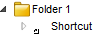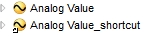Log on to rate and give feedback
1
2
3
4
5
Log on to rate
0

How to
Products:
AS-B, Edge Server, Enterprise Central, Enterprise Server, AS-P, Virtual Project Servers
Functionalities:
Basic Functionality
Product version:
2023
12/17/2022
Viewing Shortcuts
You view shortcuts to objects in the System Tree pane when you want to see non-presentation objects, for example Script or Function Block programs. By default, non-presentation objects are hidden in the System Tree pane.
To view shortcuts to objects
In the System Tree pane, click the Show/Hide non-presentation objects button
.action_zoom_plus_stroke 
You can now view the properties of the shortcut(s).
 Viewing Shortcut Properties
Viewing Shortcut Properties
 Shortcut Presentation
Shortcut Presentation