
Interfaz de usuario
WorkStation Workspace
Use the Workspace in WorkStation to edit and display information on an EcoStruxure BMS server.
WorkStation can be displayed in a number of ways. Not all components in this document are visible in your WorkStation.
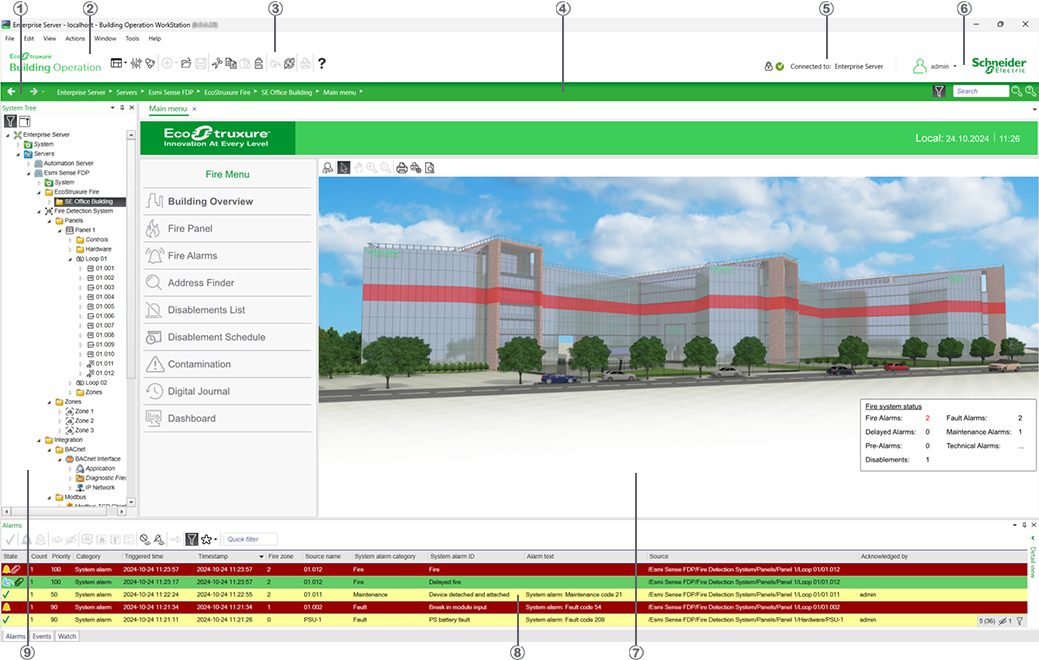
|
Number |
Description |
|

|
History bar Use the History bar to go back and forward. Para obtener más información, consulte History Bar . |
|

|
Menu bar Use the Menu bar to access the main menus in WorkStation. Para obtener más información, consulte Menu Bar . |
|

|
Toolbar Use the buttons in Toolbar for easy access to commands you use frequently. Para obtener más información, consulte WorkStation Toolbar . |
|

|
Address bar Use the Address bar to browse the system. Para obtener más información, consulte Address Bar . |
|

|
Status bar Use the Status bar to view the connectivity status, logon information, and localization information for the system. Para obtener más información, consulte Status Bar . |
|

|
Search View Use Search in WorkStation to find and view objects in the database.
|
|

|
Work area Use the Work area to display and work with graphics, trend charts, trend log lists, reports and schedules. Para obtener más información, consulte How Graphics Work in Building Operation .
Para obtener más información, consulte How Trend Charts Work . Para obtener más información, consulte Trend Log Lists in WorkStation .
|
|

|
Views and panes Use views and panes to handle alarms and events and to watch variables. Para obtener más información, consulte Alarms Pane and Alarm View . Para obtener más información, consulte Events Pane and Event View . Para obtener más información, consulte Watch Pane and Watch View . |
|

|
System Tree pane Use the System Tree pane to view, create, delete, copy, rename and move objects. Para obtener más información, consulte System Tree Pane . |
 Workspaces
Workspaces
 History Bar
History Bar
 Menu Bar
Menu Bar
 WorkStation Toolbar
WorkStation Toolbar
 Address Bar
Address Bar
 Search View
Search View
 How Graphics Work in Building Operation
How Graphics Work in Building Operation
 How Trend Charts Work
How Trend Charts Work
 Trend Log Lists in WorkStation
Trend Log Lists in WorkStation
 Alarms Pane and Alarm View
Alarms Pane and Alarm View
 Events Pane and Event View
Events Pane and Event View
 Watch Pane and Watch View
Watch Pane and Watch View
 System Tree Pane
System Tree Pane
 Status Bar
Status Bar