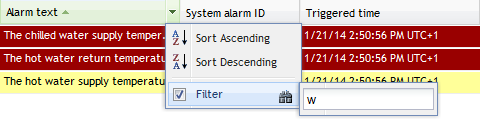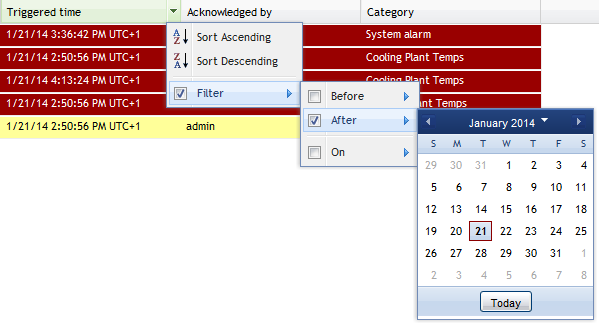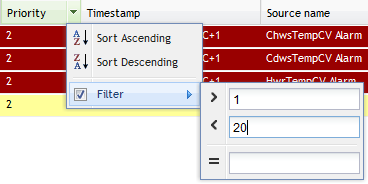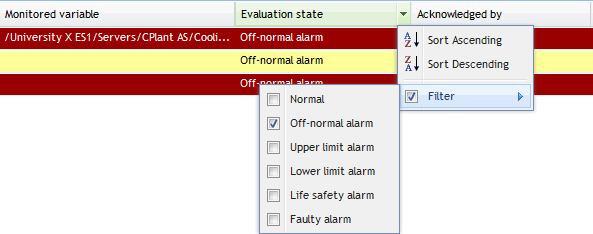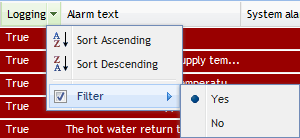Log on to rate and give feedback
1
2
3
4
5
Log on to rate
0

How to
Products:
WebStation
Functionalities:
Alarms, Basic Functionality
Product version:
1.8, 1.9
6/3/2011
Removing Filtering of Objects
Remove filtering of objects when you do not need the filter anymore.
To remove filtering of objects
In WebStation, in the Alarms pane , click the arrow in the column header and then clear Filter .
All objects are displayed in the list.
 Filter Objects
Filter Objects
 Filtering Objects
Filtering Objects