
Användargränssnitt
Schedule Event Properties Dialog Box – Date Range Exception View
Use the Date Range Exception View in the Schedule Event Properties dialog box to schedule a date range exception.
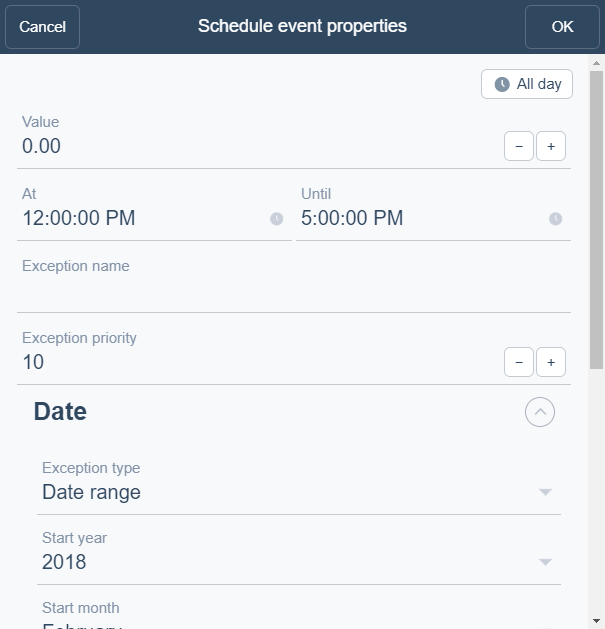
|
Component |
Description |
|
All Day |
Select to create an all day event. |
|
Value |
Enter a value for the exception event. |
|
At |
Enter the start time for the exception event. |
|
Until |
Enter the end time for the exception event. |
|
Exception name |
Type a name for the event. |
|
Exception priority |
Select a priority number between 1 (highest priority) and 16 (lowest priority). |
|
Event type |
Select Date range . |
|
Start year |
Enter the year when you want the date range to start. |
|
Start month |
Enter the month when you want the date range to start. |
|
Day of month |
Enter the day of month when you want the date range to start. |
|
Day of week |
Enter the day of week when you want the date range to start. |
|
Year |
Enter the year when you want the date range to end. |
|
Month |
Enter the month when you want the date range to end. |
|
Day of month |
Enter the day of month when you want the date range to end. |
|
Day of week |
Enter the day of week when you want the date range to end. |
 Exception Events in WebStation
Exception Events in WebStation
 Schedule Event Properties Dialog Box – Weekly View
Schedule Event Properties Dialog Box – Weekly View
 Schedule Event Properties Dialog Box – Single Date Exception View
Schedule Event Properties Dialog Box – Single Date Exception View
 Schedule Event Properties Dialog Box – Calculated Exception View
Schedule Event Properties Dialog Box – Calculated Exception View
 Schedule Event Properties Dialog Box – Calendar Reference View
Schedule Event Properties Dialog Box – Calendar Reference View