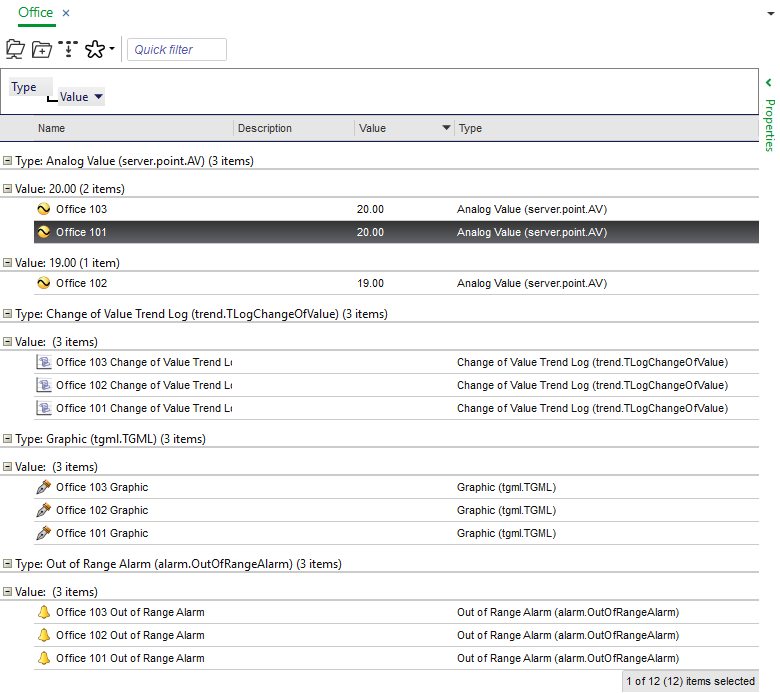Poradnik
Changing the Alarm State Sort Order
You change the sort order of the alarm states to display alarms in the Alarms pane or an Alarm View in the order you choose.
For the changes to be saved, you must have permissions to change the alarm state sort order.
If you have permission to change the alarm state sort order, the change affects all users and all Alarm Views in the system.
In WorkStation, right-click in the Alarms pane or in an Alarm View.
Point to Alarm View settings and then click Alarm state sort order .
In the Alarm State Sort Order dialog box, select the state you want to reposition.
Click the up or down arrow to change the sort order.
Repeat the operation to reposition other states.
Click OK .
If you have permission to change the alarm state sort order, the changes are saved for all users and all alarm views in the system. If you do not have permission to change the alarm state sort order, the change is temporary.
 Group and Sort Objects
Group and Sort Objects
 Alarm States
Alarm States
 Alarm State Sort Order Dialog Box
Alarm State Sort Order Dialog Box
 Alarms Pane Context Menu
Alarms Pane Context Menu
 Software Permissions
Software Permissions