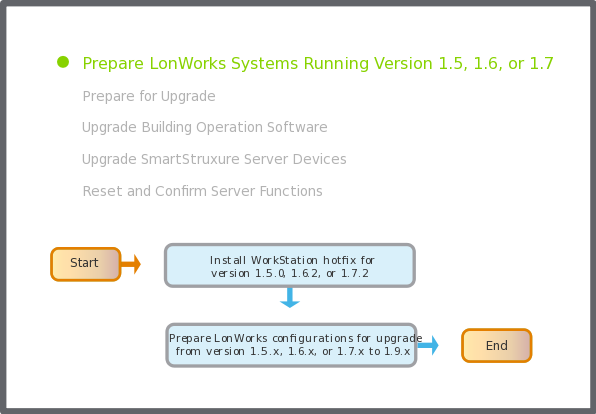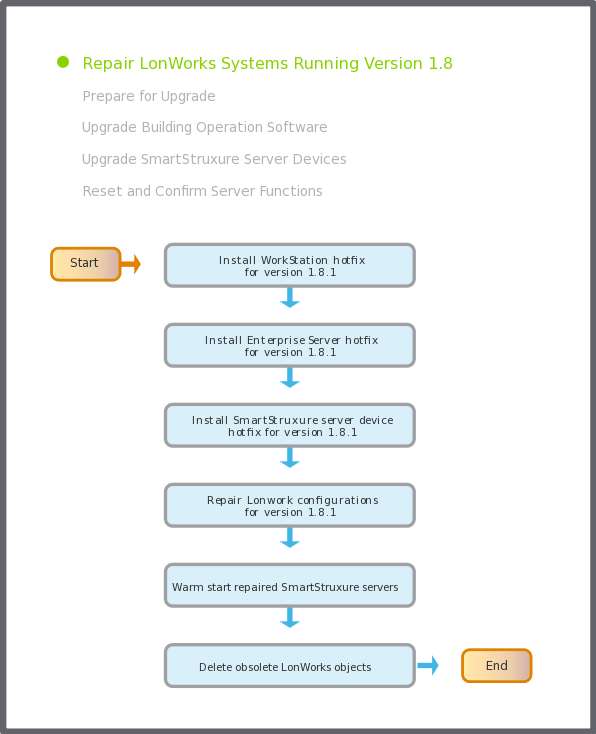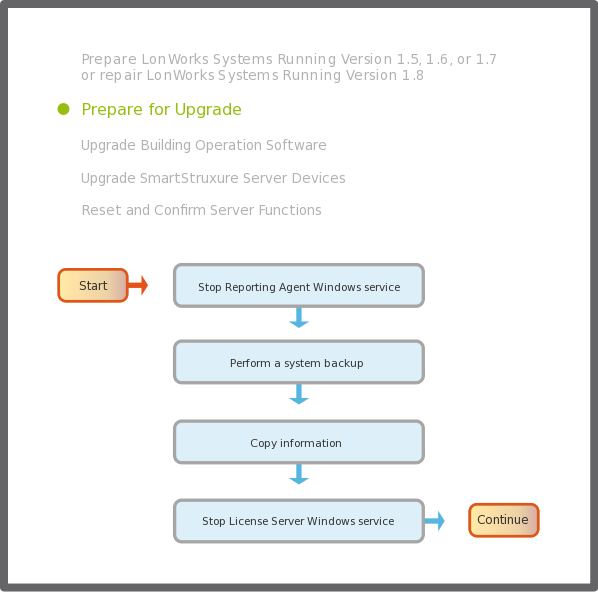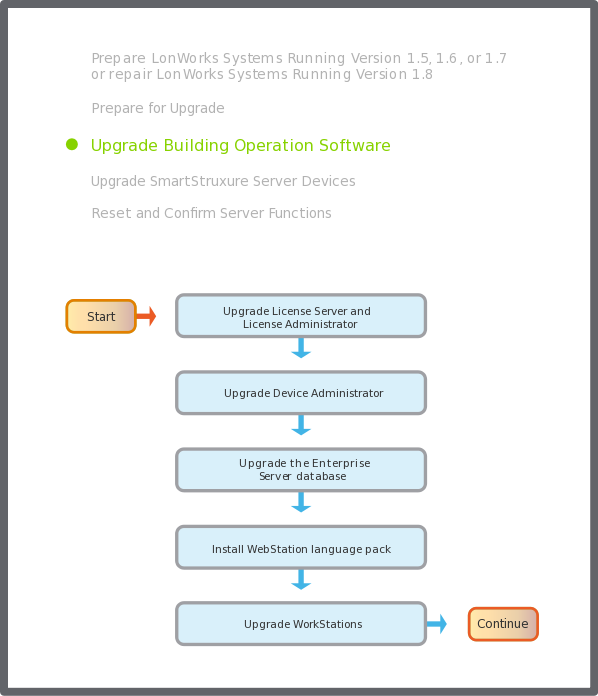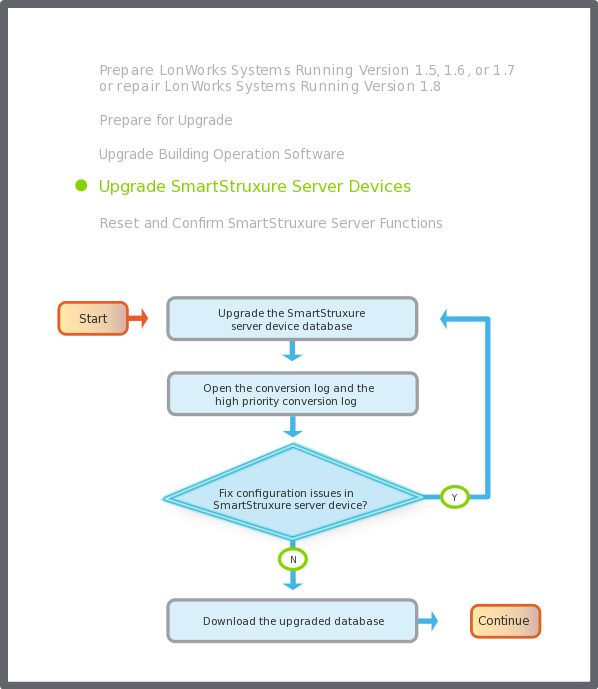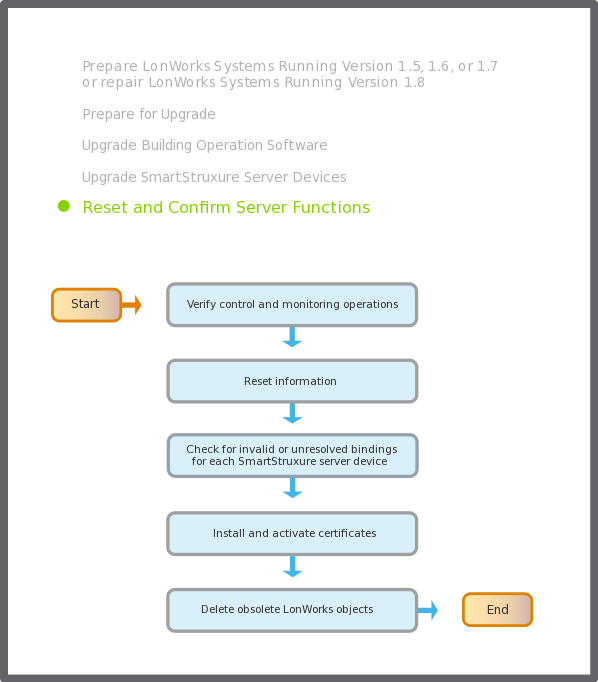Use this workflow to upgrade an Enterprise Server system. An Enterprise Server system can include an Enterprise Server, one or more SmartStruxure server devices and WorkStations, and supporting administrator software, such as Device Administrator.
The workflow applies to upgrading a system from version 1.5, 1.6, 1.7, or 1.8 to version 1.9.
Prepare LonWorks Systems Running Version 1.5, 1.6, or 1.7
The following flowchart shows the tasks for preparing LonWorks configurations in all SmartStruxure server devices running version 1.5.x, 1.6.x, or 1.7.x for a version 1.9.x upgrade. Related information can be found in the sections after the flowchart.
action_zoom_plus_stroke
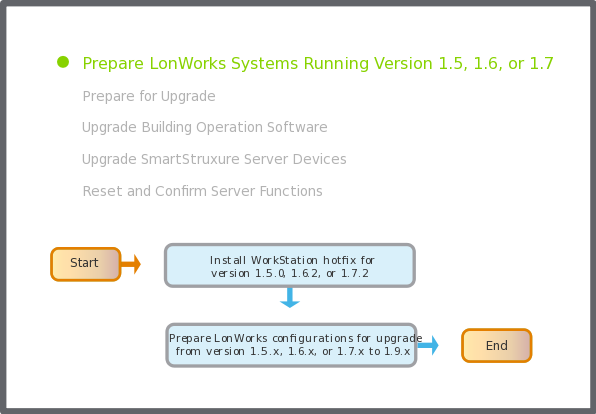
Figure:
Prepare LonWorks systems running version 1.5, 1.6, or 1.7 flowchart
Install WorkStation hotfix for version 1.5.0, 1.6.2, or 1.7.2
If you upgrade from version 1.5.x to version 1.9.x, install the following WorkStation hotfix:
SE.SBO.WorkStation-1.5.0.171xx-Hotfix.exe
.
If you upgrade from version 1.6.x to version 1.9.x, install the following WorkStation hotfix:
SE.SBO.WorkStation-1.6.2.12xx-Hotfix.exe
.
If you upgrade from version 1.7.x to version 1.9.x, install the following WorkStation hotfix:
SE.SBO.WorkStation-1.7.2.111xx-Hotfix.exe
.
Important:
The command for preparing LonWorks configurations for upgrade may also be included in WorkStation hotfixes from later Consolidation Points.
Prepare LonWorks configurations for upgrade from version 1.5.x, 1.6.x, or 1.7.x to 1.9.x
In WorkStation, select the Enterprise Server and prepare the LonWorks configurations in the Enterprise Server and all online SmartStruxure server devices running version 1.5.x, 1.6.x, or 1.7.x for a version 1.9.x upgrade.
For more information, see Preparing LonWorks Configurations for Upgrade
.
Important:
The preparation must be performed on all version 1.5, 1.6, and 1.7 SmartStruxure servers containing LonWorks configurations to be able to upgrade to version 1.9.
Note:
If any preparation on a SmartStruxure server fails, a preparation can be done locally on the SmartStruxure server before upgrade to version 1.9.
Repair LonWorks Systems Running Version 1.8
The following flowchart shows the tasks for repairing LonWorks configurations in all SmartStruxure servers running version 1.8.1. The SmartStruxure servers need to be repaired before the upgrade from version 1.8.1 to version 1.9.x. Related information can be found in the sections after the flowchart.
action_zoom_plus_stroke
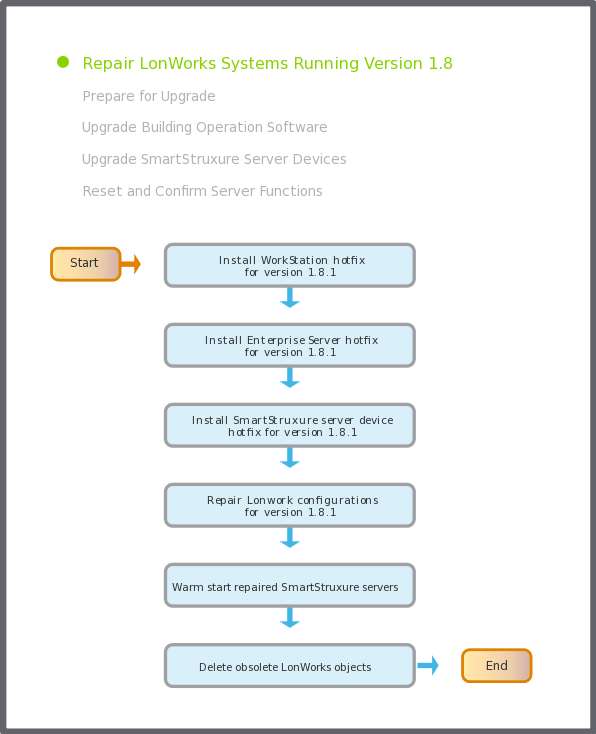
Figure:
Repair LonWorks systems running version 1.8 flowchart
Install WorkStation hotfix for version 1.8.1
If you upgrade a system with LonWorks devices from version 1.8.1 to version 1.9.x, install the following WorkStation hotfix:
SE.SBO.WorkStation-1.8.1.23xxx-Hotfix.exe
.
Install Enterprise Server hotfix for version 1.8.1
If you upgrade a system with LonWorks devices from version 1.8.1 to version 1.9.x, install the following Enterprise Server hotfix:
SE.SBO.Enterprise.Server-1.8.1.23xxx-Hotfix.exe
.
Install SmartStruxure server device hotfix for version 1.8.1
If you upgrade a system with LonWorks devices from version 1.8.1 to version 1.9.x, install the following SmartStruxure server device hotfix:
SE.SBO.Device.Administrator-1.8.1.23xxx-Hotfix.exe
.
Install the hotfix on all SmartStruxure server devices hosting LonWorks devices that are based on the LonWorks imported device templates (.XIF) or resource kits (.DRF). If you are uncertain, install the hotfix on all SmartStruxure server devices hosting LonWorks devices.
Repair LonWorks configurations for version 1.8.1
In WorkStation, select the Enterprise Server and repair the LonWorks configurations in the Enterprise Server and all online SmartStruxure servers running version 1.8.1.23xxx.
Important:
Ensure you have installed the 1.8.1.23xxx hotfixes for WorkStation and the SmartStruxure servers before you repair the LonWorks configurations. WorkStation and the SmartStruxure servers must be running version 1.8.1.23xxx.
For more information, see Repairing LonWorks Configurations in SmartStruxure Servers Running Version 1.8.1 Before Upgrade
.
Note:
You cannot upgrade to version 1.9.x until the LonWorks configurations in all SmartStruxure servers running version 1.8.1.23xxx are repaired.
Warm start repaired SmartStruxure servers
Restart the repaired SmartStruxure servers by running the warm start command from WorkStation.
The list of repaired SmartStruxure servers is obtained in the previous step, when you repair the LonWorks configurations.
For more information, see Warm Starting a SmartStruxure Server Device
.
For more information, see Warm Starting an Enterprise Server
.
Delete obsolete LonWorks objects
Delete obsolete LonWorks objects from your SmartStruxure servers to increase available space.
Important:
Ensure that all SmartStruxure servers in the configuration are updated to version 1.8.1.23xxx before you delete the obsolete LonWorks objects.
For more information, see Delete Obsolete LonWorks Objects
.
For more information, see Deleting Obsolete LonWorks Objects
.
Prepare for Upgrade
Prior to upgrading a system, complete the tasks listed in the following flowchart. Related information can be found in the sections after the flowchart.
action_zoom_plus_stroke
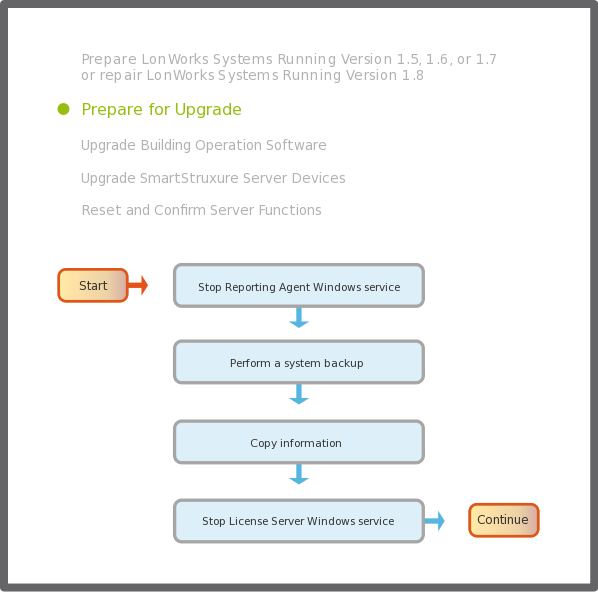
Figure:
Pre-upgrade flowchart
Stop Reporting Agent Windows service
If you are upgrading WebReports, stop the Reporting Agent Windows service.
For more information, see Stopping the Reporting Agent Windows Service
.
Perform a system backup
Perform a new
All data
backup of the Enterprise Server and SmartStruxure server devices when backing up the system.
For more information, see Backing Up SmartStruxure Servers Manually
.
For systems that include a Reports Server, back up the WebReports database.
For more information, see Backing Up the WebReports Database
.
Copy information
If you upgrade from version 1.5.x to version 1.9.x, write down the following information that you may need to reset after the upgrade:
Alarms that are disabled or hidden, to help you recreate the alarm list after the upgrade.
Acknowledge all reset alarms to create a record in the Event log, because the alarms will probably not be triggered again after the upgrade.
For more information, see Alarm Handling Issues
.
Stop License Server Windows service
Use the Services tool to stop the License Server Windows service.
For more information, see Stopping the License Server
.
Upgrade Building Operation Software
The following flowchart shows the tasks for upgrading the Building Operation software, except SmartStruxure server devices. Related information can be found in the sections after the flowchart.
action_zoom_plus_stroke
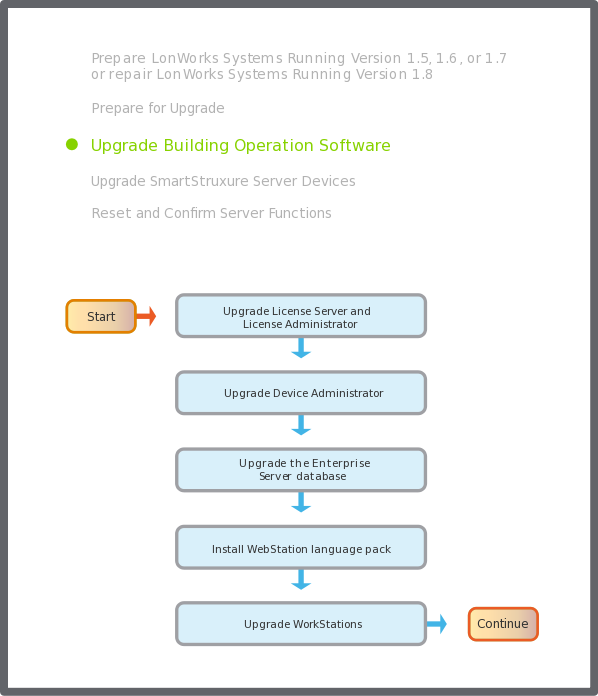
Figure:
General upgrade flowchart
Upgrade License Server and License Administrator
Upgrade the License Server and License Administrator.
For more information, see Upgrading the License Administrator and the License Server
.
Upgrade Device Administrator
Upgrade the Device Administrator.
For more information, see Upgrading the Device Administrator Installation
.
Upgrade the Enterprise Server database
Install the Enterprise Server and select
Upgrade current version to
.
For more information, see Upgrading the Enterprise Server
.
Important:
If a newer version of Enterprise Server already is installed, ensure that the Enterprise Server Windows service of this version is stopped.
Tip:
If Device Administrator is running on the same PC as the Enterprise Server, you can simulate the Enterprise Server upgrade to see if you can fix configuration issues in the Enterprise Server before you upgrade it.
For more information, see Previewing the Enterprise Server Database Upgrade
.
Note:
The Enterprise Server Windows service automatically restarts after the Enterprise Server upgrade is complete. If the Enterprise Server Windows service does not start, restart the computer.
Install WebStation language pack
If you want to use a language pack in WebStation, install the language pack and change the language setting in WebStation.
For more information, see Adding a Language in WebStation
.
For more information, see Changing the Language in WebStation
.
Upgrade WorkStations
Upgrade WorkStation and select the editor tools and language packs you want to upgrade.
For more information, see Upgrading WorkStation and Client Tools Installation
.
Important:
Keep one WorkStation at version
1.5.0.171xx
,
1.6.2.12xx
,
1.7.2.111xx
, or
1.8.1.23xxx
, in case you need to make configuration changes to SmartStruxure servers running 1.5.x, 1.6.x, 1.7.x, or 1.8.x, or if you need to perform LonWorks configuration preparations or repair locally on a SmartStruxure server device before version 1.9.x upgrade.
Upgrade SmartStruxure Server Devices
The following flowchart shows the tasks for upgrading SmartStruxure server devices. Related information can be found in the sections after the flowchart.
action_zoom_plus_stroke
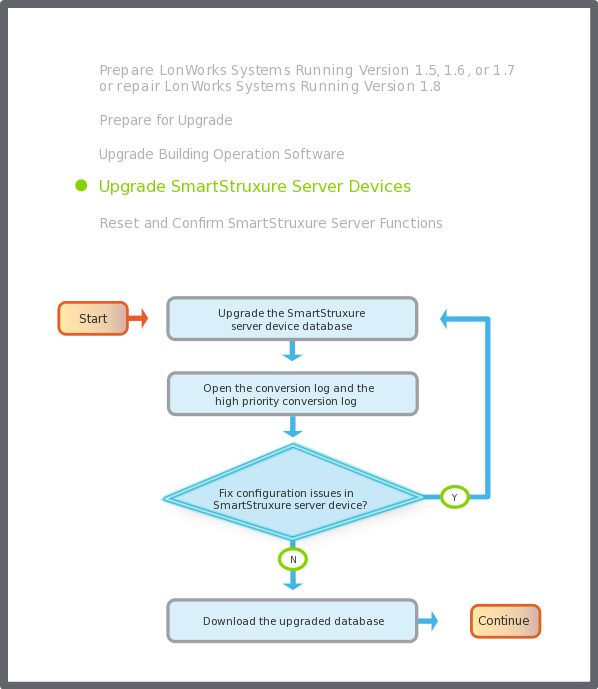
Figure:
SmartStruxure server device upgrade flowchart
Upgrade the SmartStruxure server device database
Use the upgraded Device Administrator to upgrade the databases of the SmartStruxure server devices using the IP network or USB port.
For more information, see Uploading and Upgrading a SmartStruxure Server Device
.
Open the Device Administrator upgrade log to get detailed information about the SmartStruxure server device upgrade process.
For more information, see Opening the Upgrade Log
.
Important:
You can postpone the upgrade of some SmartStruxure server devices running version 1.5, 1.6, 1.7, or 1.8, while you upgrade the Enterprise Server, WorkStation, and other SmartStruxure server devices to version 1.9.
Open the conversion log and the high priority conversion log
Open the two conversion logs to see warning and error messages that occurred when the databases were upgraded.
Use Device Administrator to open the conversion log.
For more information, see Opening the Conversion Log
.
In Windows, open the high priority conversion log.
For more information, see Opening the High Priority Conversion Log
.
Fix configuration issues in SmartStruxure server device
Determine if you can use the converted database for download or if you need to fix configuration issues in the SmartStruxure server device and perform a new upgrade of the SmartStruxure server device database.
For more information, see Conversion Logs
.
For more information, see Log Entry Interpretation
.
Download the upgraded database
When you are comfortable with the content of the high priority conversion log, use Device Administrator to download the upgraded database to the SmartStruxure server device.
For more information, see Downloading an Upgraded Database to a SmartStruxure Server Device
.
Reset and Confirm Server Functions
The following flowchart shows the tasks for confirming the functions of the SmartStruxure servers. Related information can be found in the sections after the flowchart.
action_zoom_plus_stroke
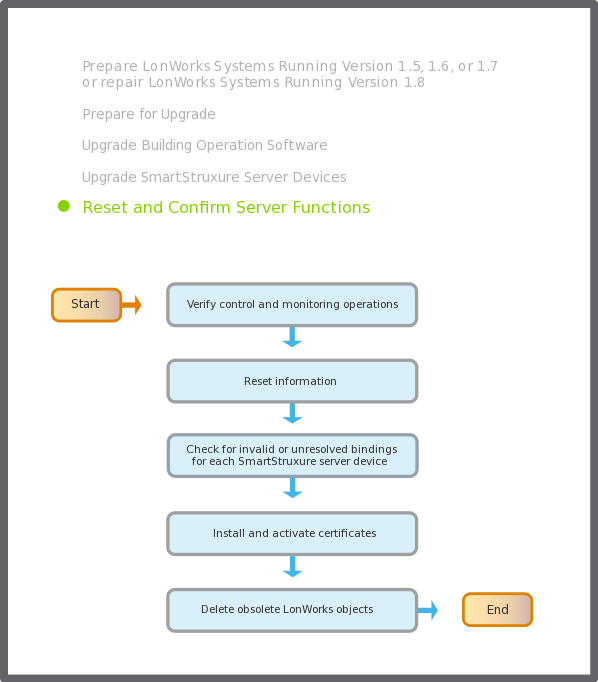
Figure:
Server functions confirmation flowchart
Verify control and monitoring operations
Use the Software Administrator (or the Services tool) to verify that the Enterprise Server Windows service is running.
For more information, see Starting the Enterprise Server Windows Service
.
In WorkStation, verify that the control and monitoring operations of the Enterprise Server are functioning normally per the guidelines specified for your site.
Important:
In the Security Certificate Risk dialog box, click
Trust certificate
to temporarily trust the certificate and log on to the SmartStruxure server.
Reset information
If you upgrade from version 1.5.x to version 1.9.x, reset the information that you copied before the upgrade:
If you upgrade from version 1.7.x or earlier, the upgrade changes the default SMTP port from 25 to 587. To use the SMTP port number 25, reset it after the upgrade.
For more information, see Selecting and Specifying an Email Server for Email Notifications
.
Check for invalid or unresolved bindings for each SmartStruxure server device
In Binding Diagnostics, check for invalid or unresolved bindings.
For more information, see Checking the Status of Bindings
.
Replace any invalid or unresolved bindings with new bindings, using the Bindings view.
For more information, see Bindings Management
.
Note:
The system may require 10 to 30 minutes to complete the process of resolving invalid or unresolved bindings. Wait for this process to finish before editing the bindings.
Install and activate certificates
In WorkStation, generate, add, and activate certificates for the SmartStruxure servers.
For more information, see Generating a Certificate
.
For more information, see Adding a Certificate
.
For more information, see Activating a Certificate
.
Delete obsolete LonWorks objects
After an upgrade from version 1.5, 1.6, or 1.7 to version 1.9 or later, you can delete obsolete LonWorks objects from your SmartStruxure server devices to increase available space. This must be done when the whole system has been upgraded.
For more information, see Delete Obsolete LonWorks Objects
.
For more information, see Deleting Obsolete LonWorks Objects
.


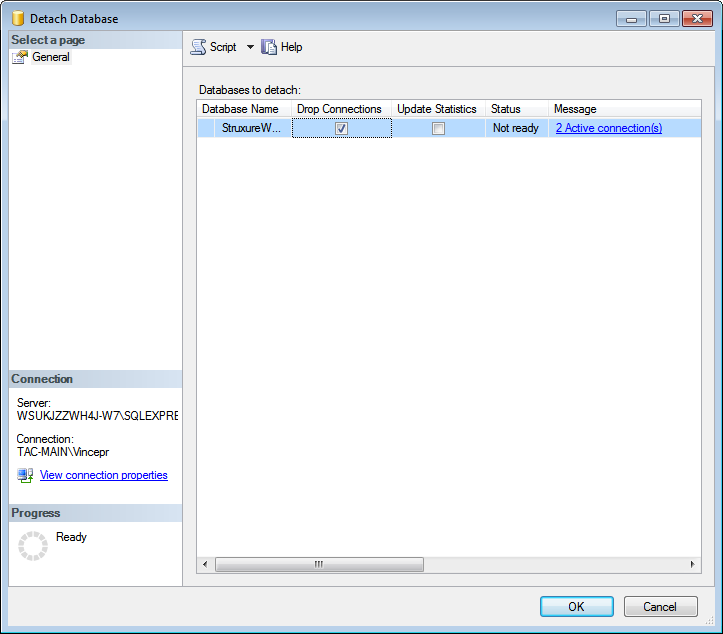
 Enterprise Server System Upgrade Workflow
Enterprise Server System Upgrade Workflow
 Attaching a WebReports Database
Attaching a WebReports Database