Log on to rate and give feedback
1
2
3
4
5
Log on to rate
0

How to
Products:
AD v2, AD v1, Technician Tool for Android, Technician Tool for iOS
Functionalities:
Basic Functionality
Product version:
1.8, 1.9
5/14/2018
Saving Log On Details on Technician Tool
For a faster log on, use the Remember me feature to automatically fill in your logon information.
Note:
For security reasons, your password is not automatically filled in when you log off.
Your password is automatically filled in when you push the application in Background.
To save your log on details
In Technician Tool, select Remember me .
Tap ON for iOS device.
Select check box for Android device.
action_zoom_plus_stroke 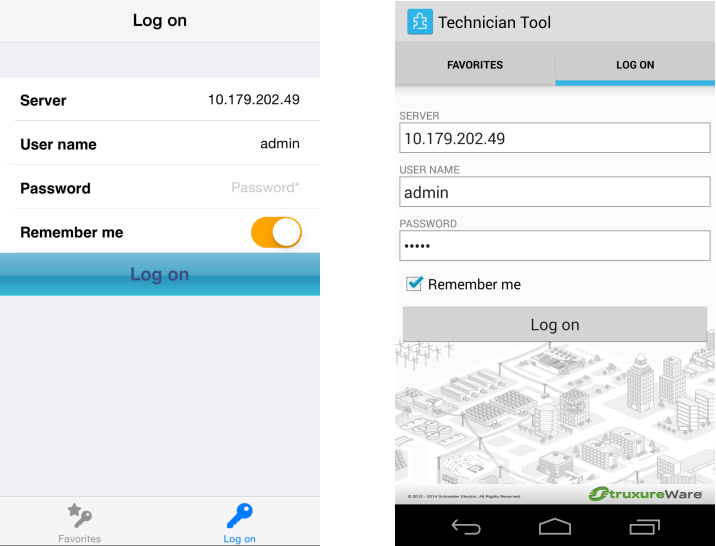
Tap Log on .
 Log on
Log on
 Logging on to Technician Tool
Logging on to Technician Tool
 Logging on to Technician Tool using Favorites
Logging on to Technician Tool using Favorites
 Turning off Remember Me
Turning off Remember Me