
Modalità
Searching for Forced Values
You search for forced values to determine if the system runs normally and to reset forced values. Manually overridden I/O points are not included in the search result.
The forced values in the Building Operation system are displayed.
In WorkStation, on the Toolbar, click the Search button
.action_zoom_plus_stroke 
In the text box, type your search.
AvvisoTo search for all forced values, type '*'.
In the In folder box, select the folder where you want to start the search.
Expand Advanced settings .
action_zoom_plus_stroke 
Select Include subservers to include SmartStruxure subserver devices in the search.
AvvisoOnly subservers running Building Operation version 1.5 or higher are included in the search.
Select Stop if more than 1000 results to limit the search to 1,000 results.
Select Forced values only to search for forced values.
action_zoom_plus_stroke 
In the Include types box, click the browse button
to include a specified object type in your search.action_zoom_plus_stroke 
action_zoom_plus_stroke 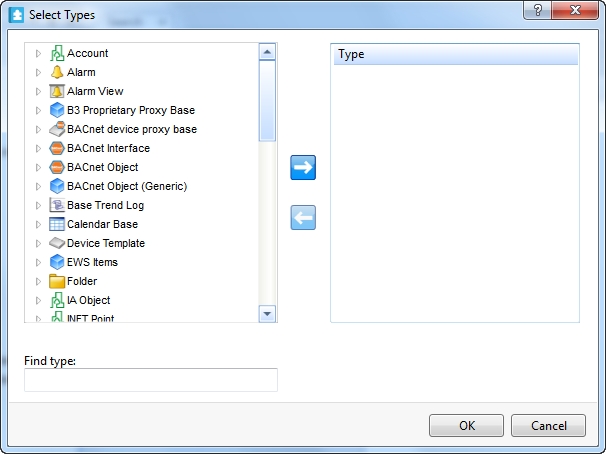
Select the object types you want to include in the search and then click the Add type button
.action_zoom_plus_stroke 
Click OK .
In the Select Conditions box, click the browse button
to select a condition for the search.action_zoom_plus_stroke 
action_zoom_plus_stroke 
Click the Add condition button
and select the condition you want to use for the search.action_zoom_plus_stroke 
Click OK .
Click the Search button
.action_zoom_plus_stroke 
 Advanced Search
Advanced Search
 Search Overview
Search Overview
 Forced Values
Forced Values
