Log on to rate and give feedback
1
2
3
4
5
Log on to rate
0

How to
Products:
Automation Server, AS-B, Enterprise Server, AS-P, Virtual Project Servers
Functionalities:
User Management
Product version:
1.9
12/20/2016
Changing the Password for Local Administrator Accounts
You change the password for the local administrator (admin) accounts on the SmartStruxure servers to prevent unauthorized access.
To change password for local administrator accounts
In WorkStation, in the Search box, type “admin” to search for the local administrator account on all SmartStruxure servers in your SmartStruxure solution system.
Click the Search button
.action_zoom_plus_stroke 
In the Search view, select the local administrator accounts you want to change the password for.
action_zoom_plus_stroke 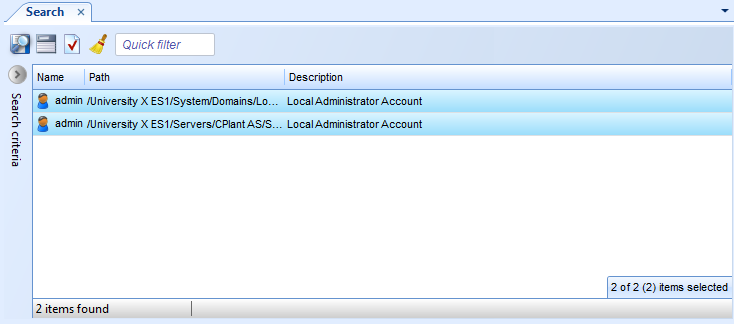
Click the Show/Hide Property Grid button
.action_zoom_plus_stroke 
Click the Basic tab.
action_zoom_plus_stroke 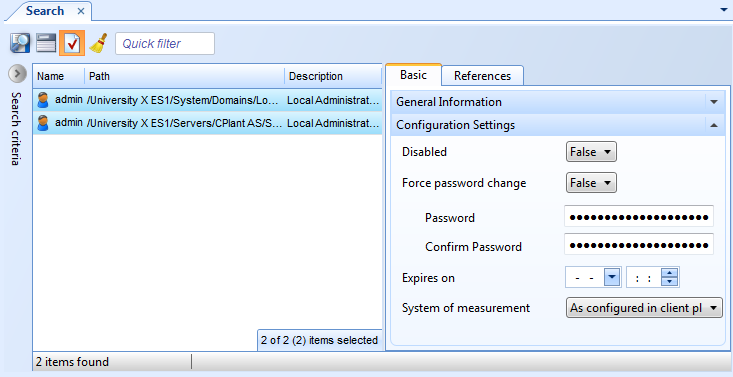
In the Password box, type the new password.
In the Confirm Password box, type the password again.
On the File menu, click Save .
 Password Administration
Password Administration
 Administration Accounts in SmartStruxure Server Local Domain
Administration Accounts in SmartStruxure Server Local Domain
 Search Overview
Search Overview
 Search View Toolbar
Search View Toolbar
 Changing Your Password
Changing Your Password
 Resetting the Administrator Password
Resetting the Administrator Password