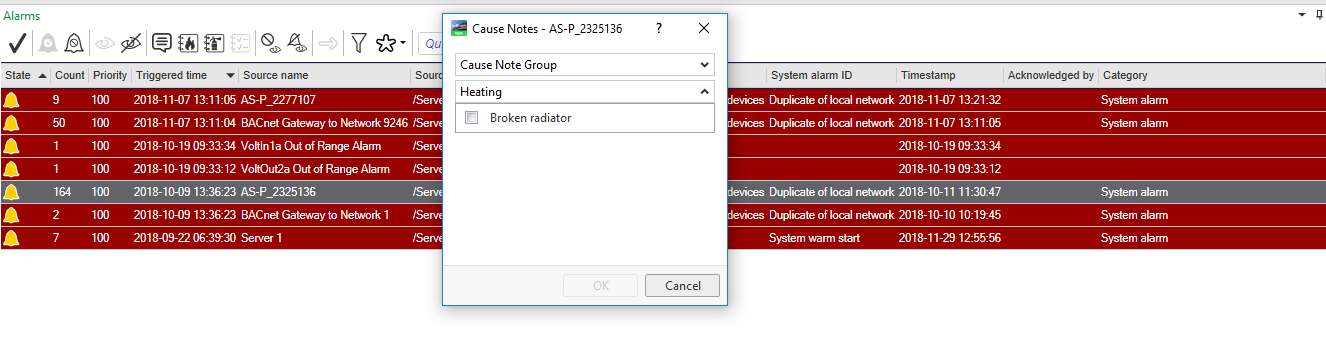Log on to rate and give feedback
1
2
3
4
5
Log on to rate
0

How to
Products:
Enterprise Server, Esmi Sense FDP
Functionalities:
Alarms
12/3/2024
Creating a Cause Note using WebStation
You create a cause note to connect it to an alarm, and to simplify the reporting of the causes that triggered the alarm.
To create a cause note using WebStation
In WebStation, select an alarm object.
In the alarm dialog box, click User actions .
In the Cause notes properties, click the Edit button
.action_zoom_plus_stroke 
Do one of the following:
Select the cause note group where you want to create the cause note and then click Add to add a cause note.
Click the Add button
to reate a new cause group and then click Add to add a cause note.action_zoom_plus_stroke 
Click Save .
Click OK .
 Alarm Functions
Alarm Functions
 Alarms Overview
Alarms Overview
 User Actions
User Actions
 Cause Notes
Cause Notes
 Editing a Cause Note using WebStation
Editing a Cause Note using WebStation
 Adding a Cause Note to an Alarm in WebStation
Adding a Cause Note to an Alarm in WebStation
 Configuring Forced User Actions using WebStation
Configuring Forced User Actions using WebStation