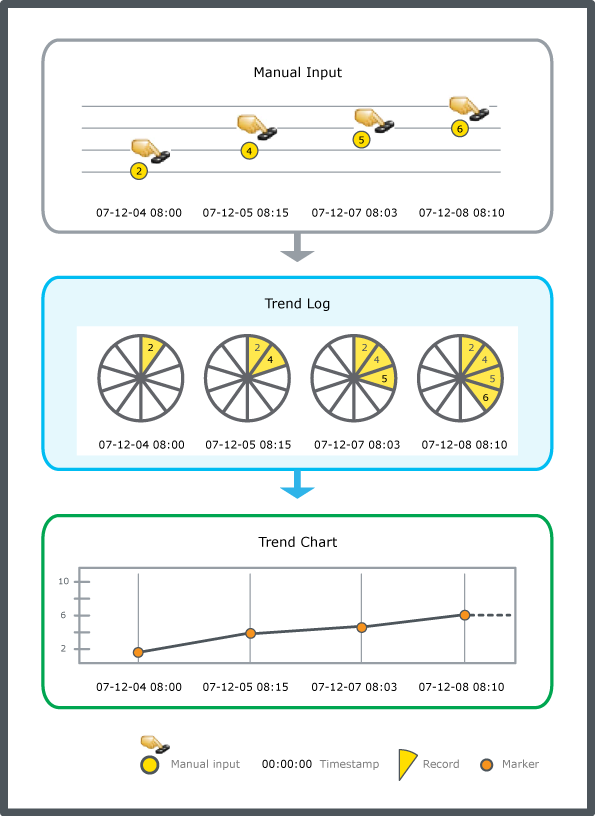How to
Configuring a Manual Trend Log
You configure the properties of a manual trend log to meet the unique needs of your site.
In WorkStation, in the System Tree pane, select the manual trend log you want to configure.
On the File menu, click Properties .
In the properties dialog box, click the Basic tab.
Edit the basic properties:
Table: Manual Trend Log Properties - Basic Tab
Component
Description
Unit
Enter the unit the trend log stores the records in.
action_zoom_plus_stroke 
Click to open the configuration dialog box where you configure the property.
For more information, see Configure Dialog Box – Configuration Tab .
Click the Meter Info tab.
Edit the meter properties:
Table: Meter Info Tab
Property
Description
Is meter log
Select True if the trend log meter function is active.
For more information, see Meter Function .
Meter change time
Enter the time when the meter was changed.
Meter change user
Enter the name of the user account that changed the meter.
End time
Enter the time when the old meter was replaced.
End value
Enter the value the old meter had when it was replaced.
Start time
Enter the time when the new meter was installed.
Start value
Enter the value of the new meter when it was installed.
Meter constant
Enter the constant of the new meter. If the meter counts in kilo (10 3 ), the constant is 1000.
Min value
Enter the first value of the new meter after roll-over.
Max value
Enter the last value of the new meter before roll-over.
Click OK .
 Manual Trend Logs
Manual Trend Logs
 Manual Trend Log Properties – Basic Tab
Manual Trend Log Properties – Basic Tab
 Configure Dialog Box – Configuration Tab
Configure Dialog Box – Configuration Tab
 Adding a Trend Log Record to a Manual Trend Log
Adding a Trend Log Record to a Manual Trend Log
 Meter Function
Meter Function
 Trend Log Does Not Start Record Due to the Start Condition
Trend Log Does Not Start Record Due to the Start Condition