
User Interface
User Menu
Use the User menu to access useful shortcuts from various menus in Workstation.
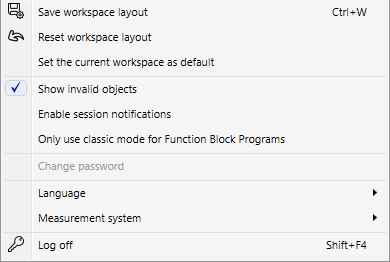
|
Command |
Description |
|
Save workspace layout |
Click to save workspace layout changes you have made to the workspace on the local computer. For more information, see Workspace Components and Customization . |
|
Reset workspace layout |
Click to reset workspace layout to the default workspace on the local computer. For more information, see Workspace Components and Customization . |
|
Set the current workspace as default |
Click to set the current workspace layout as the default workspace on the local computer. For more information, see Workspace Components and Customization . |
|
Show invalid objects |
Select to view invalid objects. For more information, see Invalid Objects Workflow . |
|
Enable session notifications |
Select to view session notifications. |
|
Only use classic mode for Function Block Programs |
Select to only use classic mode for Function Block Programs. |
|
Change password |
Click to open the Change Password dialog box where you change your password. For more information, see Change Password Dialog Box . |
|
Language |
Click to open the Language submenu where you select a different WorkStation language. For more information, see User Menu –Language Submenu . |
|
Measurement system |
Click to open the Measurement system submenu where you select a different local measurement system. For more information, see User Menu – Measurement System Submenu . |
|
Log off |
Click to log off WorkStation. Your session ends and you are sent to the Welcome Window where you can log in again with the same or another user account. For more information, see Building Operation WorkStation Window . |
 Workspace Components and Customization
Workspace Components and Customization
 Building Operation WorkStation Window
Building Operation WorkStation Window
 Invalid Objects Workflow
Invalid Objects Workflow
 Change Password Dialog Box
Change Password Dialog Box
 User Menu –Language Submenu
User Menu –Language Submenu
 User Menu – Measurement System Submenu
User Menu – Measurement System Submenu