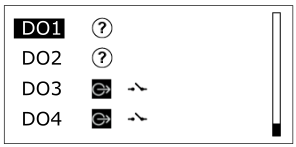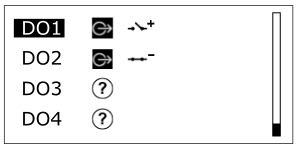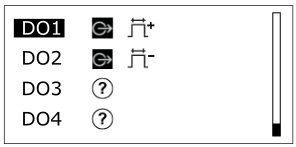In configuration mode, you can locally configure inputs and outputs for temporary use during commissioning of the device. You can configure inputs and outputs that have not been configured through WorkStation.
You can reconfigure, unconfigure, and override a locally configured I/O point using the override display. The I/O configuration is locally stored in the device. The local I/O configuration is not uploaded to the Enterprise Server database and the local I/O configuration does not appear in WorkStation. You can change the I/O configuration using WorkStation. The final I/O configuration must always be done in WorkStation.
To enter the configuration mode, you press and hold down the Home key
action_zoom_plus_stroke

for three seconds.
The icons on the I/O List screen indicate which I/O points you can configure, reconfigure, or unconfigure.
For more information, see Icons
. The highlighted I/O point is flashing to indicate that you are in configuration mode.
The Unconfigured icon
action_zoom_plus_stroke

indicates an I/O point that you can configure locally.
The Input locally configured icon
action_zoom_plus_stroke

and Output locally configured icon
action_zoom_plus_stroke

indicate locally configured I/O points, which you can reconfigure or unconfigure.
action_zoom_plus_stroke
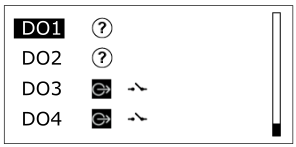
Figure:
I/O list screen showing two unconfigured outputs and two locally configured outputs
Configure a Universal Input/Output
There are three universal input/output types: Ua, Ub, and Uc. Depending on which of these three types you have, you can locally configure different types of inputs and analog outputs.
Analog output types
Table: Analog Output Types Supported by Ua, Ub, and Uc Universal I/O Types
|
Analog Output Type
|
Ua
|
Ub
|
Uc
|
|
Voltage output
|
X
|
X
|
X
|
|
Current output
|
-
|
-
|
X
|
Input types
Table: Input Types Supported by Ua, Ub, and Uc Universal I/O Types
|
Input Type
|
Ua
|
Ub
|
Uc
|
|
Digital input
|
X
|
X
|
X
|
|
Counter input
|
X
|
X
|
X
|
|
Voltage input
|
X
|
X
|
X
|
|
Temperature input
|
X
|
X
|
X
|
|
Resistive input
|
X
|
X
|
X
|
|
2-Wire RTD input
|
X
|
X
|
X
|
|
Supervised input
|
X
|
X
|
X
|
|
Current input
|
-
|
X
|
X
|
Thermistor types for temperature inputs
You can configure a temperature input for use with one of the following thermistor types:
10K ACC: 10 kohm Type I (Continuum) thermistor or SpaceLogic/EasyLogic resistive temperature sensor
1.8K TAC: 1.8 kohm Xenta thermistor
10K CSI: 10 kohm Type II (I/NET) thermistor
10K Satchwell: 10 kohm Type III (Satchwell) thermistor
10K S-well linear: 10 kohm linearized (Satchwell D?T) thermistor
10K Invensys: 10 kohm Type IV (FD) thermistor
10K I-sys: 10 kohm linearized Type V (FD with 11 kohm shunt) thermistor
1K Balco: 1 kohm Balco thermistor
20K Honeywell: 20 kohm Honeywell thermistor
2.2K J Controls: 2.2 kohm Johnson Controls thermistor
Circuit types and resistors for supervised inputs
You can configure a supervised input for use with one of the following supervised circuit types:
NO Series: Normally Open (NO) circuit with a resistor connected in series with the switch
NC Series: Normally Closed (NC) circuit with a resistor connected in series with the switch
NO Parallel: Normally Open (NO) circuit with a resistor connected in parallel with the switch
NC Parallel: Normally Closed (NC) circuit with a resistor connected in parallel with the switch
NO Series/Parallel: Normally Open (NO) circuit with one resistor connected in series with the switch and one resistor connected in parallel with the switch
NC Series/Parallel: Normally Closed (NC) circuit with one resistor connected in series with the switch and one resistor connected in parallel with the switch
You also configure the resistor value for the supervised circuit.
Configure a Digital Output
There are three digital output types: relay output, triac output, and high power relay output. Depending on which of these three types you have, you have different options for locally configuring the digital output.
Table: Digital Output Types Supported by Relay, Triac, and High Power Relay Outputs
|
Digital Output Type
|
Relay Output
|
Triac Output
|
High Power Relay Output
|
|
Digital Output
|
X
|
X
|
X
|
|
Digital Pulsed Output
|
X
|
X
|
X
|
|
Tristate Output
|
X
|
X
|
-
|
|
Tristate Pulsed Output
|
X
|
X
|
-
|
When you configure a digital output as a tristate output, the selected output point and the next output point form a pair.
action_zoom_plus_stroke
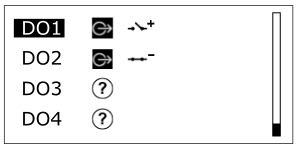
Figure:
A pair of tristate output points
Similarly, when you configure a digital output as a tristate pulsed output, the selected output point and the next output point form a pair.
action_zoom_plus_stroke
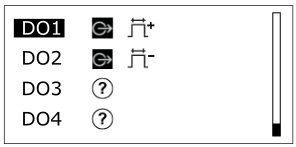
Figure:
A pair of tristate pulsed output points
Configure a Digital Input
A digital input can be locally configured as one of the following types:
Digital input
Counter input


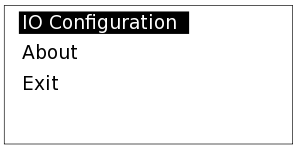

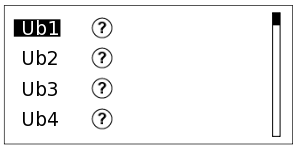

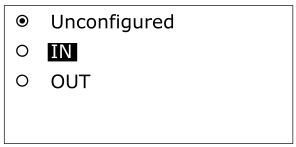

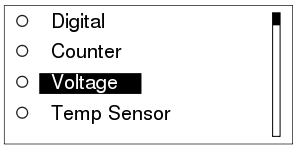

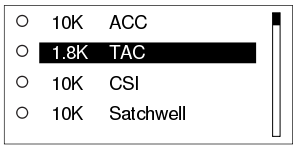

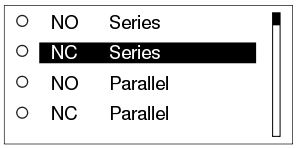

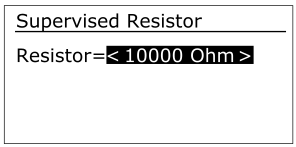

 Configure Inputs and Outputs for Temporary Use
Configure Inputs and Outputs for Temporary Use
 Keys
Keys
 I/O Configuration Screen
I/O Configuration Screen
 I/O List Screen
I/O List Screen
 I/O Selection Screen
I/O Selection Screen
 Universal Input/Output Configuration Screen
Universal Input/Output Configuration Screen
 Temperature Input Configuration Screen
Temperature Input Configuration Screen
 Supervised Input Configuration Screen
Supervised Input Configuration Screen
 Supervised Resistor Configuration Screen
Supervised Resistor Configuration Screen
 Icons
Icons
 Removing a Configuration for an Input or Output
Removing a Configuration for an Input or Output
 Exiting Configuration Mode
Exiting Configuration Mode