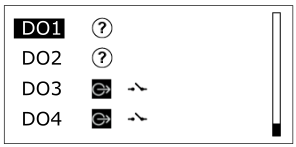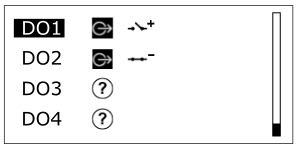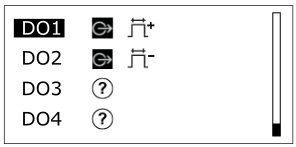Log on to rate and give feedback
1
2
3
4
5
Log on to rate
0

Explicación de procesos
Productos
AS-B, IP-IO
Funcionalidades:
Hardware
Versión del producto:
2.0, 2.1, 3.0, 3.1, 3.2, 3.3, 2022, 2023, 2024, 7.0
13/03/2019
Configuring a Digital Input
You use the override display to locally configure a digital input when the input has not been configured through WorkStation.
To configure a digital input
Press and hold down the Home key
for three seconds.action_zoom_plus_stroke 
Highlight IO Configuration .
action_zoom_plus_stroke 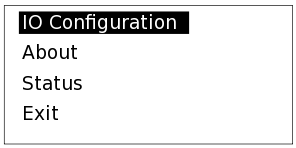
Press the Enter key
.action_zoom_plus_stroke 
Highlight the digital input point that you want to configure.
action_zoom_plus_stroke 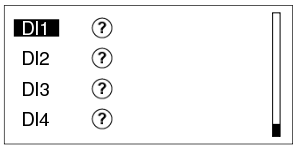
Press the Enter key
.action_zoom_plus_stroke 
Highlight IN .
action_zoom_plus_stroke 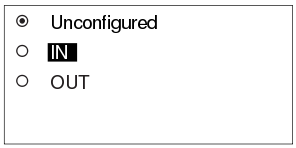
Press the Enter key
.action_zoom_plus_stroke 
Highlight an input type. Para obtener más información, consulte Configure Inputs and Outputs for Temporary Use .
action_zoom_plus_stroke 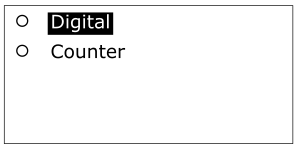
Press the Enter key
.action_zoom_plus_stroke 
 Configure Inputs and Outputs for Temporary Use
Configure Inputs and Outputs for Temporary Use
 Keys
Keys
 I/O Configuration Screen
I/O Configuration Screen
 I/O List Screen
I/O List Screen
 I/O Selection Screen
I/O Selection Screen
 Digital Input Configuration Screen
Digital Input Configuration Screen
 Icons
Icons
 Removing a Configuration for an Input or Output
Removing a Configuration for an Input or Output
 Exiting Configuration Mode
Exiting Configuration Mode