The eCommission Bluetooth Adapter is plugged into a SmartX Sensor to provide a wireless Bluetooth connection to the SmartX IP controller (Sensor Bus compliant controller) for commissioning, maintenance, and troubleshooting of the controller and the sensor.
|
Notice
|
|
SMARTX SENSOR OR OTHER EQUIPMENT DAMAGE
Failure to follow these instructions can result in equipment damage.
|
action_zoom_plus_stroke

Figure:
eCommission Bluetooth Adapter provides Bluetooth access to SmartX IP controllers
The eCommission Bluetooth Adapter provides a bridge between a Bluetooth enabled mobile device running the eCommission SmartX Controllers mobile application and the Sensor Bus on the SmartX IP controller. The eCommission mobile application is used to perform commissioning, flow balance, and checkout operations on SmartX IP controllers.
For more information, see eCommission SmartX Controllers Mobile Application Overview
.
The Bluetooth adapter is designed to be connected to a SmartX Sensor.
The SmartX Sensor is in turn is connected to the SmartX IP controller:
On an MP Series controller, the SmartX Sensor is connected to Sensor Bus port.
On an RP-C controller, the SmartX Sensor is connected to the RS-485 port configured for the sensor bus.
By default, the RP-C controller's Sensor Bus port is configured for the sensor bus.
For more information, see RP-C Communication Ports
.
The Bluetooth adapter cannot be connected directly to the port on the SmartX IP controller.
For more information, see MP Series Controller Sensor Bus
.For more information, see RP-C Sensor Bus
.
The Bluetooth adapter is plugged into a connector on the upper-right side of the SmartX Sensor.
For more information, see Installing eCommission Bluetooth Adapter on a SmartX Sensor
. The physical connector on the sensor is a USB style connector, but the electrical interface and communication protocol are not USB. The Bluetooth adapter communicates with the SmartX IP controller over the Sensor Bus using the RS-485 physical layer.
The Bluetooth adapter PCB has a card-edge connector that protrudes from the PCB and mates with the SmartX Sensor connector.
The Bluetooth adapter is powered by the SmartX Sensor, which also provides transient protection to the adapter.
The Bluetooth adapter is housed in a plastic enclosure, which has a protective cap to help protect the PCB card edge when the adapter is not connected to a SmartX Sensor. The protective cap has a hinge mechanism. The cap can either hang down, or rotate to the back end and snap on, when the adapter is connected to a SmartX Sensor. The adapter is delivered with a lanyard that can be attached to a loop on the protective cap.
For more information, see Attaching a Lanyard to eCommission Bluetooth Adapter
.
action_zoom_plus_stroke

Figure:
eCommission Bluetooth Adapter
The Bluetooth adapter has a momentary push-button switch that is used for pairing the adapter with a mobile device running the eCommission SmartX Controllers mobile application.
For more information, see Connecting to a Controller with the Bluetooth Adapter
.The Bluetooth adapter sends out a unique signal that enables the mobile device to pair with the correct adapter. A blue indicator LED on the adapter indicates the status.
Table: eCommission Bluetooth Adapter LED Patterns
|
LED Patterns
|
Condition/Mode
|
|
Blue, flashing (2 s ON, 8 s OFF)
|
Default Mode (No Bluetooth client connection, no SmartX IP controller connection)
|
|
Blue, flashing (1 s ON, 1 s OFF)
|
Advertising Mode (No Bluetooth client connection, no SmartX IP controller connection, connection is possible)
|
|
Blue, constant (always ON)
|
Connected Mode (Bluetooth client connection, no SmartX IP controller connection)
|
|
Blue, ON when transmitting, OFF otherwise
|
Active Mode (Bluetooth client connection, SmartX IP controller connection active)
|
|
Blue, flashing (2 s ON, 6 s OFF, 8 s ON, 4 s OFF)
|
DFU Mode (Waiting for user to press and hold push-button)
|
Specifications
|
| Electrical |
DC input power consumption
|
Maximum 0.25 W
|
DC input supply voltage
|
5.0 to 5.5 VDC (powered by the SmartX Sensor)
|
| Communications |
Wireless communications
|
Bluetooth
®
4.2 Low Energy compliant
|
|
|
Bluetooth
®
5 Advertising
|
|
|
Frequency: 2.4 GHz
|
|
|
Line-of-sight range: max. 50 m (164 ft)
|
SmartX communications
|
RS-485, proprietary Sensor Bus protocol
|
| Operation environment |
Ambient temperature, operating
|
0 to 50 °C (32 to 122 °F)
|
Ambient temperature, storage
|
-40 to +70 °C (-40 to +158 °F)
|
Humidity
|
Maximum 95 % RH non-condensing
|
| Mechanical |
Dimensions
|
70 W x 32 H x 12 D mm (2.8 W x 1.3 H x 0.5 D in.)
|
Weight
|
0.02 kg (0.05 lb) with lanyard
|
| Hardware |
CPU type
|
ARM Cortex-M4 single-core
|
Frequency
|
38.4 MHz
|
SRAM (embedded)
|
32 KB
|
Flash memory (embedded)
|
256 KB
|
Flash memory (serial)
|
1 MB
|
Status indicator
|
LED (blue)
|
Button
|
Momentary push-button switch
|

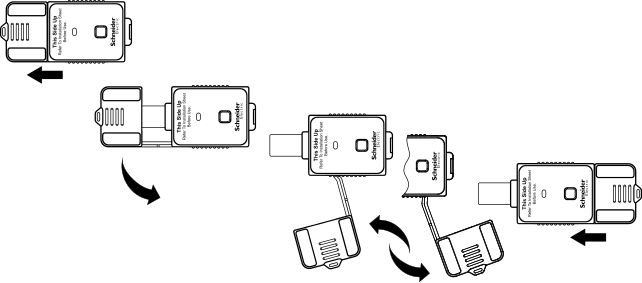 Note:
Note: Note:
Note: eCommission Bluetooth Adapter
eCommission Bluetooth Adapter
 Attaching a Lanyard to eCommission Bluetooth Adapter
Attaching a Lanyard to eCommission Bluetooth Adapter
 Connecting to a Controller with the Bluetooth Adapter
Connecting to a Controller with the Bluetooth Adapter

