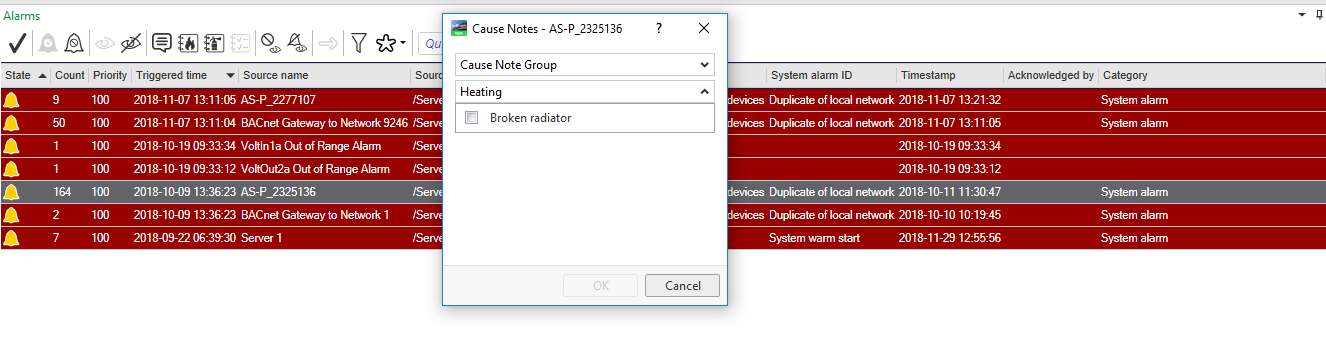Log on to rate and give feedback
1
2
3
4
5
Log on to rate
0

How to
Products:
AS-B, Edge Server, Enterprise Server, AS-P, Virtual Project Servers
Functionalities:
Alarms
Product version:
2024
10/30/2025
Editing a Cause Note using WebStation
You edit an existing cause note to change the name or the descriptions, or add the cause note to another cause note group.
To edit a cause note using WebStation
In WebStation, select an alarm object.
In the alarm dialog box, click User actions .
In the Cause Notes properties, click the Edit button
.action_zoom_plus_stroke 
Click the cause note group.
Click the Edit button
or type direct in the text field for the cause.action_zoom_plus_stroke 
Click Save .
 Alarm Functions
Alarm Functions
 Alarms Overview
Alarms Overview
 User Actions
User Actions
 Cause Notes
Cause Notes
 Creating a Cause Note using WebStation
Creating a Cause Note using WebStation
 Adding a Cause Note to an Alarm in WebStation
Adding a Cause Note to an Alarm in WebStation
 Configuring Forced User Actions using WebStation
Configuring Forced User Actions using WebStation