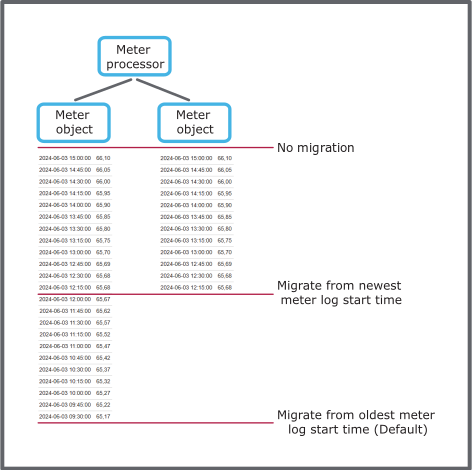How to
Creating a Meter Processor with Migration from the Newest Meter Log Start Time or the Oldest Meter Log Start Time
Use this procedure when you want to create a meter processor with migration from the newest meter log start time or the oldest meter log start time
In WorkStation, in the System Tree pane, select the EcoStruxure BMS server or folder where you want to create the meter processor.
On the File menu click New object .
In the list, expand Meter .
Select Meter Processor .
Name the meter processor.
Click Edit in wizard .
Click the Add button
to add a meter.action_zoom_plus_stroke 
Click Create .
Click the Edit button
.action_zoom_plus_stroke 
Configure the Properties - Meter dialog box.
For more information, see Meter Processor Properties – Input Dialog Box .
Click OK .
Repeat the step above if you want to add more meter objects to the meter processor.
In the Meter unit list, select to the meter unit.
In the Interval list , enter the interval.
In the Log size list, enter the log size.
In the Migration type list, select how you want to migrate data from the meter objects.
For more information, see Meter Object Data Migration in Meter Processor .
Click Create .
 Energy Consumption Overview
Energy Consumption Overview
 Meter Object Data Migration in Meter Processor
Meter Object Data Migration in Meter Processor
 Meter Processor – Basic Tab
Meter Processor – Basic Tab
 Meter Processor – Outputs Tab
Meter Processor – Outputs Tab