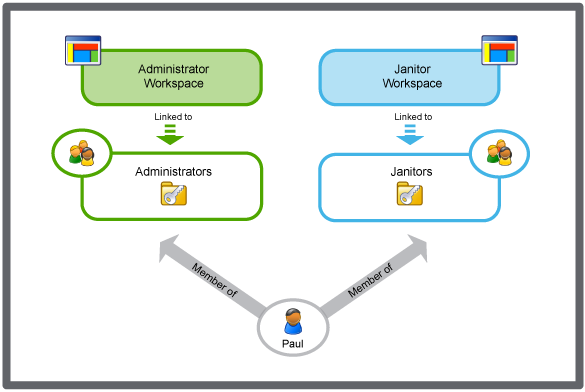如何
Adding a Component to a Workspace
You add a component to a workspace to extend the content and usage of the workspace.
You need to log off from the EcoStruxure BMS server for the changes to take effect.
In WorkStation, in the System Tree pane, select the EcoStruxure BMS server you want to configure.
Click the Control Panel tab.
Click Account management .
In the Account Management Control Panel, in the Domain box, select the domain the workspace belongs to.
In the Workspaces list, select the workspace.
Click Content .
Click Add .
In the Create Object wizard, select the type of component you want to add to the workspace.
In the Name box, type a name for the component.
In the Location box, change the location of the component you are adding if you do not want to save the component at the default location.
In the Description box, type a description for the component.
Click Next .
In the Default dock position box, select the dock position of the component.
In the Default visibility box, select Visible to display the graphic in the workspace.
In the Display name box, type the name to be displayed on the pane.
In the Initial path box, select the System Tree location of the component to add to the workspace.
Click Create .
 Creating a Workspace
Creating a Workspace
 Account Management Control Panel
Account Management Control Panel
 Create Object Wizard – Naming the Object Page
Create Object Wizard – Naming the Object Page
 Workspace Management
Workspace Management
 Workspace Content References
Workspace Content References
 Workspace Wizard – Pane Configuration Page
Workspace Wizard – Pane Configuration Page
 Workspace Wizard – Pane Configuration Page
Workspace Wizard – Pane Configuration Page