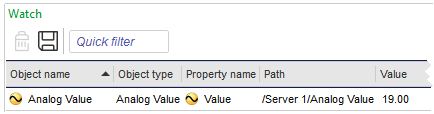Log on to rate and give feedback
1
2
3
4
5
Log on to rate
0

How to
Products:
WorkStation
Functionalities:
Basic Functionality
Product version:
1.9, 2.0, 2.1, 3.0, 3.1, 3.2, 3.3, 2022, 2023
1/15/2018
Adding an Object to the Watch Pane or a Watch View
You add an object to the Watch pane or a Watch View to dynamically monitor its property changes.
To add an object to the Watch pane or a Watch View
In WorkStation, in the System Tree pane, select the object you want to monitor.
Drag the object to the Watch pane or a Watch View .
 Modify Values
Modify Values
 Watch Pane and Watch View
Watch Pane and Watch View
 Watch Pane and Watch View Toolbar
Watch Pane and Watch View Toolbar